Getting started with AX Client
AX Client is a Windows application you use to access the AX Server that contains and securely manages your organization’s audit content.
Sign in and connect to AX Server
- Start AX Client.
- If required, in the Connect view, enter your Username and Password and then click Sign in.
Tip
Your credentials are typically the same as your network credentials. For more information, see User credential formats.
Server Explorer directories
The Server Explorer displays the following AX Server directories that contain audit items:
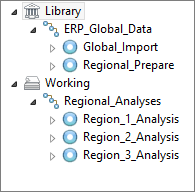
- Library a central, reliable directory used to store verified audit programs and items such as analyics, data tables, and document templates. The Library is also used to store centrally controlled master tables and analytics
- Working a directory used to store current audit projects and other day-to-day audit team work items
For more information about Server Explorer contents, see Server Explorer item type icons.
Refresh the Server Explorer
Select View > Refresh from the main menu or press F5.
Search for audit items and related files
Search for the following items that you have permission to view:
- collections
- folders
- analysis apps
- results
- ACL tables
- related files
On the toolbar, in the Search field, enter your term and click the Search icon or press Enter.

AX Client performs a case-insensitive search for item names that contain your term. It does not search data within tables or perform a full-text search within documents.
Results are displayed in the Search Results. Click an item to highlight it in the Server Explorer and display its properties in the Properties view.
Disconnect from AX Server and exit AX Client
Disconnect from AX Server to prevent others from using your account to access server data on a shared computer. To disconnect, from the menu select File > Disconnect.
To exit AX Client, from the menu, select File > Exit.