Install the PostgreSQL database server
Run the AX Server installer on the database server machine to install PostgreSQL on a separate physical machine. Once the database is installed, cancel the installer and run the AX Server portion of the installation on the application server machine.
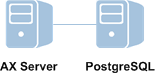
Note
You must install PostgreSQL before installing AX Server.
Download the installer
Note
The installer download page provides the latest version of Analytics Exchange. If you require an installer for a previous version, you must contact Support for a copy of the installer for that version.
- Sign in to Launchpad (www.highbond.com).
Your company's System Admin should have already received sign-in information from notifications@highbond.com. If you are unable to sign in to your Launchpad account, contact your company’s System Admin or Support for assistance.
- Under Resources, click Downloads.
- In the top menu, click Analytics Exchange.
- From the Select software package to download list, select the installer you want
to download.
Note
Ensure that you download the correct edition (non-Unicode or Unicode) as all installed applications must use the same edition.
- Click Download Version <version_number> and save the installer to the computer where you will install the application.
Install PostgreSQL
Start the installer and select the database configuration
- Double-click the installation package and if a security warning dialog box appears, verify the information listed and click Yes or Run.
- Select the setup language and click OK.
- In the Setup Extraction Location page,
specify the folder where the installation files will be extracted,
and click Install.
Tip
Click Browse to select a folder or accept the default location: C:\Program Files (x86)\ACL Software\Installers\ACLAX<version>_Server_<edition>.
- Click Yes in the dialog box with the message about the database engine.
- In the Analytics Exchange Server Setup Options page, select PostgreSQL and click Install.
- To run the PostgreSQL setup wizard, click Yes.
- If you are prompted to install prerequisites, click Install and
wait while the prerequisites are installed.
Follow any on-screen instructions to complete the prerequisite setup.
Configure the database connection and security
- In the Welcome page, click Next and in the License Agreement page, select I agree to the above terms and the Galvanize Master Subscription Agreement and click Next.
- In the Destination Folder page,
accept the default PostgreSQL install location or click Change to modify the
location, and click Next.
If you modify the installation location, the path you specify must not include any spaces.
- In the Configure your Analytics Exchange
PostgreSQL database server page select New Installation and click Next.
The PostgreSQL database server is installed and during the subsequent AX Server installation process, a new Analytics Exchange database is created.
- In the Service configuration page,
enter the following information to configure the PostgreSQL database
service and then click Next:
Field Description Account name The name of the Windows user account that will run the service. Keep the default account name “postgres” unless you have a reason for changing it. If the account does not already exist, it will be created as a local user account. You cannot use accounts that belong to the Administrators group on the server. If you use an existing account, the required file system permissions and the “Log on as a service” right are assigned to the account.
Account domain The name of the Active Directory domain the user account belongs to.
If you are using a local user account, keep the default value of the computer name.
Account password The password for the user account.
If the user account already exists, you must enter the correct password. If the installer is creating a new account, enter the password you want to use. The password must meet any password complexity requirements that are enforced by the Windows operating system. Additionally, the password must not include backslashes (\) or apostrophes (’).
Verify password Enter the password again to verify it. - If the user account does not exist, click Yes to create the account.
- In the Database configuration page,
enter the following information and then click Next:
Field Description Port number The port number used for communications to and from PostgreSQL. The default port is 5432. Superuser name The name of the PostgreSQL Superuser account. The default value is postgres and it cannot be changed. Password The password for the PostgreSQL Superuser account. Your password must not include backslashes (\) or apostrophes (’).
Note
For security reasons, do not use the same password that you used for the Windows user account that runs the PostgreSQL database service.
Password (again) Enter the password again to confirm it.
Note
Make a note of the PostgreSQL Superuser account name and password. You need to enter them when you create the Analytics Exchange database during the AX Server portion of the installation.
For information about configuring service accounts, see Service account configuration.
- In the SSL certificate information page,
enter the following information to create a self-signed security
certificate to secure HTTPS connections between PostgreSQL and AX Server (and AX Exception if
it is installed) and then click Next:
Field Description Server host name The hostname of the database server. For example: ax.abc.com. Department or division name The division or business unit that the certificate is being issued for. For example: Development. Organization Name The name of your company or organization. For example: ABC Corporation. City Name The city or locality where your company or organization is located. For example: Vancouver. State/Province Name The state or province where your company or organization is located. For example: BC. Country code The two-character country code for the country where your company or organization is located. For example: CA. Password Enter a password of at least 6 characters. Verify password Enter the same password again. For information about how this certificate is used, and for configuration options, see Security certificates.
- Click Install and when the installation is complete, click Finish.
The AX Server installation process automatically starts when the PostgreSQL installation is complete.
- Cancel the installer by clicking Cancel as soon as the Cancel button is available.
Postrequisites
Now that PostgreSQL is installed, copy the installer to the application server machine and install AX Server. For more information, see Install standalone AX Server for PostgreSQL.