Getting started with AX Web Client
AX Web Client is a lightweight web application used by non-technical specialists such as staff auditors and audit executives to view and interact with content on AX Server.
Sign in
- In the address bar of your web browser, enter https://<servername>/aclax.
Replace server_name with the hostname of your AX Server. For example: https://axserver.example.com/aclax.
- If required, enter your Username and Password and then click Sign in.
Tip
Your credentials are typically the same as your network credentials. For more information, see User credential formats.
Can't sign in to AX Web Client?
Make sure your Analytics Exchange administrator has granted you AX Web Client access in the Manage Users dialog box of AX Client. For more information, see Managing users.
User interface overview
When you sign in to AX Web Client, you are able to navigate the Working directory of AX Server. Your view is limited to the collections and folders you have permission to view.
Use the linked collection and folder names to drill into your content, or use the Search field to find specific items.
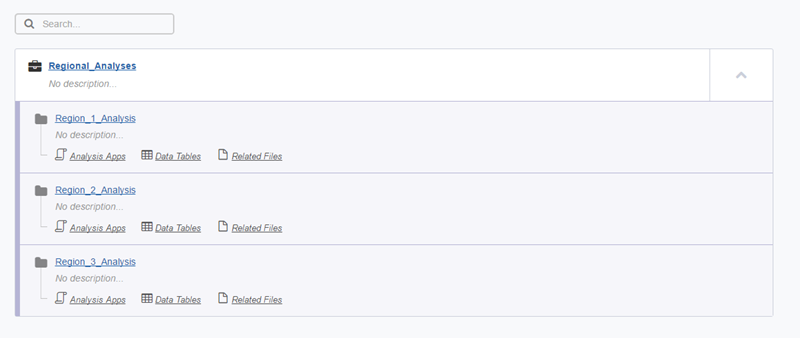
Interpretations and visualizations
The interpretation and visualization page contains table data that you can filter and generate data visualizations for. To access interpretations and visualizations, navigate into the data tables of a folder and open a visualization. For more information, see Interpreting results data.
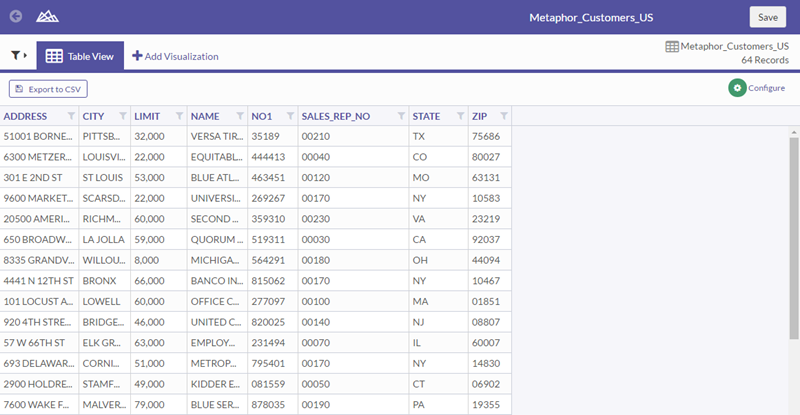
Search in AX Web Client
- From the home page, in the Search field,
enter your search term and press Enter.
Tip
Use the namespace displayed below the item in the search results to differentiate between items with the same name.
- Optional: To sort your search results, use one of the
following options:
To sort by name, click Name.
To sort by the last modified date, click Date Modified.
Tip
To toggle between ascending and descending sort orders, click the Sort By button; the arrow beside the search term indicates the order.
- Optional. To navigate search results pages, at the bottom of the results list, click Previous, Next, or your target page number.
- To open a search result, do one of the following:
To open the result, in the left-hand column of the results list, click the result name.
To open the result’s container, in the left-hand column of the results list, click the item path below the result name.
Sign out
In the navigation bar, click