Install standalone AX Server for PostgreSQL
Install AX Server without PostgreSQL if your database server is on a separate physical machine.
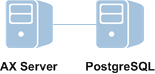
Prerequisites
The PostgreSQL database must already be installed on a separate server before you install AX Server. For more information, see Install the PostgreSQL database server.
Download the installer
Note
The installer download page provides the latest version of Analytics Exchange. If you require an installer for a previous version, you must contact Support for a copy of the installer for that version.
- Sign in to Launchpad (www.highbond.com).
Your company's System Admin should have already received sign-in information from notifications@highbond.com. If you are unable to sign in to your Launchpad account, contact your company’s System Admin or Support for assistance.
- Under Resources, click Downloads.
- In the top menu, click Analytics Exchange.
- From the Select software package to download list, select the installer you want
to download.
Note
Ensure that you download the correct edition (non-Unicode or Unicode) as all installed applications must use the same edition.
- Click Download Version <version_number> and save the installer to the computer where you will install the application.
Install AX Server
Caution
If you install AX Server or AX Engine Node on Windows Server 2012 R2, you must install the KB2919355 Windows Update first.
If you do not install the Windows update first, your AX Server or AX Engine Node installation cannot succeed.
Start the installer and select the database configuration
- Double-click the installation package and if a security warning dialog box appears, verify the information listed and click Yes or Run.
- Select the setup language and click OK.
- In the Setup Extraction Location page,
specify the folder where the installation files will be extracted,
and click Install.
Tip
Click Browse to select a folder or accept the default location:
C:\Program Files (x86)\ACL Software\Installers\ACLAX<version>_Server_<edition>.
- Click Yes in the dialog box with the message about the database engine.
- In the Analytics Exchange Server Setup Options page, select PostgreSQL and click Install.
- To cancel the PostgreSQL setup wizard, click No.
- If you are prompted to install prerequisites, click Install and
wait while the prerequisites are installed.
Follow any on-screen instructions to complete the prerequisite setup. You may be required to restart the server after installing prerequisites.
Configure the Analytics Exchange services
- If you are prompted to install prerequisites, click Install and
wait while the prerequisites are installed.
Follow any on-screen instructions to complete the prerequisite setup. You may be required to restart the server after installing prerequisites.
If you do need to restart the computer, after restarting, continue the installation by double-clicking the installer and then selecting the appropriate language, installation destination, and database server.
Note
You may be prompted to accept the terms and conditions for the .NET Framework when installing prerequisites. The terms and conditions dialog box may be hidden behind the Analytics Exchange installer dialog box. If you are experiencing a delay, check that the .NET Framework installer is not waiting for your input.
- In the Welcome page, click Next and in the License Agreement page, select I agree to the above terms and the Galvanize Master Subscription Agreement and click Next.
- In the Destination Folders and Settings page,
specify where the AX Server application
files will be installed and the location where AX Server data
will be stored.
If necessary, click Change to modify either, or both, of the default locations. The paths you specify must not include any spaces, and the location you specify for AX Server data must have sufficient disk space available.
Note
If you want to store AX Server data on a dedicated file server or other network location, you need to configure the shared folder after you complete the installation. The shared folder cannot be specified in the AX Server installer.
- In the Analytics Exchange Connector port
number panel, enter the port number for the AX Connector to
use, or accept the default value of 10000.
The AX Connector service is used primarily to access Analytics tables on AX Server from Analytics.
- In the Analytics Exchange Tomcat Service
Account panel, do the following and click Next:
- Enter the domain and username for the account
in the format domain\username.
Depending on the version of Windows Server, the installer may include a Browse button for locating the required account. If you browse, you must enter or select the domain or server name first in the Browse for a User Account dialog box in order for the installer to present the appropriate list of available user accounts.
Note
Using a local user account to run the TomEE service is not supported. These accounts do not have the appropriate privileges to run some Analytics commands.
- Enter the Password for the account.
- Enter the domain and username for the account
in the format domain\username.
- If you are prompted to grant the Log on as a service
right to the Tomcat service account, click Yes and
then OK.
For information about the options for configuring service accounts, see Service account configuration.
Configure the database connection settings
- In the Configure your Analytics Exchange
database page, ensure that PostgreSQL is selected, and select the appropriate option:
- Create a new database use the AX Server installer to create the Analytics Exchange database
- Use an existing database you have already created the Analytics Exchange database
The database may already exist if you are reinstalling AX Server.
- In the Encryption panel, do the following and click Next:
- If you are installing AX Server and PostgreSQL on the same physical server, deselect Encrypt database communications.
- If you are installing AX Server and PostgreSQL on separate physical servers, select Encrypt database communications to encrypt the connection.
Tip
Encryption slows performance somewhat, so you should enable it only if data is being transferred between the database server and the application server over an unsecure network.
- In the Analytics Exchange database connection
settings page, enter the following information to configure the connection string:
Field Description Database Server The IP address or server name of the server where the database server is located.
If you are installing AX Server on the same physical server as PostgreSQL, keep the default value of localhost unless you have a reason to change it.
Port The port to use to connect to the PostgreSQL database. The default port is 5432. Superuser (New database)
The name of the PostgreSQL Superuser account. Leave the default value of postgres unless you have a reason to change it.
Analytics Exchange Database User (Existing database)
The name of the PostgreSQL database user account to use to access the Analytics Exchange database.
Password - (New database) the password for the Superuser account
- (Existing database) the password for the PostgreSQL database user account
- (New database only) In the New PostgreSQL user for Analytics
Exchange database panel, enter the following information and click Next:
- Username: The name of the PostgreSQL database user account to use to access the Analytics Exchange database. The installer creates this user account when it creates the database.
- Password: The password for the PostgreSQL database user account.
- Password (again): Enter the password for the PostgreSQL database user account again to confirm it.
Configure security and authentication
- In the Microsoft Active Directory Connection
Details page, verify that the value in the Default
Domain text box is correct, or enter the correct value,
and click Next.
Note
The default domain value is the domain end users are authenticated against if they do not specify a domain when they log in using form-based authentication. For example, if an end user enters jsmith as their username, and the default domain is ABC, it is equivalent to entering abc\jsmith.
- In the Analytics Exchange Authentication page,
select the appropriate authentication method:
- Form Based Authentication: Select this option if you want users to be prompted to enter their username and password each time they start a new session with Analytics Exchange. A session is created when a new web browser window is opened, or when AX Client is started.
- Integrated Windows Authentication: Select this option if you want users to be silently authenticated by Analytics Exchange applications based on the user account used to log in to Windows. User accounts that belong to the configured Active Directory domain will not need to enter their username and password information when they access Analytics Exchange applications.
For more information about the authentication options and the required configuration, see Analytics Exchange authentication.
- Specify the AX Server authentication configuration details by doing one of the following and click Next:
- If you selected Form Based Authentication, specify the hostname of the server where AX Server is installed. For example: AX.ABC.COM.
- If you selected Integrated Windows Authentication,
enter the following information:
- Analytics Exchange Server Hostname: Specify the hostname of the server where AX Server is installed. For example: AX.ABC.COM
- Active Directory Domain – Specify the Active Directory Domain to use to authenticate users
- Kerberos Domain Controller IP Address – The IP address where your organization’s Active Directory Domain Controller is located
- Kerberos Service Password – The password for the Service Principal Name (SPN) account created in Active Directory
- If you have an existing SSL security certificate, do
the following in the SSL certificate information page:
- Select Use existing keystore file and browse to the keystore file on the server.
- Enter the existing Keystore password.
- In the SSL certificate information page,
enter the following information and then click Next:
Field Description Server name The hostname of the database server. For example: ax.abc.com. Department or division name The division or business unit that the certificate is being issued for. For example: Development. Organization Name The name of your company or organization. For example: ABC Corporation. City Name The city or locality where your company or organization is located. For example: Vancouver. State/Province Name The state or province where your company or organization is located. For example: BC. Country code The two-character country code for the country where your company or organization is located. For example: CA. Keystore password Enter a password of at least 6 characters.
Note
If you are using an existing keystore file, this instance of the Keystore password text box is disabled.
Private key password Enter the same password again. The Keystore password and the Private key password must be identical. For information about how this certificate is used, and for configuration options, see Security certificates.
- In the Enter Tomcat console username and password page,
enter the following information and click Next:
- Username: Enter the username you want to use to access and administer the Tomcat Web Application Manager and the AX Server Configuration web application
- Password: Enter a password for the username
- Confirm password: Enter the password again to confirm it
Finish the installation
- Click Install.
Note
Before the installation process completes you are required to wait for about a minute while the TomEE application server becomes fully functional. The command window may appear intermittently during this period. Do not cancel the installation.
- When the installation process is complete, click Finish to exit the installer.
The AX Server Configuration web application opens in the default web browser after the installer finishes.
You must complete post-installation tasks in the web application in order for AX Server to be fully functional. For more information, see Post-installation tasks.
Note
If the AX Server Configuration web application displays an error in the web browser, wait for 2 -3 minutes before reloading the page. Depending on your server hardware, the required services may take a few minutes to be fully functional.
Tip
If you close the AX Server Configuration web application before completing all the post-installation tasks, you can access the web application again in a web browser. The default location is:
https://<servername>/aclconfig
where <servername> is the hostname or IP address of your AX Server. For example:
https://axserver.example.com/aclconfig.