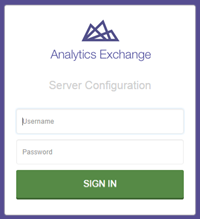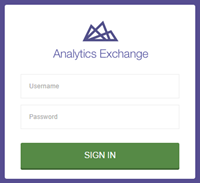Analytics Exchange in a nutshell
Use this quick start to get an overview of the different components and parts that make up Analytics Exchange. There are server-side administrative parts as well as client-side applications that you use to access the core functionality.
Note
To complete this quick start, you do not require any prerequisite configurations or installations. However, an installation of AX Server and AX Client are helpful if you want to access the different Analytics Exchange components.
What is Analytics Exchange?
Analytics Exchange is a platform that you can use to extend the functionality of Analytics in a secure, fast, and automated server environment. With Analytics Exchange, you can import Analytics projects onto the server and run your analysis on a scheduled, recurring basis.
What does it consist of?
Analytics Exchange uses a client-server model: the Analytics client applications that you use on a daily basis connect to a single server called AX Server and rely on the server for functionality and data storage.
Tip
A server is a computer program that provides functionality to client applications.
Server-side components
| Component | Notes | How do I access this? |
|---|---|---|
| AX Server |
Description Analytics Exchange uses AX Server as its core server. Purpose This Windows service handles all requests made by client applications in your Analytics Exchange installation. Your Analytics Exchange administrator installs and configures this component as part of your implementation and then provides you with the connection details required to access the server using AX Client or AX Web Client. |
AX Server is installed on a computer and you do not typically access it directly. Instead, you use the AX Server Configuration web application and the Analytics Exchange client applications to access AX Server. |
| AX Server Configuration |
Description Analytics Exchange administrators have access to a Server Configuration web application to manage AX Server. Purpose This application provides a central location for configuring AX Server. Your Analytics Exchange administrator uses this application to change any configuration settings for your server environment. |
In the address bar of your web browser, enter https://<servername>/aclconfig
|
| Other components |
AX Engine Node (optional) optional components that you can add to your server-side environment. Each AX Engine Node in your installation is installed on a separate machine from AX Server and handles jobs that would otherwise execute on AX Server. Database server AX Server uses a database server to store metadata. There are two supported database servers:
|
|
Client-side components
| Component | Notes | How do I access this? |
|---|---|---|
| AX Client |
Description AX Client is a desktop Windows application that connects to AX Server as a client. Purpose This client is for core users and administrators. It allows you to manage users, analytic scripts, and data on AX Server. |
Download the AX Client installer from Launchpad and install the client on your local computer. |
| AX Web Client |
Description AX Web Client is a web application that connects to AX Server as a client. Purpose This client is for non-technical specialists and non administrators to run analytic scripts and work with results data. Note Like AX Web Client, you can also use HighBond Results to work with analytic results. This option is best for working with large teams in a cloud environment. Results also provides additional functionality for your remediation workflow. For more information, see Automating data exports to HighBond Results. |
In the address bar of your web browser, enter https://<servername>/aclax.
|
| Analytics |
Description Analytics is the core Analytics data analysis application that runs locally on your Windows operating system. Purpose You use this application to create Analytics scripts that analyze your data. Once you create a project with analytic scripts in Analytics, you can use AX Client to upload the project to AX Server to run in an automated and secure environment. |
Download the Analytics installer from Launchpad and install the client on your local computer. |
How does it work?
Once the server-side administrative setup is complete, the different client components of Analytics Exchange work together to automate Analytics script execution and provide the tools for further results analysis.
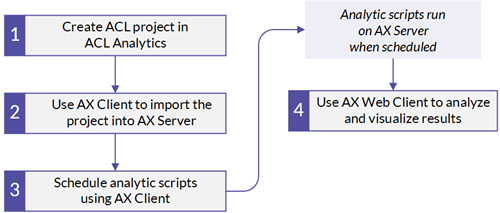
Example
Acme company has decided to use Analytics Exchange to automate a monthly analysis that their audit department performs. The company designates an internal Analytics Exchange administrator and creates two operational groups to work with the AX platform:
- script developers
- reporting experts
Installing and setting up Analytics Exchange
Analytics Exchange administrator John installs AX Server with a PostgreSQL database on a server located at https://axserver.acme.com.
With the installation complete, John visits https://axserver.acme.com/aclconfig and completes the post-installation setup using the AX Server Configuration web application.
Adding users
Using an installation of AX Client, John:
- Connects to axserver.acme.com.
- Adds the users responsible for developing and scheduling analytic scripts.
- Grants AX Web Client access to members of the reporting team.
Importing and scheduling analytic scripts
One of the script developers, Joanne, installs AX Client on her computer alongside Analytics and connects her AX Client to axserver.acme.com.
Joanne uses Analytics to create a new project she intends to use on AX Server. In the project, she builds an analytic script that imports and analyzes data.
Using AX Client, Joanne then imports this project into AX Server and schedules the script to run monthly. The script creates a results table based on the analysis it performs.
Visualizing results
The reporting group uses AX Web Client to create data visualizations based on the script's results table. Every month, they review the visualizations to help identify trends in the results data.