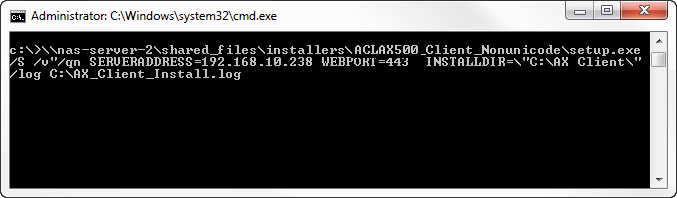AX Client silent installation
If you need to deploy the AX Client application to a large number of workstations, you can use the silent installation option. The silent installation option can be used to run the installer with preselected options and no user interface.
The silent installation command uses the setup.exe file, which is found in the AX Client installation package. In order to access this file you need to download and run the AX Client installer to extract the installation files. The AX Client installer is designed so that the installation process starts automatically after the files are extracted. If you are using the silent installation option, you can click Cancel when the Welcome page for the AX Client setup wizard is displayed. The default destination folder for the extracted files is: C:\Program Files\ACL Software\Installers\ACLAX<version>_Client_<edition>.
Before you can run a silent installation, you need to run the cmd.exe application as an Administrator, or the silent installation will fail. To run the cmd.exe application as an Administrator, use the runas command on the command line, or locate the file in the C:\windows\system32 subfolder in Windows Explorer, and then right-click the file and select Run as administrator.
Use the following syntax to perform a silent installation of AX Client:
setup.exe /S /v"/qn serveraddress=ax_server_ip webport=ax_server_port installdir=path /log path"
If a previous version of AX Client is installed, you can perform a silent upgrade using the following syntax:
setup.exe /S /v/qn
The upgrade installation syntax will use the settings from the previous installation.
Syntax
- /S
- Specifies that setup.exe should run in silent mode. This must be entered in upper-case.
- /v
- Specifies that arguments will be passed to the installer. Do not include a space between /v and arguments. Multiple arguments must be enclosed in quotation marks.
- /qn
-
Specifies that the installer should run without a user interface.
- serveraddress
-
The hostname of the server where your organization’s installation of AX Server is located. For example, ax.acl.com.
The hostname you enter must match the hostname specified in the SSL security certificate to connect without encountering security certificate errors. If you do not know the hostname, ask your ACL Analytics Exchange administrator for this setting. You can alternatively enter the IP address for the server, but this is not recommended because you will encounter security certificate errors.
- webport
-
Optional. The HTTPS port used to connect to AX Server. If the port is not specified the default value (443) will be used.
- installdir
-
The directory where AX Client application files will be installed.
You must install AX Client in a folder that the AX Client end-user has write access to. By default, only users assigned to the Administrators user group are granted write access to the Program Files folder.
If the file path includes any spaces, you must use a double-quote and an escape character (\”) to specify the path. For example, to use C:\AX Client as the path, you must enter the following: \"C:\AX Client\"
- log
-
Optional. Specifies the path and filename of the log file used to record the installation.
Example
The following example illustrates the command syntax to use to silently run the installer from a shared network location and specify several installation parameters.