Filtering table data
Use filters to define precise data sets that are displayed in the table you are working with. As you work with filters, any associated visualizations or metrics update to reflect the filtered data.
Combining filters
You can apply more than one filter to a table to display a specific subset of records. When you add more than one filter, the table displays records that match all filters that you apply. In other words, the filters are joined using AND logic to decide which records to include.
Note
If you add more than one filter for the same field, you can combine the filters using OR logic. Only filters applied to the same field support OR logic.
Example
You are working with a table of customer data and you want to only look at customers in New York with a credit limit exceeding $50,000. To filter the table so that only these customers are displayed, you create the following filters:
- STATE = NY
- LIMIT > 50000
The filters work together and include only those records where the state is New York and the limit is greater than 50000.
Create a filter
- To open the filter dialog box, on the right-hand side of the screen, click Filters
 , click Add Filter, and then select the column to filter.
, click Add Filter, and then select the column to filter.
Tip
You can also access the filter dialog box by clicking the heading of the column you want to filter.
- In the Filter section, do one of the following:
- From the Select Condition list, select a conditional operator to use and then enter the value to test against.
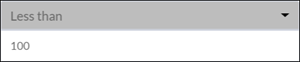
- To include all records with values equal to a specific value or set of values, select one or more values below the Filter section.
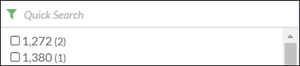
The list displays the first 100 values in sorted order and shows their frequencies in parenthesis. To restrict the list, or to view values beyond the first 100, enter a term in the Quick Search field. The search is progressive and case-insensitive.
- From the Select Condition list, select a conditional operator to use and then enter the value to test against.
- To apply the filter to the table, click Apply Filter.
- Optional To add another filter, click Add new filter and repeat steps 2 and 3.
- Optional To change a filter that you have defined, do any of the following:
- To change the filter, update the conditional operator and test value or the logical operator and click Apply Filter.
- To temporarily disable a filter, click the toggle
 .
. - To delete a filter, click
 .
.