Searching data
You can use different methods for searching data in Analytics tables:
| Desired result | Location to enter search expression | Method |
|---|---|---|
| Isolate all matching records | Filter text box |
|
| Select the first matching record | Search dialog box |
|
Tip
Typically, users search to isolate all matching records, which returns a set of results. So normally you use the Filter text box and you can ignore the Search dialog box.
Searching to isolate all matching records
Basic search
To perform a basic search, enter an expression in the Filter text box at the top of a table view and press Enter.
The example below isolates all records that contain the name “United Equipment” in the Vendor_Name field:
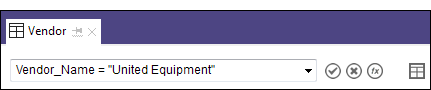
Other basic searches using operators
- Isolates invoices of $5,000.00 or more:
Invoice_Amount >= 5000
- Isolates invoices in the third quarter of 2017:
(Invoice_Date >= `20170701`) AND (Invoice_Date <= `20170930`)
Tip
Build search expressions from scratch only if the expressions are simple. For more involved searching, use the quick filter method, or advanced searching using functions.
Search for blank, empty, or invalid values
You can search for blank text or numeric values, or blank or invalid datetime values. You can search for non-blank values by changing the operator you use in the expression.
Blank or non-blank text values
- Isolates all records in which the Vendor_Name field is blank:
Vendor_Name = " "
ISBLANK(Vendor_Name)
- Isolates all records in which the Vendor_Name field is not blank:
Vendor_Name <> " "
NOT(ISBLANK(Vendor_Name))
Blank or non-blank numeric values
- Isolates all records in which the Invoice_Amount field is blank, or zero (0):
Invoice_Amount = 0
- Isolates all records in which the Invoice_Amount field is not blank, and not zero (0):
Invoice_Amount <> 0
Blank or non-blank datetime values
- Isolates all records in which the Invoice_Date field is blank, or the value is invalid:
Invoice_Date = `19000101`
NOT VERIFY(Invoice_Date)
A date value can be invalid if it does not match the date format used by the field, or if the date does not exist. For example: 31 April 2020.
- Isolates all records in which the Invoice_Date field is not blank, and the value is valid:
Invoice_Date <> `19000101`
VERIFY(Invoice_Date)
Guidelines for basic searches
| Field names |
You must specify a field name to search in, and it must be the physical field name in the table layout, not the display name in the table view. Tip To see the physical field name, right-click a column header in the table view and select Properties. |
|---|---|
| Search in more than one field | You can build an expression that searches in more than one field. The easiest way to search across all fields in a record is to search using a function. For more information, see Search and filter using Analytics functions. |
| Partial matching | Partial matching of search terms is not supported. For information about using partial matching, see Search and filter using Analytics functions. |
| Quotation marks | Text search terms must be enclosed in "quotation marks". |
| Back quotes | Datetime search terms must be enclosed in `back quotes`. |
| Datetime format |
|
| Operators | For the list of valid operators, see Operators in Analytics expressions. |
| Related fields | To search in a related field you must specify the fully qualified field name: table name.field name. |
Quick search and quick filter
Quick search and quick filter are two Analytics features that make searching easier by building the search expression for you in the Filter text box.
- Quick search you enter a text term in the Filter text box
- Quick filter you use the mouse to select search criteria
For more information, see:
Note
Some limitations exist with quick search and quick filter, which are explained in the topics about these features.
Search using Analytics functions
Using functions to search gives you the greatest degree of power and flexibility. Similar to a basic search, you enter a search expression in the Filter text box, but the expression contains a function.
The example below uses the FINDMULTI( ) function to isolate all records that contain at least one of the search terms anywhere in the record.

For detailed information about searching using functions, see Search and filter using Analytics functions.
Select the first matching record
You can use an Analytics command, accessed from the main menu, to select the first record in a table that meets the search criteria. This capability is primarily useful in Analytics scripts, where it can be used in conjunction with other commands to perform certain tasks.
One of the commands allows you to go directly to a specific record number, which can be helpful in the Analytics user interface when navigating large tables.
For more information, see Selecting the first matching record.