ACLScript commands perform operations on data that are often broad in scope.
For example, the SUMMARIZE command groups records based on identical values in a field, and calculates subtotals and statistical values for each group.
A number of commands output results to a new Analytics table. Other commands perform various application tasks.
Command list
A full list of commands available in Analytics, organized alphabetically or by category, appears below.
Conventions used in command documentation, and some general usage details, are also provided.
Commands in alphabetical order
| Command | Description |
|---|---|
|
Creates a dialog box that interactively prompts users for one or more script input values. Each input value is stored in a named character variable. |
|
| ACCESSDATA |
Imports data from a variety of ODBC-compliant data sources. The command takes the form ACCESSDATA64 or ACCESSDATA32 depending on whether you are using a 64-bit or 32-bit ODBC driver. |
|
Adds field definitions stored in an Analytics workspace to the existing set of field definitions in an Analytics table layout. |
|
|
Groups records into aging periods based on values in a date or datetime field. Counts the number of records in each period, and also subtotals specified numeric fields for each period. |
|
|
Combines records from two or more Analytics tables by appending them in a new Analytics table. |
|
|
Creates a variable and assigns a value to the variable. |
|
|
Counts the number of times each leading digit (1–9) or leading digit combination occurs in a field, and compares the actual count to the expected count. The expected count is calculated using the Benford formula. |
|
|
Calculates the value of one or more expressions. |
|
|
Groups records based on identical values in a character or numeric field. Counts the number of records in each group, and also subtotals specified numeric fields for each group. |
|
|
Closes an Analytics table, index file, or log file, or ends a Script Recorder session. |
|
|
Groups records into clusters based on similar values in one or more numeric fields. Clusters can be uni-dimensional or multidimensional. |
|
|
Adds an explanatory note to a script without affecting processing. |
|
|
Counts the total number of records in the current view, or only those records that meet the specified condition. |
|
| CREATE LAYOUT |
Creates an empty Analytics table layout, which may be required in certain scripting situations. |
|
Groups records based on identical combinations of values in two or more character or numeric fields, and displays the resulting groups in a grid of rows and columns. Counts the number of records in each group, and also subtotals specified numeric fields for each group. |
|
|
For classical variables sampling, provides four different methods for projecting the results of sample analysis to the entire population. |
|
|
Stratifies a population, and calculates a statistically valid sample size for each stratum, for classical variables sampling. |
|
|
Draws a sample of records using the classical variables sampling method. |
|
|
Creates and adds one or more columns to an existing view. |
|
|
Defines a physical data field in an Analytics table layout. |
|
|
Defines a computed field in an Analytics table layout. |
|
|
Defines a relation between two Analytics tables. |
|
|
Creates a new view or opens an existing view. |
|
|
Defines an Analytics server table by connecting to a database table using AX Connector. You can connect to a Microsoft SQL Server, Oracle, or DB2 database. |
|
|
Defines a new view or overwrites an existing view. |
|
|
Deletes an Analytics project item, a field from a table layout, a variable, one or more table history entries, a relation between tables, or a file in a Windows folder. Also removes a column from a view. |
|
|
Creates a custom dialog box that interactively prompts users for one or more script input values. Each input value is stored in a named variable. |
|
|
Generates a list of files and folders in the specified directory. |
|
|
Displays information about the specified Analytics item type. Can also display the result of an expression, or the output of a function. |
|
|
Generates the specified Analytics report. |
|
|
Executes a secondary script, or an external script, from within an Analytics script. |
|
|
Displays the contents of a file, or the current record, in hexadecimal, ASCII, and EBCDIC character encodings. |
|
|
Detects whether duplicate values or entire duplicate records exist in an Analytics table. |
|
|
Terminates the script being processed, or all scripts, without exiting Analytics. |
|
|
For record sampling or monetary unit sampling, projects errors found in sampled data to the entire population, and calculates upper limits on deviation rate, or misstatement amount. |
|
|
Executes an application or process external to Analytics. Emulates the Windows Run command. Can be used to interact with the Windows command prompt. |
|
|
Exports data from Analytics to the specified file format, or to HighBond Results. |
|
|
Extracts data from an Analytics table and outputs it to a new Analytics table, or appends it to an existing Analytics table. You can extract entire records or selected fields. |
|
|
Shifts the start position of a field definition in a table layout. |
|
|
Searches an indexed character field for the first value that matches the specified character string. |
|
|
Detects nearly identical values (fuzzy duplicates) in a character field. |
|
|
Uses fuzzy matching to combine fields from two Analytics tables into a new, single Analytics table. |
|
|
Detects whether a numeric or datetime field in an Analytics table contains one or more gaps in sequential data. |
|
|
Executes one or more ACLScript commands on a record before moving to the next record in the table, with only one pass through the table. Command execution can be controlled by conditions. |
|
|
Launches the Analytics Help Docs in a browser. |
|
|
Groups records based on values in a character or numeric field, counts the number of records in each group, and displays the groups and counts in a bar chart. |
|
|
Specifies a condition that must evaluate to true in order to execute a command. |
|
|
Creates an Analytics table by defining and importing a Microsoft Access database file. |
|
|
Creates an Analytics table by defining and importing a delimited text file. |
|
|
Creates an Analytics table by defining and importing a Microsoft Excel worksheet or named range. |
|
|
Creates an Analytics table by importing a HighBond Projects table. |
|
|
Creates an Analytics table by importing a HighBond Results table or interpretation. |
|
|
Imports an external table layout file (.layout) to an Analytics project. |
|
|
Creates multiple Analytics tables by defining and importing multiple delimited files. |
|
|
Creates multiple Analytics tables by defining and importing multiple Microsoft Excel worksheets or named ranges. |
|
|
Creates an Analytics table by defining and importing data from an ODBC data source. ODBC stands for Open Database Connectivity, a standard method for accessing databases. |
|
|
Creates an Analytics table by defining and importing an Adobe PDF file. |
|
|
Creates an Analytics table by defining and importing a Print Image (Report) file. |
|
|
Creates an Analytics table by importing data from an SAP system using Direct Link. |
|
|
Creates an Analytics table by defining and importing an XBRL file. |
|
|
Creates an Analytics table by defining and importing an XML file. |
|
|
Creates an index for an Analytics table that allows access to the records in a sequential order rather than a physical order. |
|
|
Combines fields from two Analytics tables into a new, single Analytics table. |
|
|
Outputs the data in one or more fields in an Analytics table to a display formatted in columns. |
|
|
Searches for the first record that matches the specified value or condition, or moves to the specified record number. |
|
|
Executes a series of ACLScript commands repeatedly on a record while a specified condition evaluates to true. |
|
|
Combines records from two sorted Analytics tables with an identical structure into a new Analytics table that uses the same sort order as the original tables. |
|
|
Creates, modifies, or removes a note associated with an individual record in an Analytics table. |
|
|
Sends an email notification message. |
|
|
Opens an Analytics table and the associated data file. |
|
|
Identifies statistical outliers in a numeric field. Outliers can be identified for the field as a whole, or for separate groups based on identical values in one or more character, numeric, or datetime key fields. |
|
|
Creates a password definition, without a password value, that prompts users for a password while a script is running. |
|
|
Pauses a script, and displays information in a dialog box for users. |
|
|
Applies a predictive model to an unlabeled data set to predict classes or numeric values associated with individual records. |
|
|
Prints a text file, an Analytics log file, or an Analytics project item that has been exported as an external file – a script (.aclscript), a table layout (.layout), or a workspace (.wsp). You can also print a graph that has been generated by a command. |
|
|
Generates summary statistics for one or more numeric fields, or numeric expressions, in an Analytics table. |
|
|
Ends the current session and closes Analytics. |
|
|
Generates a set of random numbers. |
|
| RCOMMAND |
Passes an Analytics table to an external R script as a data frame and creates a new table in the Analytics project using output from the external R script. |
|
Updates the data in an Analytics table from its associated data source. |
|
|
Renames an Analytics project item or a file. |
|
|
Formats and generates a report based on the open Analytics table. |
|
|
Retrieves the result of a Direct Link query submitted for background processing. |
|
|
Draws a sample of records using either the record sampling or monetary unit sampling method. |
|
|
Copies an Analytics table and saves it with a different name, or saves an Analytics project. |
|
|
Saves an Analytics table layout to an external table layout file (.layout), or saves table layout metadata to an Analytics table. |
|
|
Saves the entire command log, or the log entries for the current Analytics session, to an external file. |
|
|
Saves a list of all tables in an Analytics project to an Analytics table or a CSV file. |
|
|
Creates and saves a workspace. |
|
|
Searches an indexed character field for the first value that matches the specified character expression or character string. |
|
|
Determines if one or more fields in an Analytics table are in sequential order, and identifies out-of-sequence items. |
|
|
Sets a configurable Analytics option. |
|
|
Calculates a statistically valid sample size, and sample interval, for record sampling or monetary unit sampling. |
|
|
Sorts records in an Analytics table into an ascending or descending sequential order, based on a specified key field or fields. The results are output to a new, physically reordered Analytics table. |
|
|
Calculates statistics for one or more numeric or datetime fields in an Analytics table. |
|
|
Groups records into numeric intervals based on values in a numeric field. Counts the number of records in each interval, and also subtotals specified numeric fields for each interval. |
|
|
Groups records based on identical values in one or more character, numeric, or datetime fields. Counts the number of records in each group, and also subtotals specified numeric fields for each group. |
|
|
Moves to the first record in an Analytics table. |
|
|
Calculates the total value of one or more fields in an Analytics table. |
|
|
Uses automated machine learning to create an optimum predictive model using a training data set. |
|
|
Checks for data validity errors in one or more fields in an Analytics table by verifying that the data is consistent with the field definitions in the table layout. |
Import and export data
| Command | Description |
|---|---|
| ACCESSDATA |
Imports data from a variety of ODBC-compliant data sources. The command takes the form ACCESSDATA64 or ACCESSDATA32 depending on whether you are using a 64-bit or 32-bit ODBC driver. |
|
Defines an Analytics server table by connecting to a database table using AX Connector. You can connect to a Microsoft SQL Server, Oracle, or DB2 database. |
|
|
Exports data from Analytics to the specified file format, or to HighBond Results. |
|
|
Creates an Analytics table by defining and importing a Microsoft Access database file. |
|
|
Creates an Analytics table by defining and importing a delimited text file. |
|
|
Creates an Analytics table by defining and importing a Microsoft Excel worksheet or named range. |
|
|
Creates an Analytics table by importing a HighBond Projects table. |
|
|
Creates an Analytics table by importing a HighBond Results table or interpretation. |
|
|
Creates multiple Analytics tables by defining and importing multiple delimited files. |
|
|
Creates multiple Analytics tables by defining and importing multiple Microsoft Excel worksheets or named ranges. |
|
|
Creates an Analytics table by defining and importing data from an ODBC data source. ODBC stands for Open Database Connectivity, a standard method for accessing databases. |
|
|
Creates an Analytics table by defining and importing an Adobe PDF file. |
|
|
Creates an Analytics table by defining and importing a Print Image (Report) file. |
|
|
Creates an Analytics table by importing data from an SAP system using Direct Link. |
|
|
Creates an Analytics table by defining and importing an XBRL file. |
|
|
Creates an Analytics table by defining and importing an XML file. |
|
|
Retrieves the result of a Direct Link query submitted for background processing. |
Profile and verify data
| Command | Description |
|---|---|
|
Counts the number of times each leading digit (1–9) or leading digit combination occurs in a field, and compares the actual count to the expected count. The expected count is calculated using the Benford formula. |
|
|
Counts the total number of records in the current view, or only those records that meet the specified condition. |
|
|
Detects whether duplicate values or entire duplicate records exist in an Analytics table. |
|
|
Detects nearly identical values (fuzzy duplicates) in a character field. |
|
|
Detects whether a numeric or datetime field in an Analytics table contains one or more gaps in sequential data. |
|
|
Identifies statistical outliers in a numeric field. Outliers can be identified for the field as a whole, or for separate groups based on identical values in one or more character, numeric, or datetime key fields. |
|
|
Generates summary statistics for one or more numeric fields, or numeric expressions, in an Analytics table. |
|
|
Determines if one or more fields in an Analytics table are in sequential order, and identifies out-of-sequence items. |
|
|
Calculates statistics for one or more numeric or datetime fields in an Analytics table. |
|
|
Calculates the total value of one or more fields in an Analytics table. |
|
|
Checks for data validity errors in one or more fields in an Analytics table by verifying that the data is consistent with the field definitions in the table layout. |
Sort data
| Command | Description |
|---|---|
|
Creates an index for an Analytics table that allows access to the records in a sequential order rather than a physical order. |
|
|
Sorts records in an Analytics table into an ascending or descending sequential order, based on a specified key field or fields. The results are output to a new, physically reordered Analytics table. |
Group data
| Command | Description |
|---|---|
|
Groups records into aging periods based on values in a date or datetime field. Counts the number of records in each period, and also subtotals specified numeric fields for each period. |
|
|
Groups records based on identical values in a character or numeric field. Counts the number of records in each group, and also subtotals specified numeric fields for each group. |
|
|
Groups records into clusters based on similar values in one or more numeric fields. Clusters can be uni-dimensional or multidimensional. |
|
|
Groups records based on identical combinations of values in two or more character or numeric fields, and displays the resulting groups in a grid of rows and columns. Counts the number of records in each group, and also subtotals specified numeric fields for each group. |
|
|
Groups records based on values in a character or numeric field, counts the number of records in each group, and displays the groups and counts in a bar chart. |
|
|
Identifies statistical outliers in a numeric field. Outliers can be identified for the field as a whole, or for separate groups based on identical values in one or more character, numeric, or datetime key fields. |
|
|
Groups records into numeric intervals based on values in a numeric field. Counts the number of records in each interval, and also subtotals specified numeric fields for each interval. |
|
|
Groups records based on identical values in one or more character, numeric, or datetime fields. Counts the number of records in each group, and also subtotals specified numeric fields for each group. |
Combine data
| Command | Description |
|---|---|
|
Combines records from two or more Analytics tables by appending them in a new Analytics table. |
|
|
Defines a relation between two Analytics tables. |
|
|
Extracts data from an Analytics table and outputs it to a new Analytics table, or appends it to an existing Analytics table. You can extract entire records or selected fields. |
|
|
Uses fuzzy matching to combine fields from two Analytics tables into a new, single Analytics table. |
|
|
Combines fields from two Analytics tables into a new, single Analytics table. |
|
|
Combines records from two sorted Analytics tables with an identical structure into a new Analytics table that uses the same sort order as the original tables. |
Sample data
| Command | Description |
|---|---|
|
Stratifies a population, and calculates a statistically valid sample size for each stratum, for classical variables sampling. |
|
|
Draws a sample of records using the classical variables sampling method. |
|
|
For classical variables sampling, provides four different methods for projecting the results of sample analysis to the entire population. |
|
|
Calculates a statistically valid sample size, and sample interval, for record sampling or monetary unit sampling. |
|
|
Draws a sample of records using either the record sampling or monetary unit sampling method. |
|
|
For record sampling or monetary unit sampling, projects errors found in sampled data to the entire population, and calculates upper limits on deviation rate, or misstatement amount. |
Machine learning
| Command | Description |
|---|---|
|
Groups records into clusters based on similar values in one or more numeric fields. Clusters can be uni-dimensional or multidimensional. |
|
|
Uses automated machine learning to create an optimum predictive model using a training data set. |
|
|
Applies a predictive model to an unlabeled data set to predict classes or numeric values associated with individual records. |
Field, record, and table
| Command | Description |
|---|---|
|
Adds field definitions stored in an Analytics workspace to the existing set of field definitions in an Analytics table layout. |
|
| CREATE LAYOUT |
Creates an empty Analytics table layout, which may be required in certain scripting situations. |
|
Creates and adds one or more columns to an existing view. |
|
|
Defines a physical data field in an Analytics table layout. |
|
|
Defines a computed field in an Analytics table layout. |
|
|
Creates a new view or opens an existing view. |
|
|
Defines a new view or overwrites an existing view. |
|
|
Extracts data from an Analytics table and outputs it to a new Analytics table, or appends it to an existing Analytics table. You can extract entire records or selected fields. |
|
|
Shifts the start position of a field definition in a table layout. |
|
|
Searches an indexed character field for the first value that matches the specified character string. |
|
|
Imports an external table layout file (.layout) to an Analytics project. |
|
|
Outputs the data in one or more fields in an Analytics table to a display formatted in columns. |
|
|
Searches for the first record that matches the specified value or condition, or moves to the specified record number. |
|
|
Creates, modifies, or removes a note associated with an individual record in an Analytics table. |
|
|
Opens an Analytics table and the associated data file. |
|
|
Updates the data in an Analytics table from its associated data source. |
|
|
Copies an Analytics table and saves it with a different name, or saves an Analytics project. |
|
|
Saves an Analytics table layout to an external table layout file (.layout), or saves table layout metadata to an Analytics table. |
|
|
Saves a list of all tables in an Analytics project to an Analytics table or a CSV file. |
|
|
Creates and saves a workspace. |
|
|
Searches an indexed character field for the first value that matches the specified character expression or character string. |
|
|
Moves to the first record in an Analytics table. |
User interaction and general scripting
| Command | Description |
|---|---|
|
Creates a dialog box that interactively prompts users for one or more script input values. Each input value is stored in a named character variable. |
|
|
Creates a variable and assigns a value to the variable. |
|
|
Calculates the value of one or more expressions. |
|
|
Closes an Analytics table, index file, or log file, or ends a Script Recorder session. |
|
|
Adds an explanatory note to a script without affecting processing. |
|
|
Deletes an Analytics project item, a field from a table layout, a variable, one or more table history entries, a relation between tables, or a file in a Windows folder. Also removes a column from a view. |
|
|
Creates a custom dialog box that interactively prompts users for one or more script input values. Each input value is stored in a named variable. |
|
|
Executes a secondary script, or an external script, from within an Analytics script. |
|
|
Terminates the script being processed, or all scripts, without exiting Analytics. |
|
|
Executes an application or process external to Analytics. Emulates the Windows Run command. Can be used to interact with the Windows command prompt. |
|
|
Executes one or more ACLScript commands on a record before moving to the next record in the table, with only one pass through the table. Command execution can be controlled by conditions. |
|
|
Specifies a condition that must evaluate to true in order to execute a command. |
|
|
Executes a series of ACLScript commands repeatedly on a record while a specified condition evaluates to true. |
|
|
Sends an email notification message. |
|
|
Creates a password definition, without a password value, that prompts users for a password while a script is running. |
|
|
Pauses a script, and displays information in a dialog box for users. |
|
| RCOMMAND |
Passes an Analytics table to an external R script as a data frame and creates a new table in the Analytics project using output from the external R script. |
|
Renames an Analytics project item or a file. |
|
|
Sets a configurable Analytics option. |
Report
| Command | Description |
|---|---|
|
Generates the specified Analytics report. |
|
|
Prints a text file, an Analytics log file, or an Analytics project item that has been exported as an external file – a script (.aclscript), a table layout (.layout), or a workspace (.wsp). You can also print a graph that has been generated by a command. |
|
|
Formats and generates a report based on the open Analytics table. |
File and system
| Command | Description |
|---|---|
|
Generates a list of files and folders in the specified directory. |
|
|
Displays information about the specified Analytics item type. Can also display the result of an expression, or the output of a function. |
|
|
Displays the contents of a file, or the current record, in hexadecimal, ASCII, and EBCDIC character encodings. |
|
|
Launches the Analytics Help Docs in a browser. |
|
|
Ends the current session and closes Analytics. |
|
|
Generates a set of random numbers. |
|
|
Saves the entire command log, or the log entries for the current Analytics session, to an external file. |
Abbreviating command names
Caution
ACL recommends that you do not abbreviate command names in scripts, and that you use the full version of each name.
Abbreviation makes scripts harder to read and to understand. Without complete command names, searching commands in the online help becomes more difficult.
Abbreviation is especially problematic if your scripts will be modified or inherited by someone else who may not be familiar with the abbreviations.
When specifying commands in scripts, you can abbreviate their names. You must include enough leading characters from a command name to uniquely identify the command among all Analytics commands.
For example:
- EXT uniquely identifies the EXTRACT command and therefore is a valid abbreviation.
- EX does not uniquely identify the EXTRACT command and generates an error message.
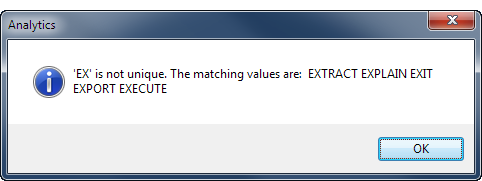
You can make an abbreviation as short as you want, provided that it still uniquely identifies the command.
For example, all the following abbreviations are valid for the OPEN command:
- OPE
- OP
- O
Note
As abbreviations get shorter they become harder for other users to recognize.
The order of parameters in commands
Note
As a scripting best practice, Analytics script writers should sequence parameters in exactly the same order that they appear in the command log when you run a command through the Analytics user interface.
Many Analytics commands allow some flexibility in the order of their parameters. For example, these three variations of the same CLASSIFY command all perform an identical operation, and all execute correctly:
CLASSIFY ON CUSTNO SUBTOTAL AMOUNT IF AMOUNT >= 100 TO "Classify_1.FIL" OPEN APPEND KEY CODES STATISTICS
CLASSIFY ON CUSTNO SUBTOTAL AMOUNT KEY CODES IF AMOUNT >= 100 TO "Classify_1.FIL" OPEN APPEND STATISTICS
CLASSIFY ON CUSTNO IF AMOUNT >= 100 SUBTOTAL AMOUNT STATISTICS KEY CODES TO "Classify_1.FIL" APPEND OPEN
A few commands require that one or more parameters appear in a specific order. The required order is stated in the topics for those commands.
Note
The physical order of parameters in commands has no effect on the order that Analytics processes the parameters. For example, the scope parameters (ALL, FIRST, NEXT, WHILE) are applied before the IF parameter, regardless of the relative position of the parameters.
Command documentation conventions
|
Convention |
Used for: |
|---|---|
| UPPERCASE |
ACLScript keywords. In the generic syntax sections, keywords that are not enclosed in angled brackets < > are required syntax items. Note Throughout Analytics documentation, command and parameter keywords are presented in uppercase, which is simply a formatting convention. Analytics does not require that keywords are entered in uppercase. |
| italic |
User-supplied command parameters. |
| | (vertical bar) |
Separates syntax items enclosed in brackets or braces. You can use only one of the items. |
| < >
(angled brackets) |
Optional syntax items. Do not type the brackets. |
| { }
(braces) |
Required syntax items. Do not type the braces. |
| <,...n> |
Indicates the preceding item can be repeated n number of times. The occurrences are separated by commas. |
| <...n> |
Indicates the preceding item can be repeated n number of times. The occurrences are separated by blanks. |
| [label] ::= |
The name of a block of syntax. This convention is used to group and label sections of lengthy syntax or a unit of syntax that can be used in more than one location. Each location in which the block of syntax can be used is indicated with the label enclosed in square brackets. For example: [field_syntax] |