What is ACL for Windows?
ACL for Windows is a single, downloadable product that provides access to:
Note
Access to each component is determined by your Diligent subscription.
What can I access using the ACL for Windows main screen?
Using ACL for Windows, you can:
- activate Analytics to begin using the product
- create or open an Analytics project in Analytics
- connect to Diligent One Results, where you can build workflows for organizing, tracking, and remediating exceptions
- access Launchpad, which provides links to all Diligent One apps for Diligent One users, and links to ScriptHub, Inspirations, and your user profile
- use Offline Projects to check out or check in a section from a Diligent One project, and perform work offline
- access resources such as Support, quick start guides, product forums, online Help, and training courses
Overview of ACL for Windows main screen
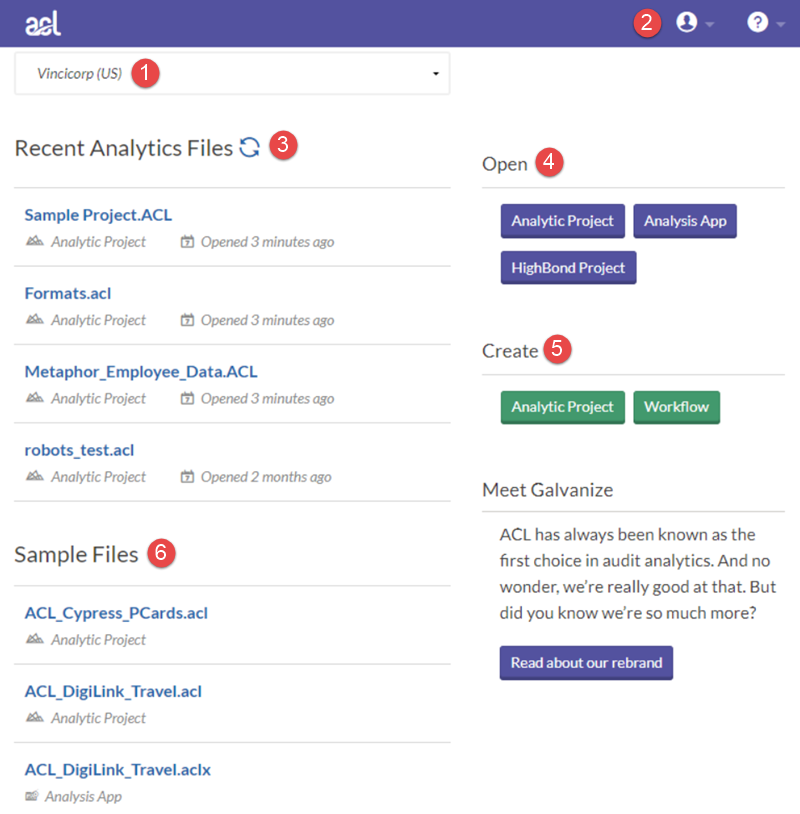
Components
| Number | Component | Description |
|---|---|---|
| 1 | Organization selector | Switch between accounts (organizations) you have access to using this dropdown list. |
| 2 | Toolbar |
|
| 3 | Recent Analytics Files |
View recently accessed files in Analytics. Click Refresh List |
| 4 | Open |
Open an existing Analytics project, or Diligent One project |
| 5 | Create |
|
| 6 | Sample Files | Open pre-built Analytics projects that include a variety of sample data. |
How ACL for Windows fits into the Diligent product ecosystem
Note
Version 16 of Analytics, and all subsequent versions, are not intended for use with Analytics Exchange (AX). Diligent ended support for Analytics Exchange on January 1, 2023. Learn more or upgrade to Robots.
For information about using Analytics in conjunction with Analytics Exchange, see Analytics and ACLScript 15.1 Help.
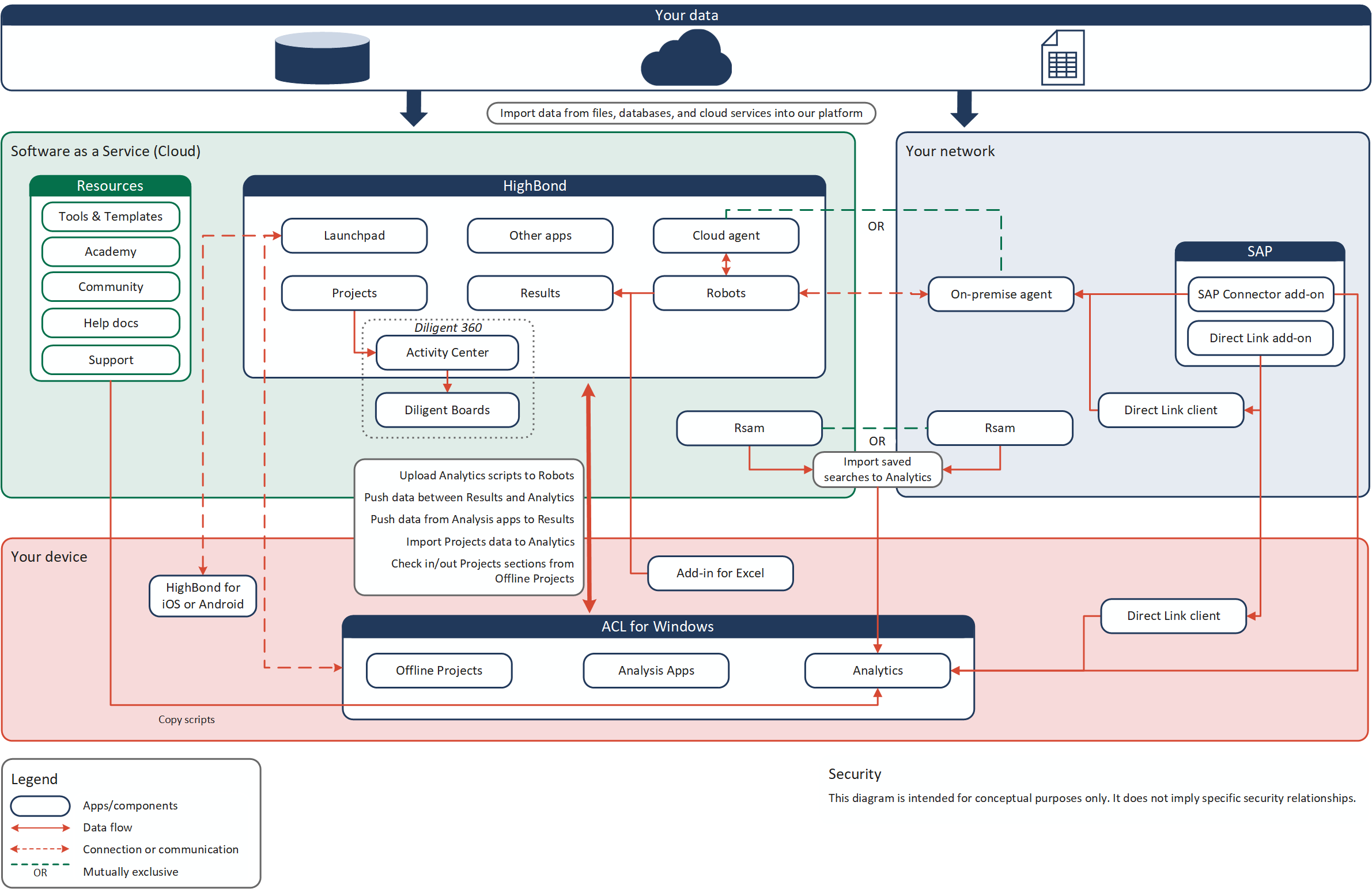
Switching your Diligent One instance
You might belong to multiple instances of Diligent One if your organization has more than one subscription, you consult for multiple organizations, or you are part of a training instance. If you belong to more than one Diligent One instance, you can use ACL for Windows to switch between them.
Switching between Diligent One instances allows you to activate ACL for Windows using different subscriptions, and to access data belonging to different organizations or business units.
To switch your Diligent One instance:
- In ACL for Windows,
select Sign Out and close from the profile dropdown list
 .
.You are signed out of your current instance.
- Double-click the ACL for Windows shortcut
on the desktop.
The Launchpad sign-in screen opens.
- Sign in using your Diligent One account, by entering your user name (email) and password and clicking Sign In.
- Select the appropriate instance from the dropdown list
and click Activate Analytics.
ACL for Windows opens. Any activities you perform involving Diligent One now use the instance you just selected.