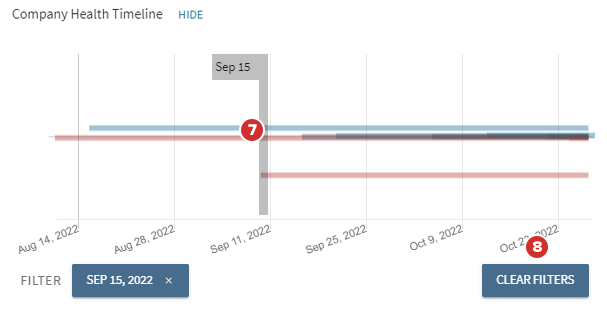The Company tab
You can use the Company tab in the News & Analytics Web hub to view health assessments for your company, based on a measure of positive and negative news coverage.
Note
The News & Analytics Web hub may not be available for your industry or site yet. Contact your Customer Success Manager for more information.
-
Select News & Analytics in the left-hand navigation panel.
Note
If the left-hand navigation panel is not visible, select the Navigation menu icon in the upper left-hand corner to expand it.
-
To view aggregated news stories and analysis for your company, select the Company tab.
-
In the Category Health section, each category health score is based on the number of positive, negative, and neutral storylines identified for each category as related to your company.
-
To filter the storylines section by a category, select a category tile.
-
The Overall Health score is the combined assessment of all of these categories and news stories.
Note
In calculating the Overall Health and Category scores, a positive storyline is worth +1 (plus one), a negative storyline is worth –1 (minus one), and a neutral storyline neither adds nor subtracts from the total score.
-
-
In the Storylines section, the Company Health Timeline chart is a visual representation of the positive, negative, and neutral storylines that have been identified in the media over the time period visible on the chart
-
To display the Company Health Timeline chart, select Show. The Show button updates to state Hide after you display the chart.
Note
What is a storyline? A storyline is a collection of similar stories related to a topic identified in media coverage of your industry. A storyline comprises one or more stories over a period of time, and is assessed, using a proprietary algorithm, to be positive, negative, or neutral.
-
Each storyline is represented with a colored line which extends from the date of the first article comprising that storyline to the last. Positive storylines are blue, neutral storylines are gray, and negative storylines are red.
-
-
To view the full list of the articles that a storyline contains, select a storyline.
-
Each storyline in the list displays a blue, gray, or red bar along its left side to represent whether it is a positive, neutral, or negative storyline.
-
Each storyline also displays its category, the number of articles that have been identified about that storyline, and the start and end dates between which coverage of that storyline was identified.
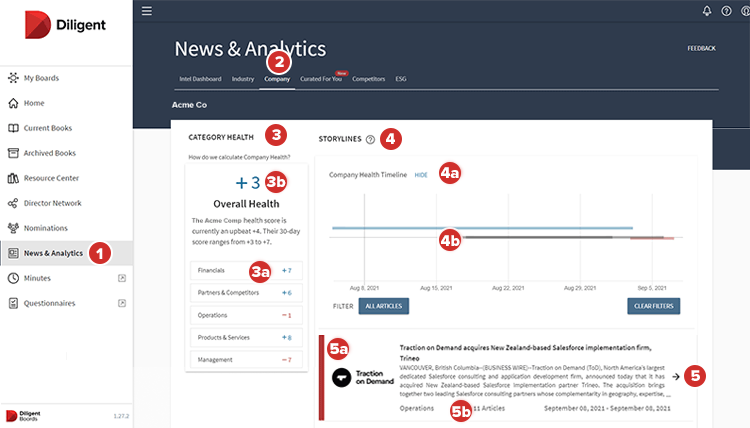
-
-
To open an article from the selected story in your web browser, select an article, and select OK.
-
To view the stories that were active on a specific day, select the date on the chart.
-
To view all the storylines on the chart, select Clear Filters.