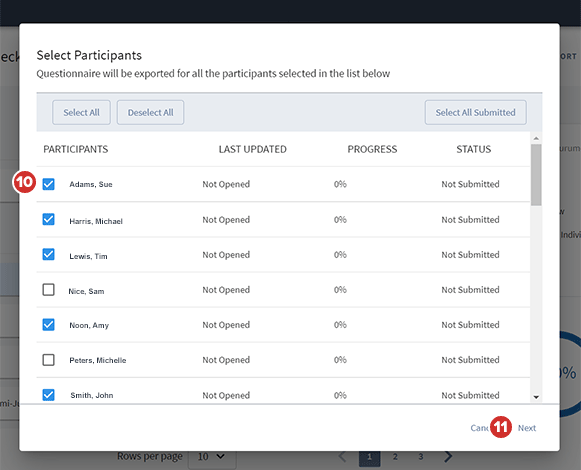Exporting questionnaires to PDF
Questionnaires can be exported to PDF, whether you need a blank copy with questions only, or a record that also contains participant answers.
-
In the Questionnaire Manager, select the menu icon for a questionnaire.
-
To make a blank copy of the questionnaire that contains questions only, select Export.
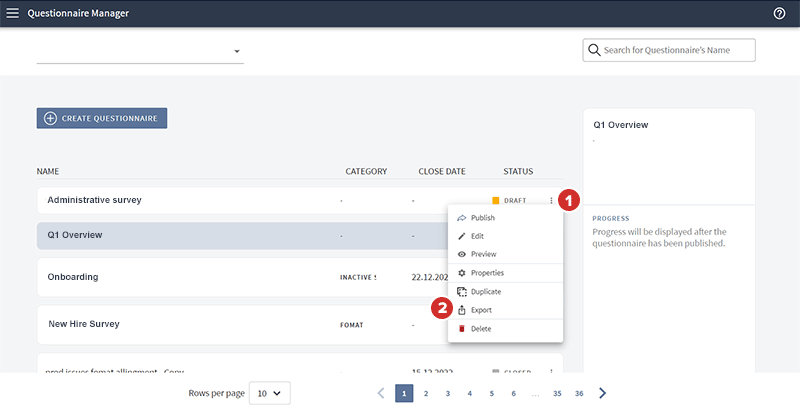
-
In the Document Name field, type the name of the PDF that will be created.
-
From the Select a file type menu, select "PDF."
-
Select Export. The file will save to your default download folder.
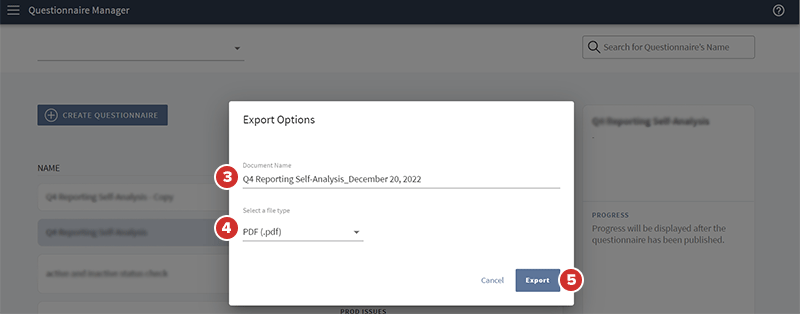
-
To export a closed questionnaire that contains participant answers, select the questionnaire, then select Submission Manager.
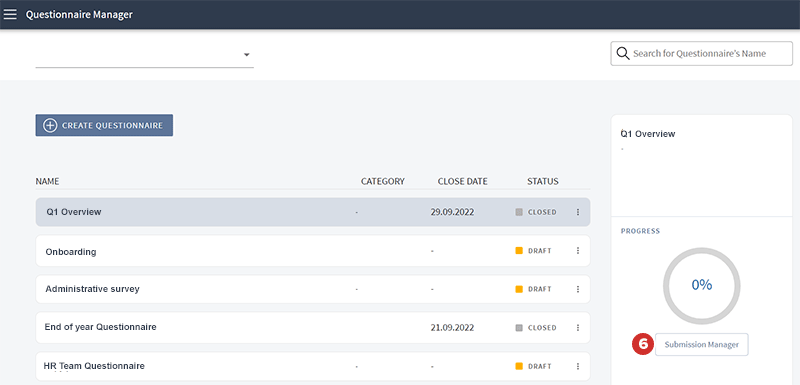
-
To export the answers of a single participant, select the participant's name from the Participants list
-
Select Export Individual.
-
To export the answers of multiple participants, select Export, located on top of the screen.
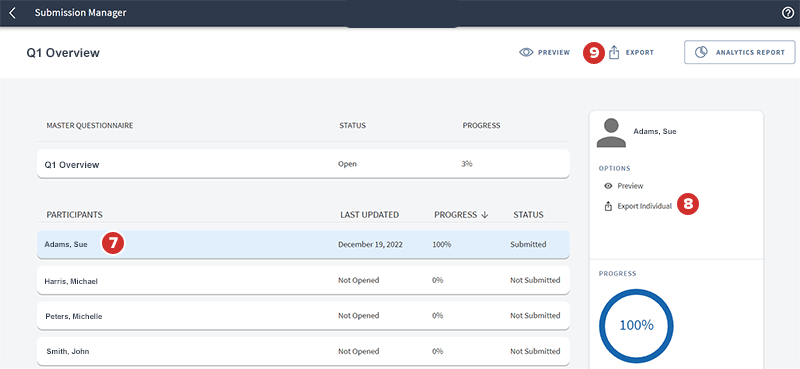
-
The Select Participants window opens. Select or deselect participants to export, or use the buttons above the list to "Select All", "Deselect All" or select only those who have completed the questionnaire to 100%.
-
Select Next. Multiple files will be exported, with each one containing the answers of an individual participant.