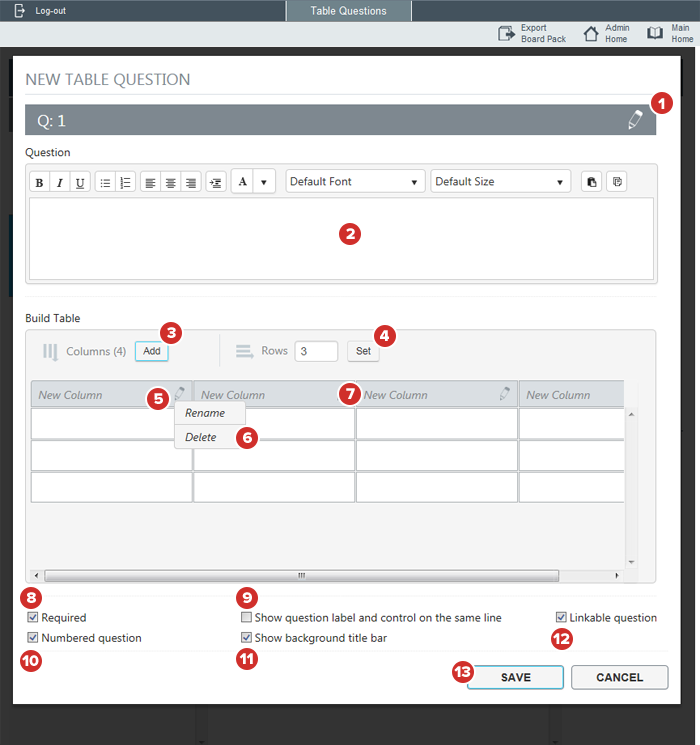Table questions
Table questions are a Diligent D&O-exclusive question type that can accept multiple answers via a spreadsheet-like table.
Note
See the Administrator Guide for Diligent Boards for information on other question types, or for instructions on how to build a questionnaire.
-
Select the Title Edit icon to add a title to the question, if necessary.
-
Use the text editor to write the question. You can also copy and paste text.
-
To add a column at the end of the table, select Add.
-
To change the number of rows, type a number into the rows field and select Set.
Note
Tables can't have more than 8 columns and 100 rows.
-
To give a column a title, select the pencil icon in the column header and select Rename in the menu that appears. You can also use this feature to retitle a column later.
-
To delete a column, select the pencil icon in the column header and select Delete.
-
To change the width of a column, select and hold the space between columns, on the right side of the column you want to resize. While still holding down the mouse button, drag left or right to shrink or extend the column.
-
Select Required to make answering the question mandatory. On required table questions, responders will have to fill out at least one cell in the table.
Note
Cells can hold a maximum of 1,500 characters.
-
Select Show question label and control on the same line to make the question text and the response field appear next to each other.
-
Check Numbered question to make the question appear with a sequence number. This option is enabled by default.
-
Select Show background title bar to make the background behind the question title appear gray. This can be used to delineate sections of related questions.
-
Select Linkable question to make a question linkable.
-
Select Save to add the question to the questionnaire.