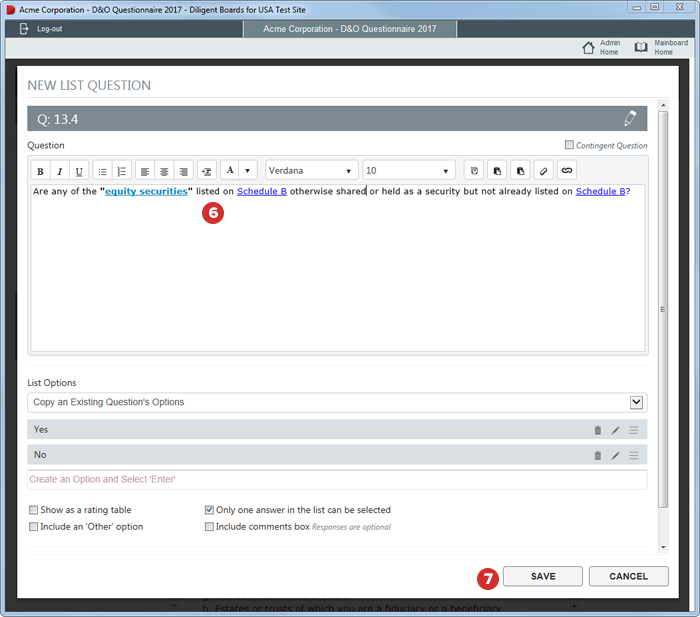Duplicating individual questions
Instead of manually creating many similar questions throughout a questionnaire, the Duplicate Question feature lets administrators copy existing questions and edit them as necessary, for a more efficient questionnaire-building process.
Note
This feature is exclusive to premium questionnaire products. See the Diligent Boards Administrator Guide for general information on building a questionnaire.
-
At the location where you'd like to add a duplicate of an existing question, select Add A Question or Add A Sub Question.
Note
Any existing question can be duplicated as a parent question or a sub question, regardless of its original status.
-
Select Duplicate Question at the bottom of the list of question types.
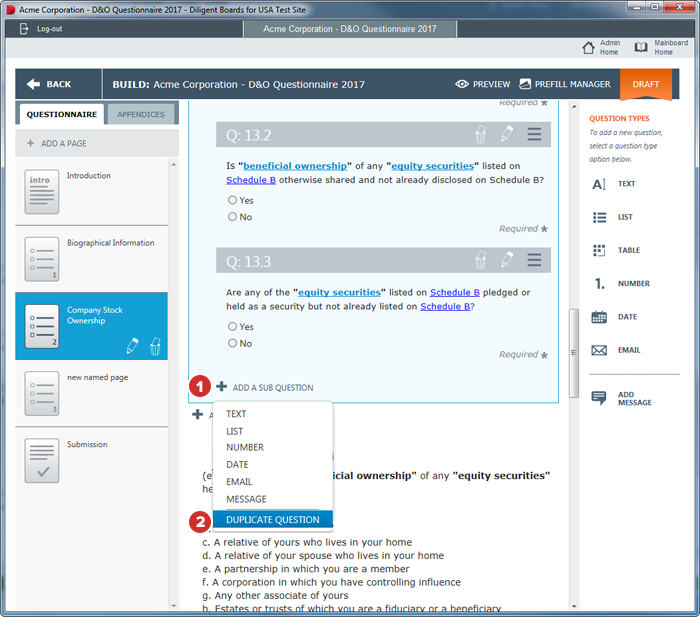
-
The Duplicate Question menu appears. Here, you can scroll through all questions in the current questionnaire to choose the one you'd like to duplicate.
Note
Only questions from the current questionnaire can be duplicated. Questions cannot be duplicated from one questionnaire to another.
Note
Any type of question can be duplicated, but only as the same type of question.
-
To reveal or hide questions and sub questions, use the Expand and Collapse arrows next to page names and parent questions. You can also Expand All or Collapse All using the options at the top of the menu.
-
Select the question or sub question you'd like to copy, then select Duplicate.
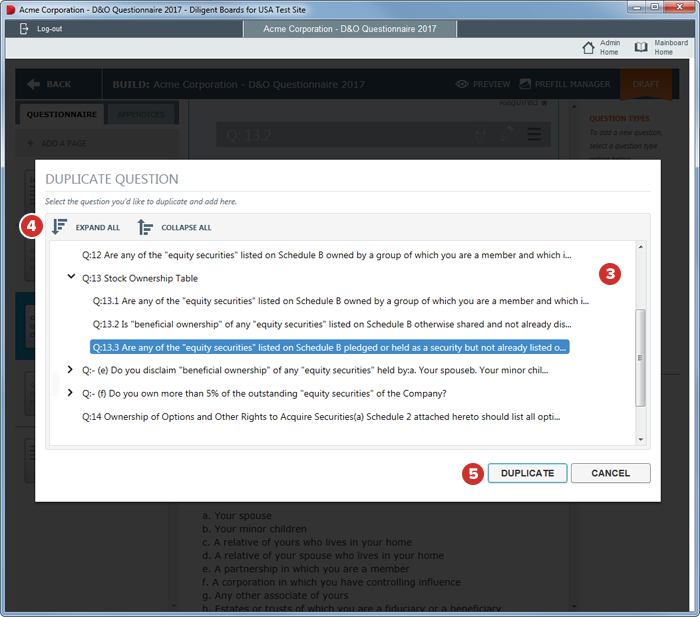
-
The standard New Question dialog opens, with all fields populated identically to the question you chose to duplicate (with the exception of Contingent Question, which will always be left blank initially). Edit the fields as necessary.
Note
While Contingent Question status does not carry over when a question is duplicated, it can be re-enabled in this step.
-
Once your required edits are complete, select Save to save the question to your questionnaire.