Linking to appendix items (Evaluations)
-
As you build out your main evaluation, you can begin linking to the appendix items that you've created. Open the question editor window by creating a new question or editing an existing one.
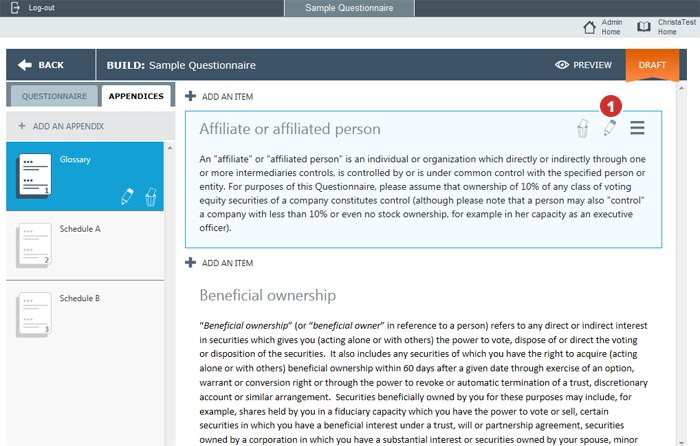
-
To add a link to text, highlight the word or words from which you would like to link.
Note
If you just want to link from a single word, you can also select to place the cursor within the word, without highlighting.
-
Select the Add/Edit Link button.
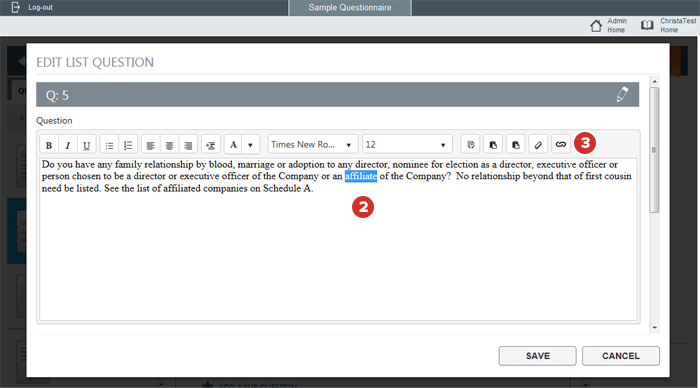
-
A window with several drop-down menus appears. Select the arrow to select the main appendix that contains the appendix item that you would like to link to.
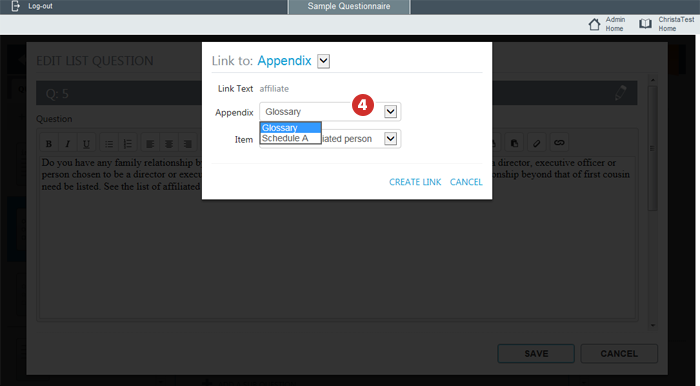
-
Select to open the next drop-down menu and select the specific appendix item to link to.
-
Select Create Link.
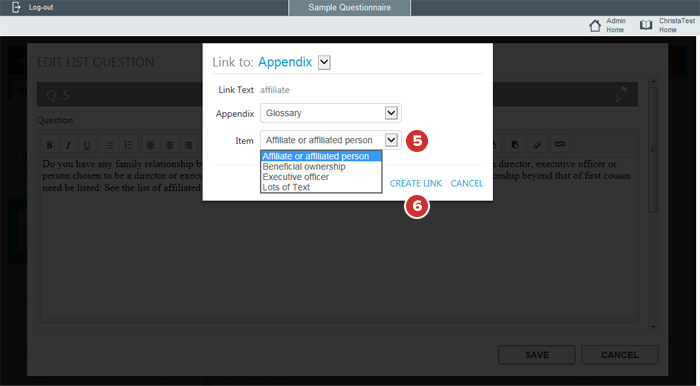
-
Your appendix link has now been created. To edit a link, highlight or select to place the cursor within the link to edit, and select the Add/Edit Link button.
-
When a link is selected, the Remove Link button appears. Select it to delete a link.
-
Once you have added all links for a question, select Save.
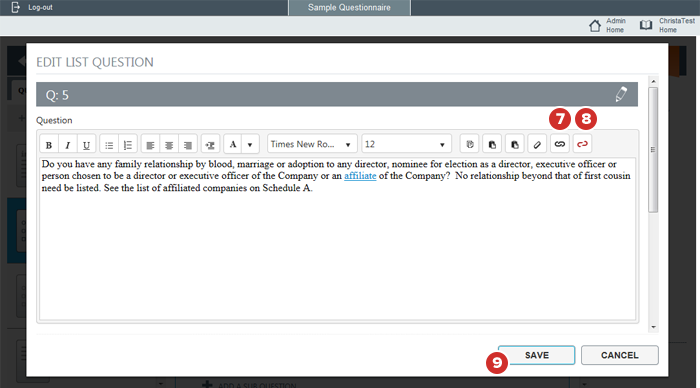
-
While links are not live in the editor window or the questionnaire builder, they are live and fully functional in Preview Mode and the Prefill Manager, as well as for questionnaire participants.
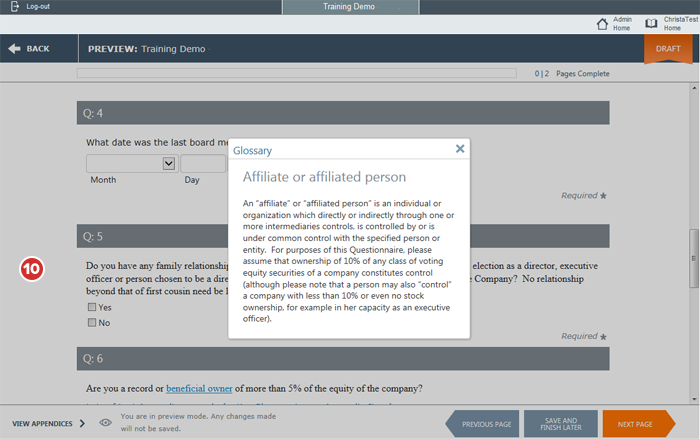
Note
Appendices and links to appendix items are duplicated along with the rest of a duplicated questionnaire.