Boards iOS supports Apple's Split View feature, which enables split screen multitasking. Using Split View you can use Diligent Messenger or some video conferencing solutions side by side with Diligent Boards.
-
While using Diligent Boards on a supported device, swipe up slowly from the bottom center of the screen to reveal the icon doc.
-
Touch and hold the icon for the app you want to open. Drag it to the left or right of the screen until it docks with the screen's edge.
Note
The dock only displays recently-used apps and apps that you've previously added to it. To add an icon to the dock, return to the Home screen, tap and hold the icon until it begins to vibrate, and then drag it onto the left-hand side of the dock.
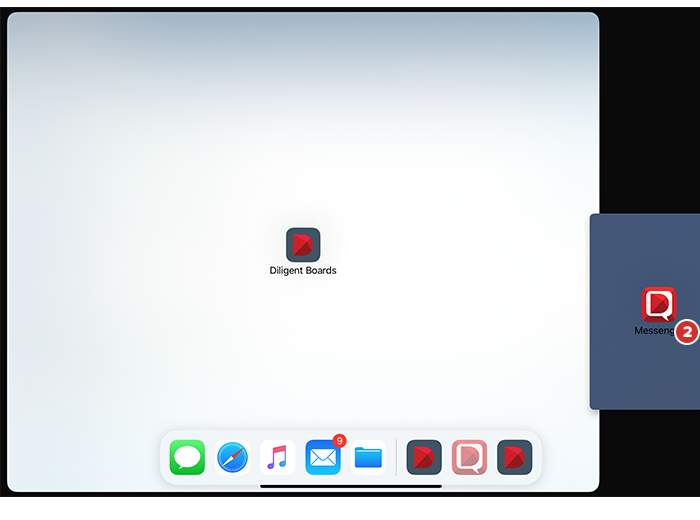
Note
Not all apps support Split View, and some may have certain features disabled in Split View mode. As of this writing, Split View mode does not support your local camera, so other participants will not be able to see you while this mode is in use. Consult documentation for other apps to determine their functionality in Split View mode.
-
To give each app more or less space on screen, drag the dividing line between them left or right. To close one of the apps, drag the dividing line all the way to the left or right of the screen.
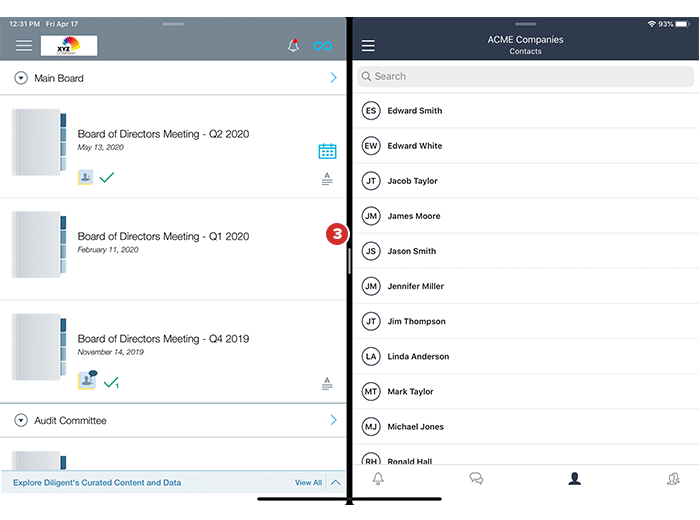
Note
Not all Diligent Boards functions are visible or available in Split View mode, depending on your device and configuration. (See Appendix A for more information.)