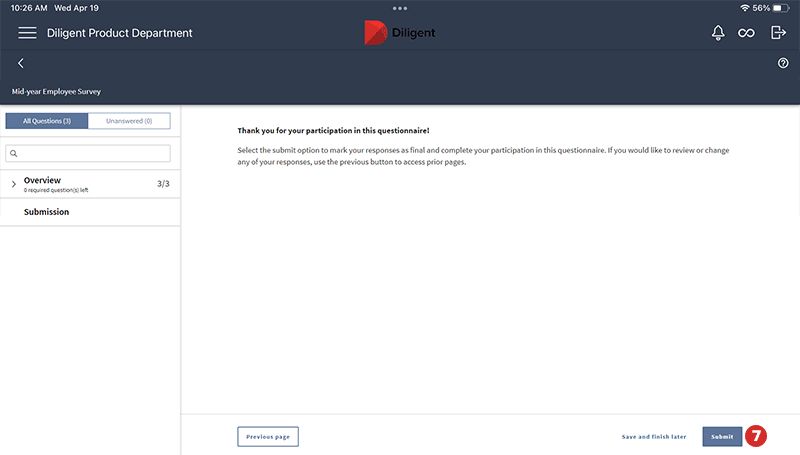Questionnaires facilitates feedback and data collection in an online, secure environmet. This topic explains how to submit and respond to a questionnaire.
Video — How to Submit and Respond to a Questionnaire
Step-By-Step Instructions
-
To open a questionnaire, select Start or Resume.
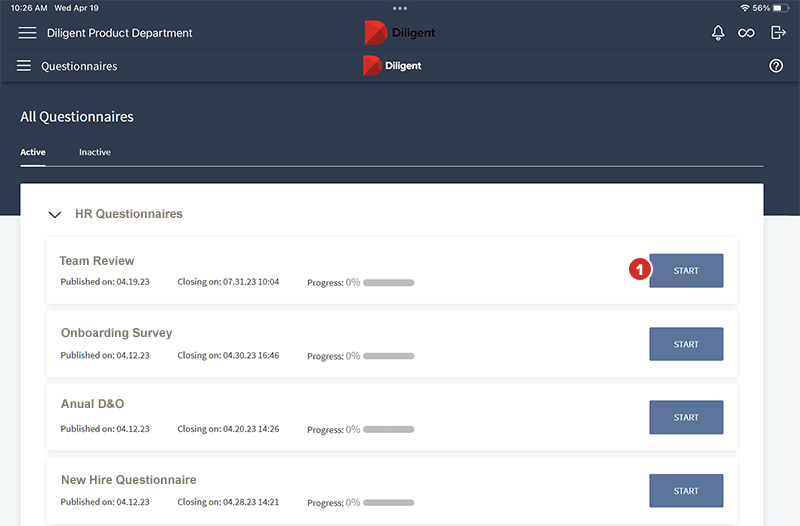
-
Use the progress menu on the left-hand side of each page to manage your progress as you complete the questionnaire.
-
By default, a list of all questions is displayed. To filter the list of questions and only view unanswered ones, select Unanswered.
-
To search for a question, enter a keyword or phrase in the search field.
-
You can select the arrow next to a page to expand the list of questions.
-
The number of required questions out of the total number of questions is displayed in red. Once you answer every required question, the color will change to grey.
-
A required icon also appears when a question is manditory.
-
A check mark appears below the required icon once you answer it.
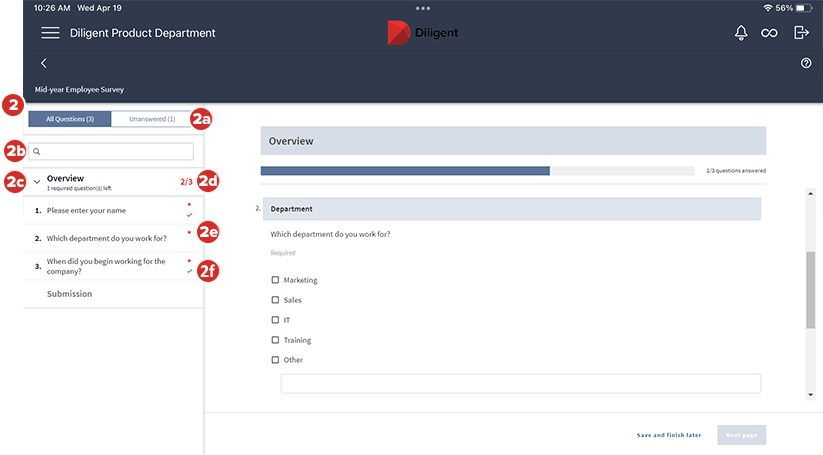
-
-
A progress bar on top of the page tracks the number of questions you have completed, and shows the total number of questions that the questionnaire contains.
-
Question types include:
-
A Text Box for typing an answer.
-
Radio Buttons or Checkboxes for selecting one or more options from a list.
Other question types may require you to select from a dropdown menu, to answer in the form of a date, or to fill out a spreadsheet-like table.
-
-
All Required questions must be answered before continuing to the next page.
-
The navigation options at the bottom of each page may include one or more of the following:
-
Next Page proceeds to the next page of the questionnaire.
-
Save and finish later saves your progress and returns to the questionnaire list.
Note
Your responses are also being saved automatically as you enter them. You do not need to save them manually.
-
Previous Page returns to previous pages in the questionnaire.
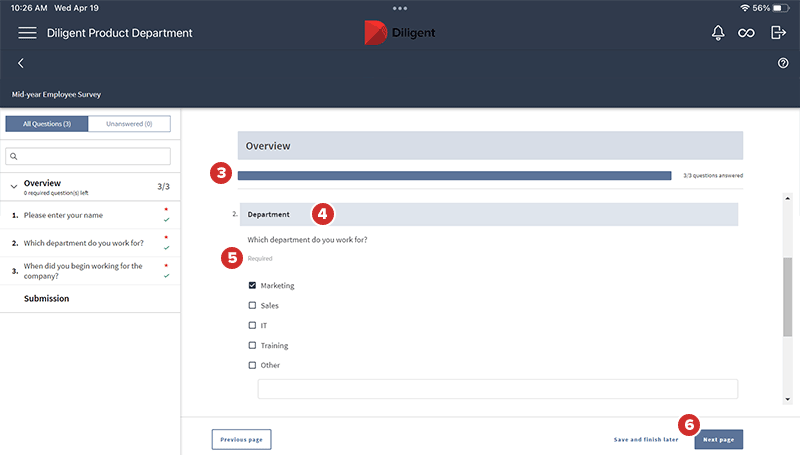
-
-
The final page of the questionnaire is the submission page. Select Submit to submit your responses.
Note
Once a questionnaire is submitted, its answers cannot be altered or removed. Questionnaires will automatically be moved to the "Inactive" section once submitted.