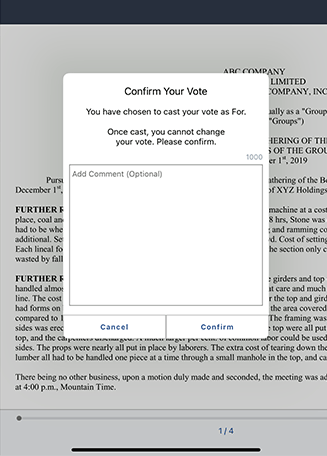View voting items and cast your vote
Books can contain documents that can be voted on, with or without an electronic signature. This topic describes how to locate your pending votes and cast a vote online.
-
If a book contains voting documents that need your attention, the Votes icon appears in the bookshelf list view. The number of pending votes will be displayed on the red badge.
-
Select Votes to open a voting window containing more details, including the vote type and current status.
-
To go directly to the signature page in the voting document, select Go to voting page. If the vote doesn't require a signature, you'll be taken to the first page of the voting document.
Note
If an administrator updated the book, you'll need to sync the book before you can view the voting document and cast your vote.
-
To open the voting document, which contains information to review for the vote, select View document.
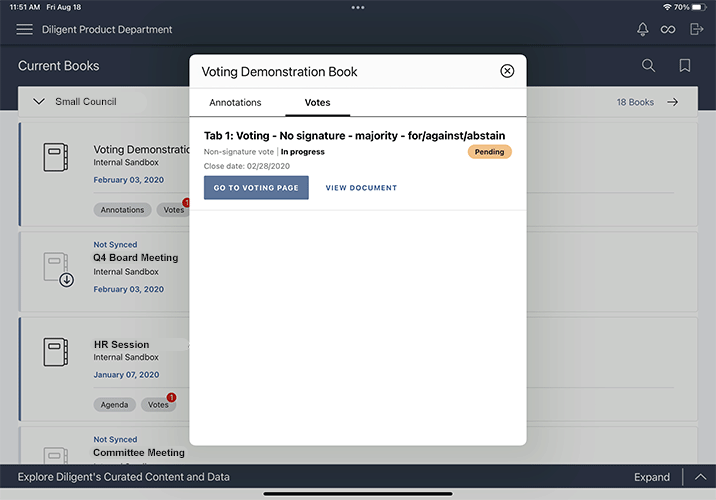
-
Select the Voting icon
 at the top of the screen. If the book contains multiple votes, you can view each one in the Voting list, along with information about the vote type and vote status.
at the top of the screen. If the book contains multiple votes, you can view each one in the Voting list, along with information about the vote type and vote status. -
Select Vote to open the Vote Details window.
-
To vote, select the radio button next to a voting option, and then select Cast Vote.
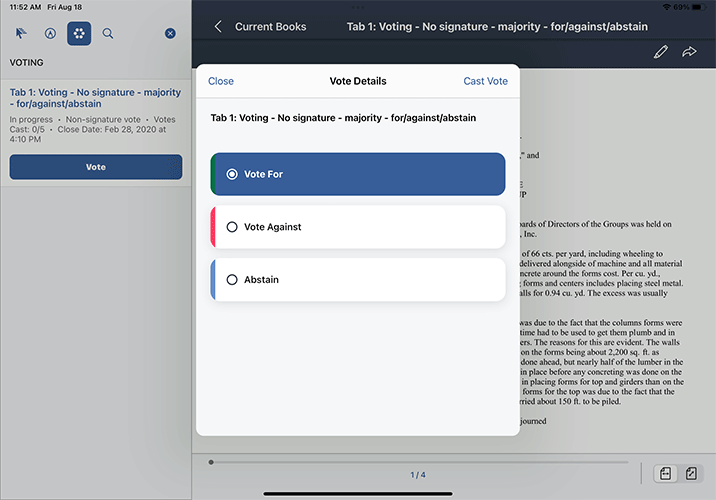
-
You'll be asked to confirm your selection. You may also see the option to add a comment. Only you and the vote administrator will be able to view any comments you add.
Note
Voting requires an online connection to Diligent Boards. Voting will not work in offline mode. Once you cast your vote, you cannot change your decision.