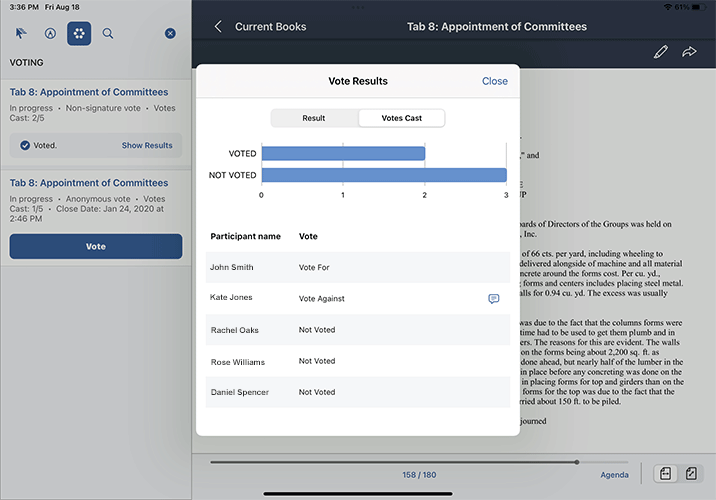Voting status and results
When a vote is in progress, you can view the voting status. Once the vote concludes, results are displayed. This topic describes how to check the status or results of a vote.
-
Select the Votes icon in the bookshelf list view. The voting window appears.
-
The voting window includes the title of the voting document, the vote type, and the vote status. Use the vote status to identify whether the vote is still in progress or concluded.
-
If you already cast your vote, you can see how you voted. A Pending status is displayed next to any votes you haven't submitted.
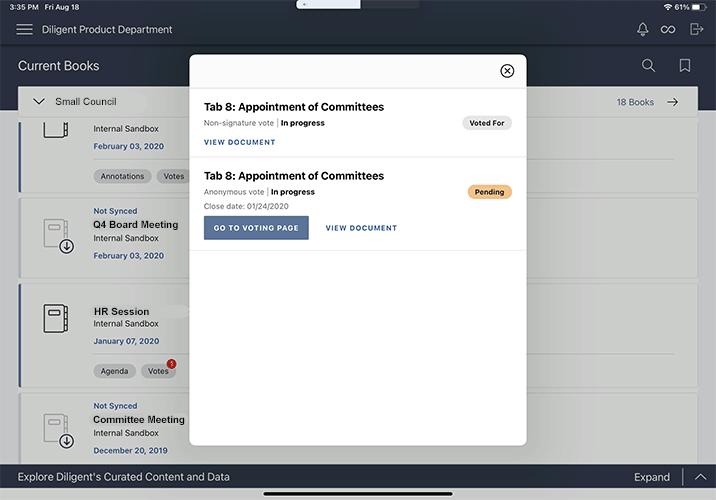
-
From the page view, you can expand the Voting outline to see more details, including the vote status, vote type, the number of votes cast, and the close date. After you cast your vote, you can check the results to see how others voted.
-
Select Show Results in the Voting outline to open the Vote Results window. The Vote Results window displays the number of affirmative votes required to pass, the vote type, vote status, and how you voted.
-
Use the pie chart to view the current state of the vote.
-
Select the Votes Cast option on top of the window to see more information about vote participants.
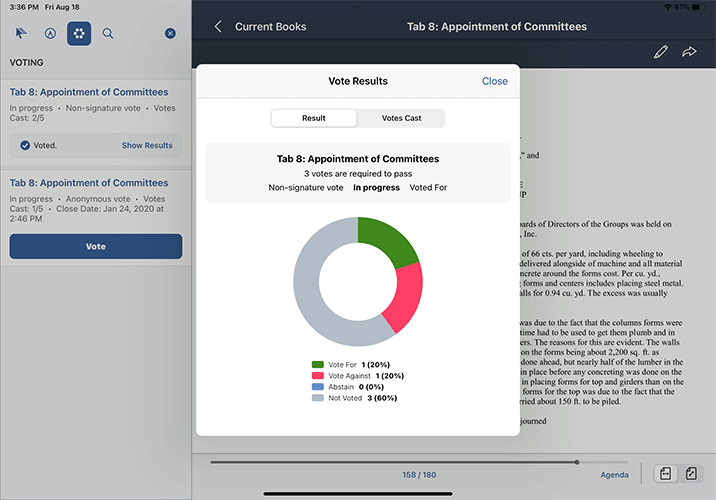
-
The voting status of other board members appears next to each voter's name. Your voting status appears at the top of the list. If you added a comment to a vote, you will be able to review it here as well.
Note
If the vote is an anonymous vote, only your voting status appears.