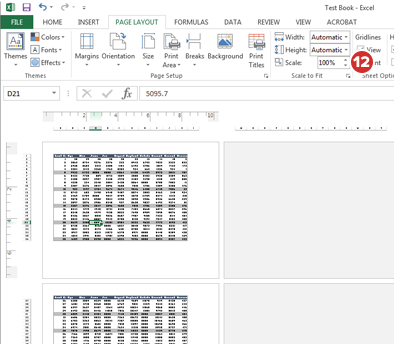Microsoft Excel documents
The "Freeze Panes" feature in Microsoft Excel lets you lock column headers when viewing large spreadsheets. However, this feature does not carry over to documents that are uploaded to the app. The below steps detail how to properly format Microsoft Excel documents to recreate this behavior, as well as how to optimize page scaling.
-
Select Page Layout.
-
Select Print Titles.
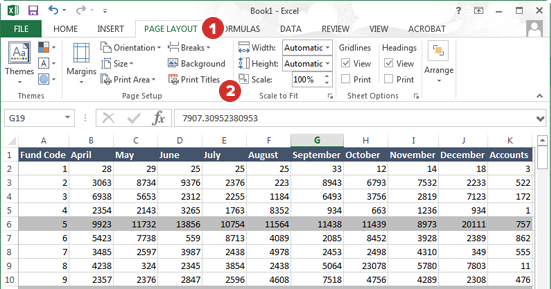
-
Select the Sheet tab in the window that opens.
-
Select the icon to the right of the Rows to repeat at top option.
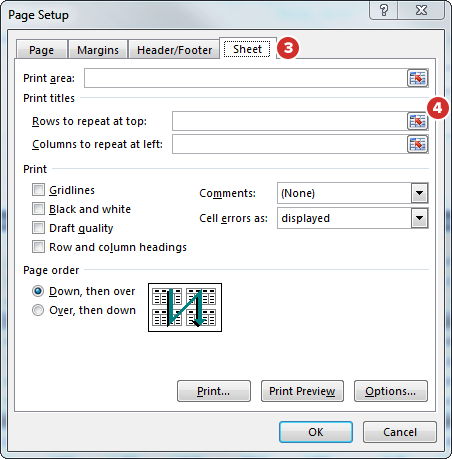
Note
If you do not have column headers in your spreadsheet, skip Steps 4 through 6.
-
A selection dialog box appears. Select to select the row or rows for your column headers.
-
The dialog box automatically populates with your row selection. Select the icon at the right side of the box to return to Page Setup.
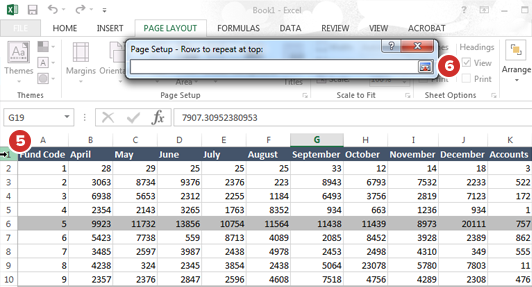
-
If you would like to repeat the first column of your spreadsheet on all pages, select the icon to the right of the Columns to repeat at left option.
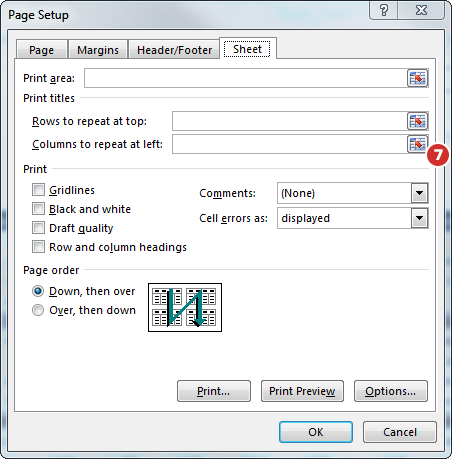
-
You can also select the content that appears on each page of the uploaded document. This option is useful for preventing an entire spreadsheet from being scaled to fit on one page. Select the View tab to get started.
-
Select Page Break Preview.
-
In this view, you can move the thick blue lines to outline which content will go on each page of your converted and uploaded spreadsheet.
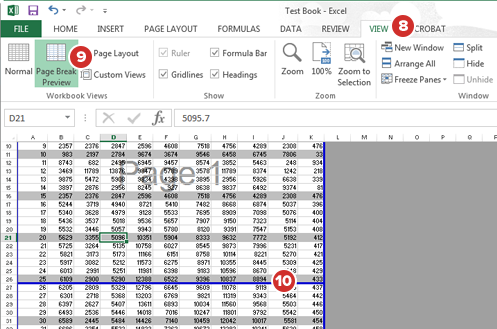
-
Use the Page Layout button for an overview of how your content will be broken down by page when uploaded.
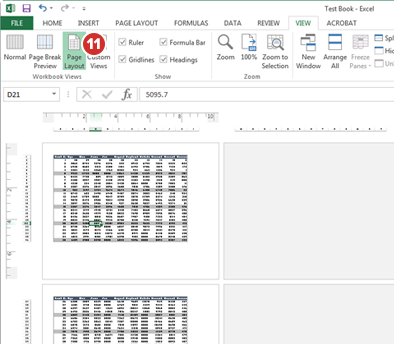
-
The Scale option on the Page Layout tab is also useful. Switching between Scale, Page Break Preview, and Page View allows you to use trial and error to optimize the appearance and readability of your spreadsheet when uploaded.