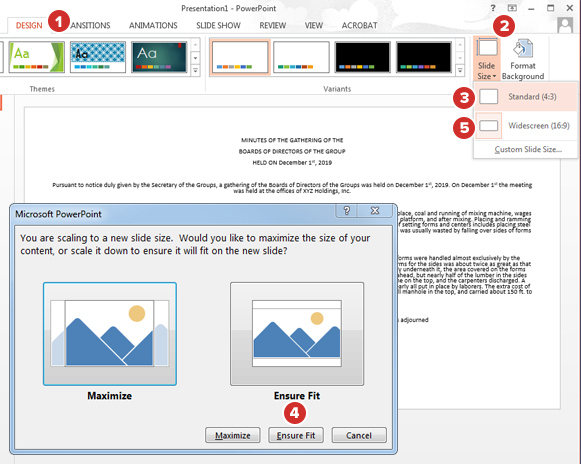Microsoft PowerPoint documents
Generally, Microsoft PowerPoint documents have good readability across devices thanks to their larger fonts and landscape orientation. However, PowerPoint presentations often include more images and embedded media, which can create rendering challenges. If your document meets the following criteria, it is recommended to convert it to PDF before uploading:
-
The document has heavy use of layered images and graphics
-
The document exceeds 10 MB — 12 MB
-
The document uses embedded media or Flash content
-
The document includes custom or non-standard fonts
If you convert a PowerPoint document to PDF, review the Converting Documents to PDF section to optimize the output.
If you do not convert your PowerPoint document to PDF, the below steps can help optimize the width-to-height aspect ratio for the device to be used.
-
Select the Design tab.
-
Select Slide Size.
-
If users are going to be primarily viewing content on an iPad, choose the Standard (4:3) option.
-
When prompted, choose Ensure Fit. Choosing the Maximize option may push content outside the viewable area of your slides.
-
The Standard (4:3) option should optimize viewing for most screens, whether tablet or desktop. The Widescreen (16:9) option is suitable, however, if users will primarily be viewing content on large desktop screens.