Managing signature requests in DocuSign
Access the DocuSign Status page to check the status of your signature requests, track outstanding signatures, and export certified documents. This article explains how to manage eSignature envelopes from the DocuSign Status page.
Note
You must have a DocuSign account and subscribe to Diligent's Board & Leadership Collaboration package in order to access the features described in this article. For assistance, contact your Customer Success Manager.
-
If a book contains a signature request, the DocuSign Pending message appears on that book tile in the Current Books hub. Select DocuSign Pending to access the DocuSign Status page.
-
You can also select the menu on the far right of the book's row, and then select "DocuSign Status".
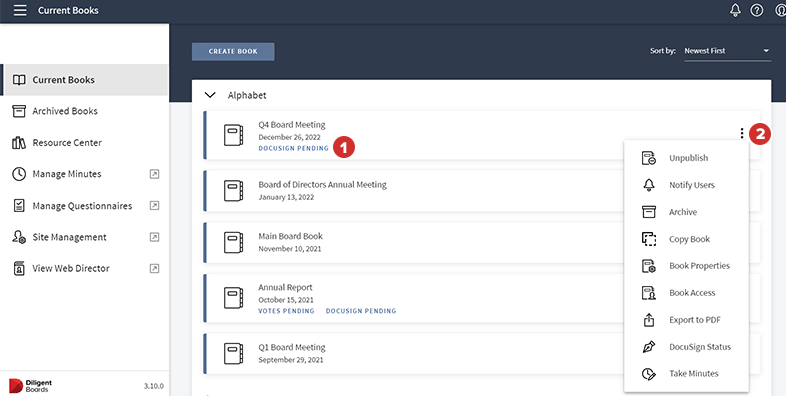
-
To access the DocuSign Status page from the Book Editor, select the menu on the top-right of the screen, and then select "DocuSign Status".
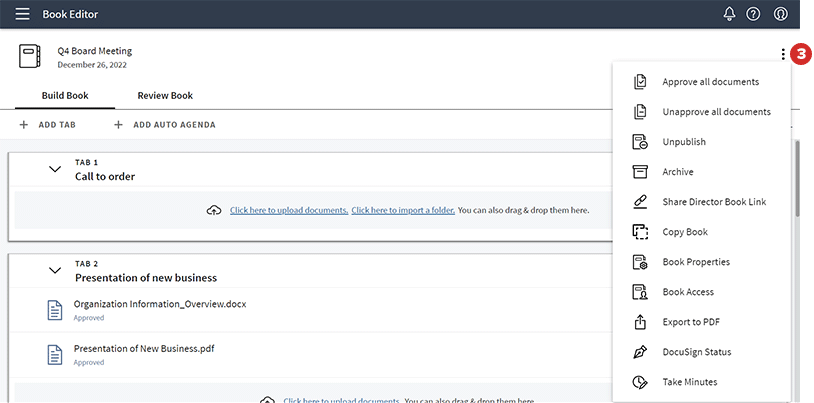
-
Details about your current and outstanding signature requests are displayed. The subject and recipients of each eSignature envelope are visible in the Subject field.
-
Select the envelope icon to view the documents in the eSignature envelope.
-
The Created field displays the date on which you created the eSignature envelope.
-
Use the Status field to track outstanding signatures.
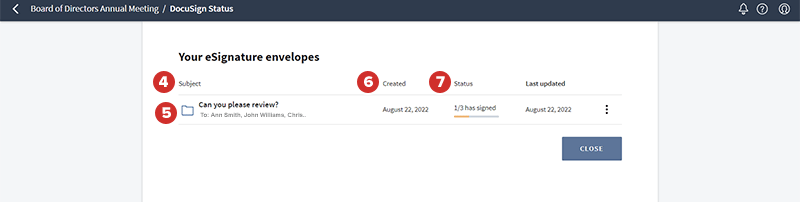
-
Once every recipient signs, a Completed label appears in the Status field.
-
The Last updated field displays the date on which the data from DocuSign was refreshed.
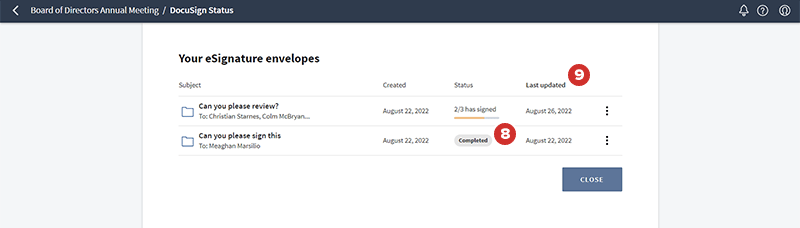
-
To view additional document management options, select the menu icon at the far right of an eSignature envelope's row.
-
To learn more about the status of signatures, including who has finished signing, select eSignature Details.
-
Select Refresh Envelope to manually refresh the data from DocuSign.
-
To export the original documents with a digital certificate and summary from DocuSign, select Download eSignature Certificates. The documents, digital certificate, and summary will download as a .zip file.
-
To cancel a signature request and void the envelope, select Cancel.
Note
You cannot undo a cancellation. The envelope and its contents will be voided in DocuSign.
Note
Depending on your browser settings, the exported .zip file may appear at the bottom of your browser window. It will also be available in your designated download folder.
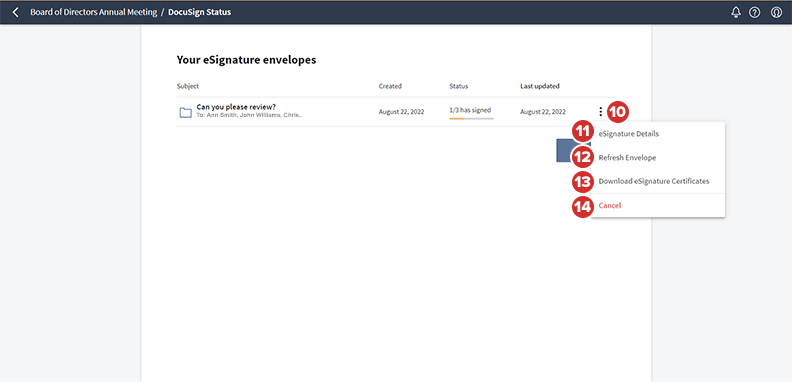
-
To return to the Current Books hub, select Close.
