Sticky notes
This topic describes how to add sticky notes to a page, either for your own reference or to share with other directors.
-
To add a sticky note to a page, select the Sticky Note option. The Notes panel opens.
-
To add a sticky note to a specific location on the page, right-click on that location, then select Add Note. The Notes panel opens.
-
-
Select + Add note to open a blank note.
Note
If you created a sticky note in a specific location, a blank note will already be open.
-
Type text into the blank note field.
-
If you want to keep the note private, visible only to you, select Save.
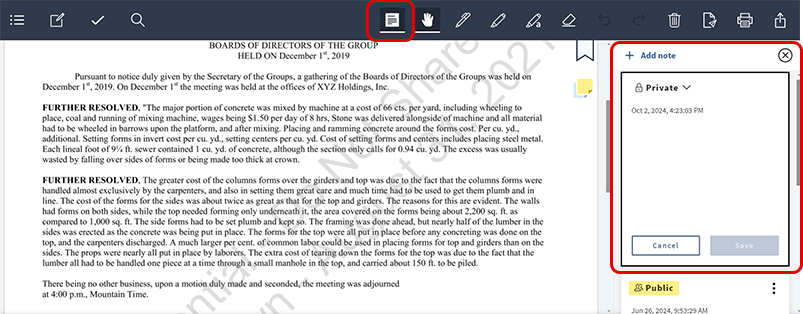
-
To change the status of your note from private to public, select Private. A dropdown menu appears.
-
Select Public to everyone from the menu. Once public, all directors with access to the book can view the note. If note commenting is enabled for your Boards site, they will be able to comment on it as well.
Note
All directors will receive an email notification when you share a public note. The email notification informs them that you added a new note, and they can view it in their Diligent Boards account.
Note
To revert a sticky note to Private status, select Public to everyone and then select "Private" from the dropdown menu that appears.