Create a Workflow for a job
Your Jobs tab is where you manage all aspects of a job including the Workflows. When you first open the job's Workflow tab you are presented with options to choose from. This is where you create a new Workflow. Only after a workflow has been completed can another workflow be added to that job.
Note
The sequence you select may need to be completed before another sequence can be started. In some instances you may have the option to add extra workflow steps into your chosen sequence, depending on the settings.
Set up a Workflow
-
Select the job and go to the Workflows tab. The Workflows available to you will depend on the Job Type selected when it was set up.
-
Choose the sequence you want to run and select Confirm.
The options may vary to the screen shot below.
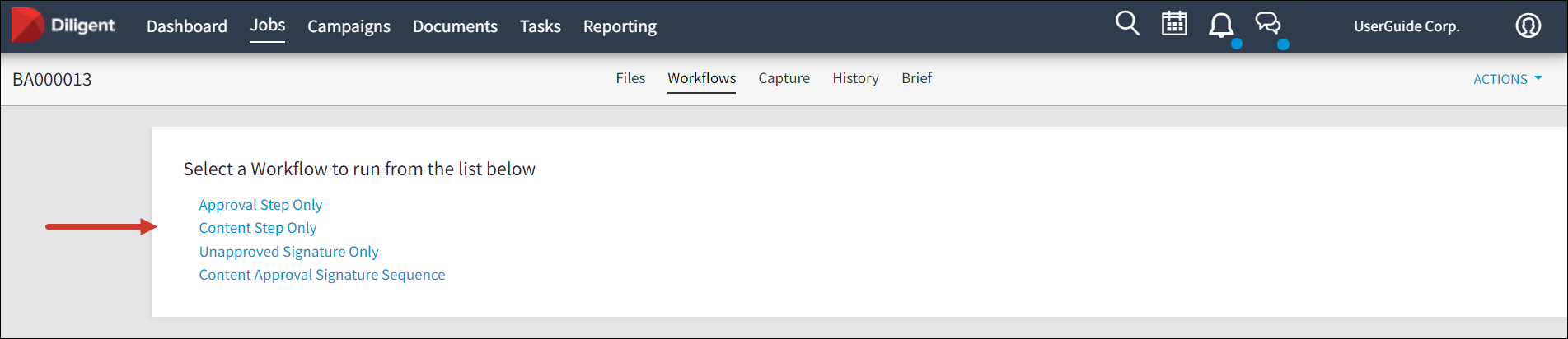
The Workflow has been started but you must now complete the set up to upload documents.
Tip
This can be done when the Workflow is created. If Job Owner is assigned to someone else, they can set up the flow from their Workflows tab.
-
Select Setup Workflow.

-
Select the person you want to assign to the Workflow from the list of Users and Groups. You can select more than one and add others at a later date.
-
Select the Task due date.
Note
There may be additional fields to complete here depending on the Workflow created.
-
Enter the instructions for the task in the Task Instruction field.
-
Select Documents to add the files.
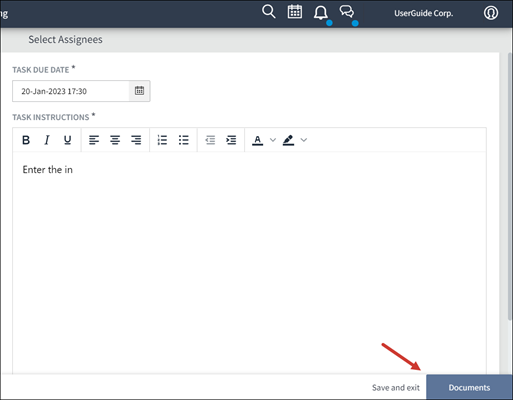
-
To add documents drag the file from the Job Files box into the task files box. Example: Task box pictured below is For Approval.
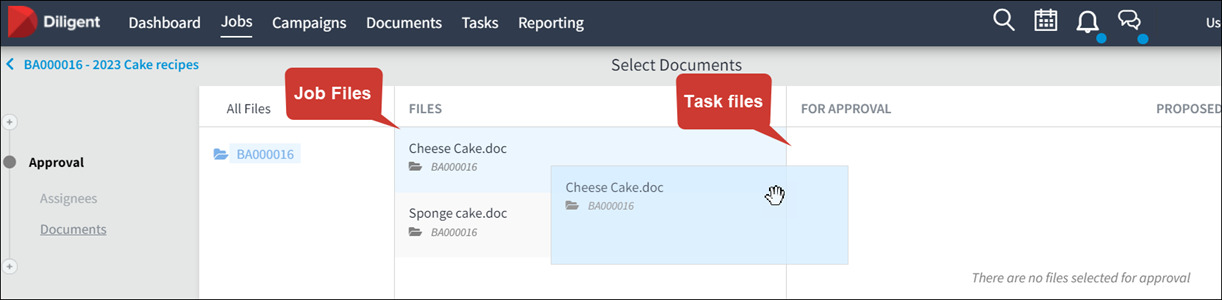
-
Enter the Proposed Expiry Date and add any Supporting Documents (Optional).
-
Select the Run Approval step.
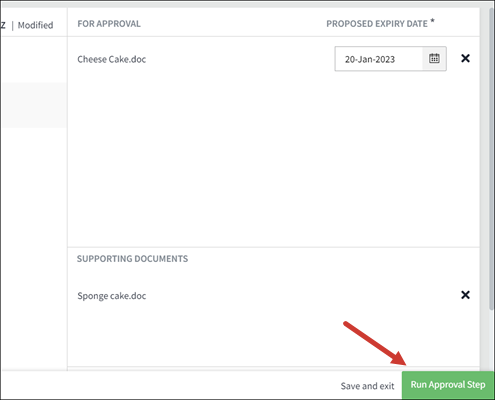
-
Select Confirm.
The person assigned is notified of the task by email and the notification also appears on the Workflow page.
Add steps to a workflow
You may also have the option to add extra workflow steps into your chosen sequence, depending on the workflow settings. To see if you can add extra steps, go to the Workflows tab of your Job.
-
Select the step under the job number.
.
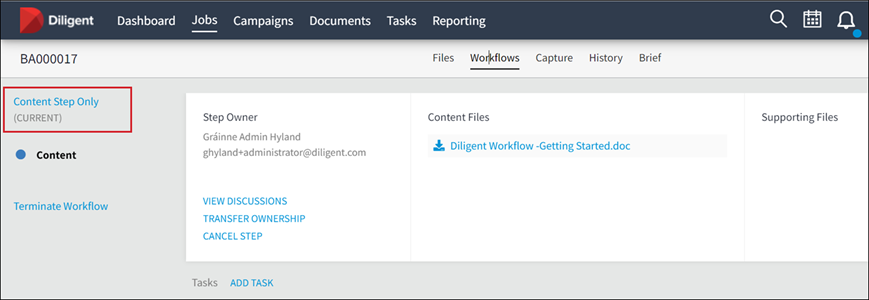
-
If the option to add a new step is available there will be a plus icon under the current step. Select it to open an Add Workflow Types window.
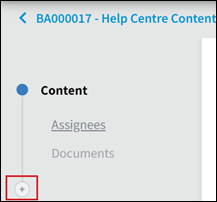
-
Select the person you want to assign to the workflow, the due date, tasks instructions and any relevant documents. This is the same as creating the original workflow.
Note
You add this information later if you want. These new steps can also be deleted, by selecting the bin icon next to them.
-
Select Save and exit .
To view the new workflow select the step under the job number to open the list. Select the step to view its details.