Sign in to Diligent Workflow
After a Global administrator has added you to Diligent Workflow, you will receive an email with a Get Started link. Select the link in the email to open a Reset your password dialog and start the sign in process.
Note
You can reset your password anytime by selecting Forgot your password? in the sign-in screen.
-
Enter and confirm your new password.
-
Select Reset.
-
Select Click here to log in.
-
Enter your new password in the password field. Your email will already be entered.
-
Select the Remember email address check box. (Optional)
-
Select Login.
Two-Factor Authentication
Two-factor authentication is an additional level of security used to access your Diligent Workflow account. This is set by your company and an approved authenticator app must be downloaded to complete the necessary steps.
We advise you to contact your administrator for further assistance.
Forgot my password
If you have forgotten your password you can request a reset. Your password must contain at least one upper and one lowercase letter, one number, and one special character (excluding £, /, $, #) and should be at least eight characters long.
-
Select Forgot Your Password? on the sign-in page.
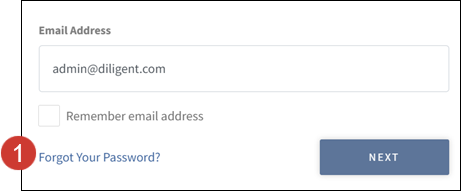
-
Enter your email address in the Reset your password dialog.
-
Select Reset. You will now be sent a Reset Password email.
-
Select the Reset password link in the email.
-
Enter your new password and confirm in the Reset your password dialog.
-
Select Reset.
-
Select Click here to log in to go to your account.