Annotate native files for Approval tasks
When you have been assigned a task, you can manage the associated files within your Diligent Workflow site. There are three ways of opening the file so you can annotate it. The options available to you will depend on the settings for your systems and the way the file was sent.
Open in Office
If a Microsoft Office (MS) file has been sent for you to review using the office program, you will have the option to Open in Office. You may be required to sign in the first time you use it and will need to enter your credentials every 28 days as part of the Microsoft Office security policy.
-
Go to the file you need to review and select Open in Office.
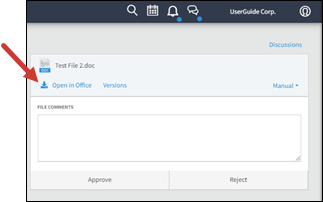
-
After entering your credentials, the file will open, and you can make changes, comments, and annotations directly on the file.
-
Close the file and select Save. The new version will be saved in your Diligent workflow task.
-
Complete your checklist- if applicable – add any comments.
-
Select your completion status: Approve, Approve with Amends, or Reject.
-
Select Complete task. The Job owner will be sent a notification that the task has been completed.
Note
After a task has been completed no further changes can be made.
Manual file review
If Open in office is not available, you have manual options to open files for review and annotation.
-
Go to the file you need to review and select Manual to open the options menu.
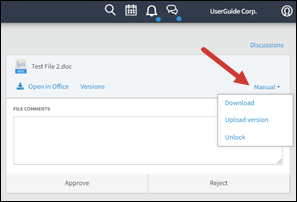
-
Select Download to open the file on your device. The file will be automatically locked to others.
-
In Word you can track annotations or changes by going to the Review tab in your file and selecting Track Changes.
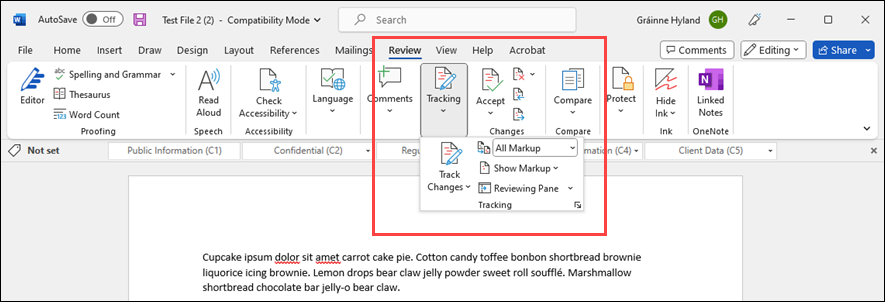
In PowerPoint and Excel, there is no “track Changes” feature, but you can view comments made once the document is downloaded. You can then compare and merge before uploading to Diligent Workflow. PDFs can be annotated within Adobe Reader/Editor by selecting the Comment tab.
-
After you have made changes and saved your work you can upload the file by selecting Upload version from the Manual menu.
-
Select Unlock after you have uploaded a new version this will enable access to others.
-
Complete your checklist- if applicable – add any comments.
-
Select your completion status: Approve, Approve with Amends, or Reject.
-
Select Complete task. The Job owner will be sent a notification that the task has been completed.
Note
After a task has been completed no further changes can be made.
Online
This option allows more than one person to annotate a file at the same time, minimizing the length of time required for approval. In the task screen, you will see any instructions as well as anyone else who is assigned to the task.
-
Go to the file you need to review and select Review Online. The file opens in a tab in your browser.
Note
You may see others assigned to the task annotating the file at the same time.
-
Use the annotations tools displayed on the screen.
-
Your annotation will be noted on a side panel.
-
Select Show all annotations to see edits and comments made by other users. You can reply to comments while you are working.
-
When you have completed your annotations select Save and exit to go back to the task.
-
Complete your checklist- if applicable – add any comments.
-
Select your completion status: Approve, Approve with Amends, or Reject.
-
Select Complete task. The Job owner will be sent a notification that the task has been completed.
Note
After a task has been completed no further changes can be made.