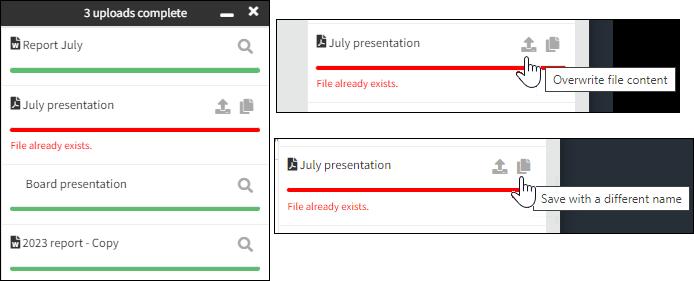Upload a File to Documents
Use Diligent Workflow to securely upload files that can be assigned to jobs and shared with other members of your organization or business area. Although you can't upload a folder, you can upload more than one file at a time.
Note
If you experience an issue trying to upload multiple files check the size of each file, as each individual file size must not exceed 150GB.
-
Go to the Documents tab and select Upload File.
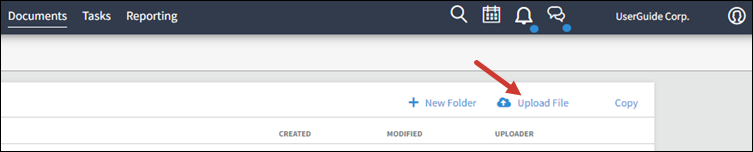
-
Choose the files you want to upload from your desktop or device, and select Open.
The upload will commence.
Tip
You can drag a file from a folder into your Documents tab space.
After the upload is complete a notification appears at the bottom corner of your Diligent Workflow page.
-
A green bar indicates the upload was successful.
-
A red bar indicates that the file already exists. You can choose to Save with a different name or Overwrite file content by selecting one of the icons on the notification.