Manage Tasks
Your Tasks tab in Diligent Workflow displays all the tasks assigned to you and all the files and information relating to them. This is where you will manage tasks or view the progress of tasks you've created. All changes made to a task are automatically saved.
There are two different views, Card view or List view, and in each view there are two tabs:
-
My Live Tasks tab displays task that are active and assigned to you.
-
All Live Tasks displays all jobs in your business area.
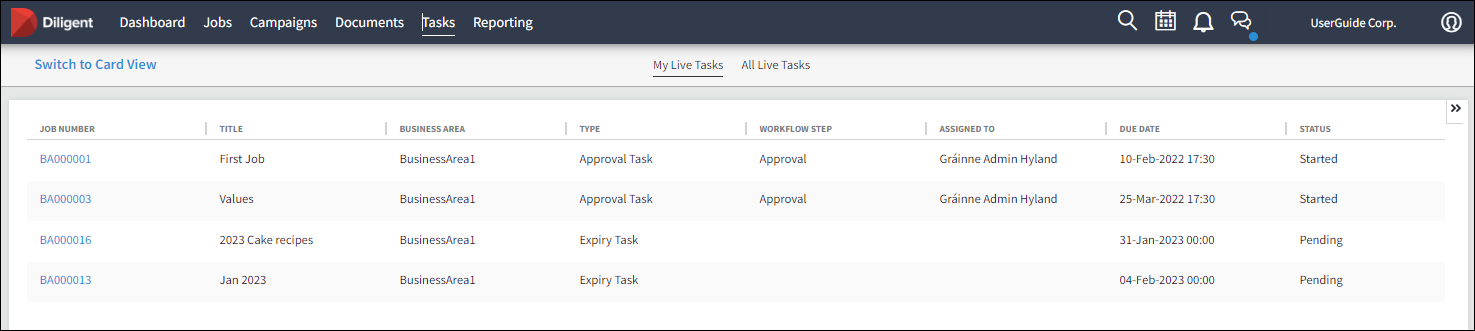
View a task
View and manage everything relating to a task. The display may vary depending on the task type that is being worked on.
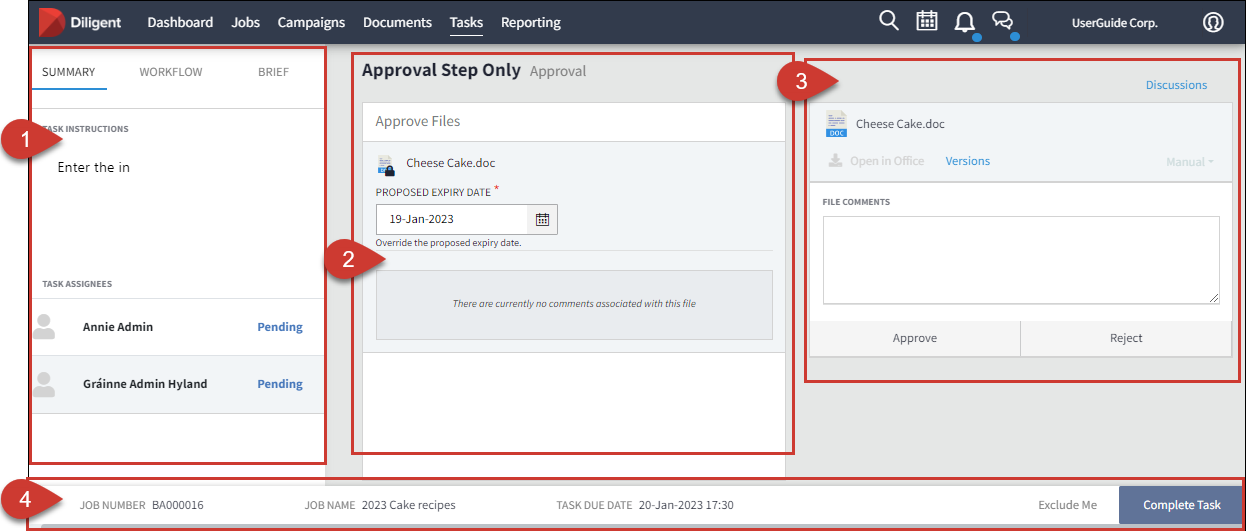
|
Panel |
Option |
Description |
|---|---|---|
|
#1 The information panel is where you will see the details of the task. There are three tabs to select from. Note The same display appears for all tasks. |
Summary |
|
|
Workflow |
|
|
|
Brief |
|
|
|
#2 View and manage files assigned to the task. (The display depends on the task type) |
Approve Step | Displays the file name and the proposed date the task will expire. |
| Content Step | Upload or drag a file to the panel and remove files that are no longer needed. | |
|
#3 Add comments and start discussions to do with the task. |
Approve Step |
|
| Content Step |
|
|
|
#4 Footer bar |
The footer bar displays some Job details and the Complete task button which must be selected when your task is finished. The Job owner will be notified of its completion. | |