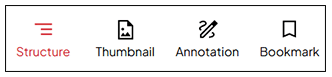Bookmarking a page
You can add bookmarks to quickly go to a specific page in the book. Bookmarks are helpful when navigating books with a lot of content and/or multiple topics.
Note
When you bookmark a page, it is only available in your instance of the book, and you cannot share it with other directors.
Steps
This section describes how to add a bookmark to a page.
-
From the Home page, select a book.
You are taken to the page view.
-
Navigate the book to find the content you want to bookmark.
For more information, see Navigating book content .
-
Select the bookmark icon
 , located on top of the page.
, located on top of the page.The icon darkens, indicating the page is bookmarked.
Note
You can view a list of all your bookmarked pages.
Select the navigation icon
 to expand the Navigation panel, and then select Bookmark from the viewing options.
to expand the Navigation panel, and then select Bookmark from the viewing options.