Cap table management
Your Diligent Equity Cap Table is where you find a summary of your equity ownership capital and individual investors. You have two different views available to you and here we look at how they are laid out.
To learn how to create a new cap table go to Getting started
For a quick video tour of Diligent Equity cap table check out this video.
-
Go to the navigation bar on the left side of the view and select Captable.
Tip
If you can't see the navigation bar select the menu icon
 on your toolbar. Select the menu icon again if you want to close it.
on your toolbar. Select the menu icon again if you want to close it.Your Captable page opens.
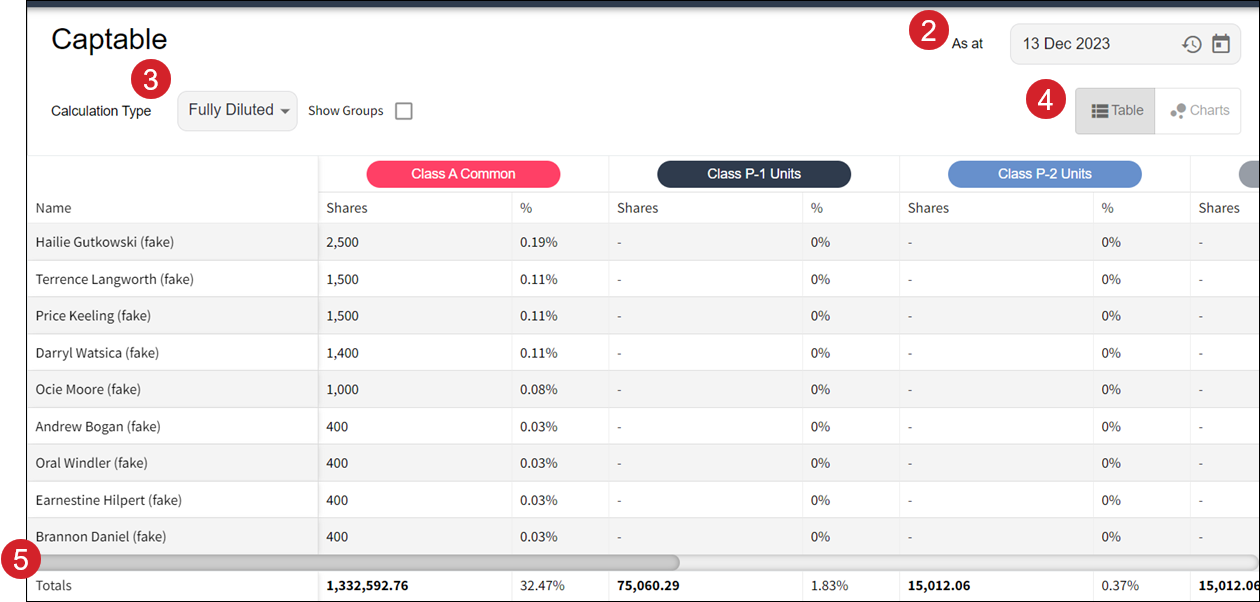
-
To select the date of the data you want to view, go to As at.
You can enter the date or select the calendar icon
 and then OK after you have chosen your date.
and then OK after you have chosen your date. -
The system defaults to the current date.
-
You can display the cap table at any date, past or future.
-
When you change the effective date, Diligent Equity re-calculates vested amounts displayed and eliminates transactions dated after the effective date.
-
-
Select which Calculation Type you want to use.
The data in the cap table will re-calculate based on your selection.
-
You can choose the type of summary view: either Table or a Chart.
Navigation sidebar & functionality
Your navigation sidebar, situated on the left side of your the Diligent Equity page, is where you access the different tools and sections available to you.
Tip
If you can't see the navigation sidebar, select the menu icon  on your toolbar to display it. Select it again if you want to close that panel.
on your toolbar to display it. Select it again if you want to close that panel.
The Diligent Equity Cap table navigation sidebar is divided into 4 main sections.
1. Holdings
This section is where you can access summaries of the data added to the Securities section. By default, Diligent Equity opens on the Dashboard page when you first sign-in.
-
Dashboard A summary display of Top Holders, Series, and Equity Pool details.
-
Cap Table Full cap table of your equity ownership capital and individual investors.
-
Waterfall Here you can access acquisition and IPO Modeling
-
Reports Access to pre-built reports that you can export from your account.
2. Securities
Dedicated to your securities, this section is where you will create your Equity Rounds, set up shareholder's investments, and manage your Option Plan.
3. Company
This is where you will find company details and any additional modules.
-
Holders Lists all shareholders, option holders, and administrative details
-
Documents Location where all uploaded documents and templates sre stored (Paid Version)
-
Certificates Enables users to generate and manage Digital Share Certificates (Paid Version)
-
Company Tracking company specific details, email templates and more
-
Workflow Generate board consent lists, Grant Notice Letters and Exercise Notices (Paid Version)
-
Accounting Create ASC718 Reports (Paid Version)
-
409A Reports Manage 409A Reports (Paid Version)
4. Utilities
Here you will find the administrative functions for your account.
You can review earlier versions of the cap table, add new users, and perform group actions on the cap table.
Additional information
For instructions on how to download a cap table Excel report to your computer go to Create a report.
For instructions on how to model exit events and liquidation analyses go toCreate and edit a What-if scenario.