Requesting documentation
Request documentation from business owners and stakeholders and store relevant discussions in the Projects app.
How it works
To request documentation, you add a request and assign it to the appropriate person. Once assigned, the person receives an email notification with a link to access the request, and has the option to add an attachment or post a comment.
When the assigned person updates a request, the requester is notified by email. You can either continue a discussion with the person by attaching additional files or posting a comment, or close the request.
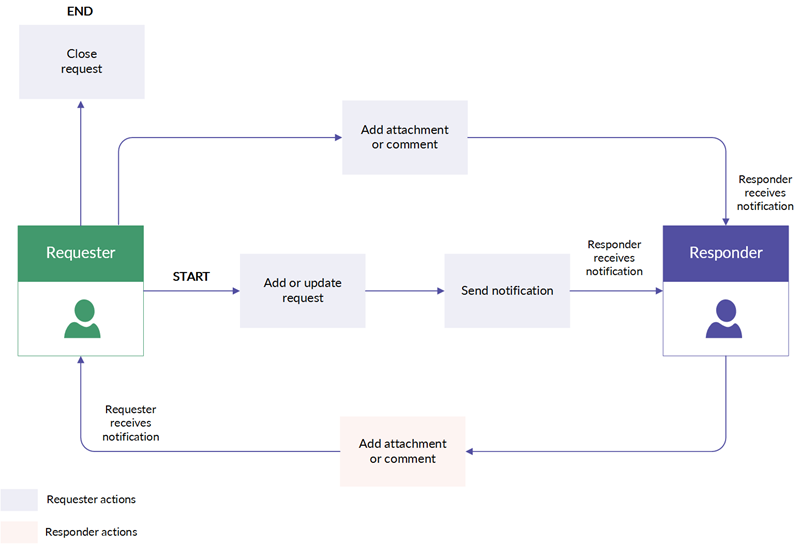
Examples
Example requests
The following short list provides some different types of documentation that are frequently requested from business owners:
- Fixed asset depreciation schedules
- A list of new and terminated employees in the past year
- A list of user accounts with super admin access to the ERP
- The control self-assessment results for a sample of transactions
- Firewall network diagrams
- Financial close process documentation
Working with requests
The table below describes the areas where you can work with requests in the Projects app.
| Area | Description | Information |
|---|---|---|
| Requests panel | Quickly add a new request, update an existing request, and view or download attachments associated a request. | Adding requests |
| Bulk Importer in Platform home | Bulk upload requests to a project. | Bulk importing requests |
| Request List Tracking page |
Add new requests, update existing requests, view or download attachments associated with requests, and track all requests within the project. |
Managing requests |
| Task Tracker |
Track all to-dos, requests, and reviews for all projects within the Diligent One instance |
Assigning responsibility for requests
You can control who has access to a request by assigning a person as a request owner. If you need to include additional people to contribute to a request, you can CC them on the request item.
Owners and contributors of requests do not have to be added as users to a Diligent One instance.
Note
- Interface terms are customizable, and fields and tabs are configurable. In your Diligent One organization, some terms, fields, and tabs may be different.
- If a required field is left blank, you will see a warning message: This field is required. Some custom fields may have default values.
Requesting documentation from Human Resources
Scenario
You need to gather additional information from the Human Resources department pertaining to employees that have been on-boarded during the past year.
Process
You send a request to Human Resources, asking for a list of newly hired employees:
- Requestor yourName
- CC None
- Description A system-generated listing of employees hired during the audit period (a sample will be selected for testing)
- Source Control Test
- Owner Human Resources
- Due Date 04/02/2018
- Status Open
Result
Human Resources receives the request and is able to provide the relevant documentation by attaching a file.
Notifications
There are two types of notifications related to requests:
- Email notifications
- Notifications within the Projects app
Email notifications
Once you assign a person as a request owner, or CC a person to contribute to a request, the person receives an email notification.
Notifications within the Projects app
Requesters, request owners, and CC'ed persons are notified of new attachments (![]() ) and comments (
) and comments (![]() ) on the Request List Tracking page and Task Tracker.
) on the Request List Tracking page and Task Tracker.
The notification for new attachments in the Requests panel is indicated by a paperclip with a red dot ![]() .
.
Sending recurring reminders
If you need to send recurring reminders about requests, you can configure how often email notifications should be sent to request owners and CC'ed persons.
For more information, see Sending recurring request reminders.
Locked requests
When a section is checked out by another user using Offline Projects or Diligent One for iPad, requests within the section are locked into read-only mode.
Locked requests are identified on the Request List Tracking page and in Task Tracker with a lock icon ![]() next to the appropriate request.
next to the appropriate request.
Security features
To provide secure and appropriate access to requests, Diligent has implemented a series of security features.
Tokenized URL
The request link is a tokenized URL that is automatically generated for each request. The tokenized URL contains a combination of lower case, numeric, and special characters.
The tokenized URL is intentionally complex to ensure data access security.
Since the tokenized URL acts like a password, it is important to keep it secure and private. Avoid sharing the tokenized URL with other parties.
Assigned access
Once a request is assigned, an email notification is sent to the responder with a link to access the request.
- If you assign a request to a Contributor Manager, Contributor Tester, or Contributor User, the user must click the link in the email and sign in with their Platform home credentials before they can access the request. Email notifications sent from Projects redirect Diligent One users to the Assessments app. Each card within Assessments has a link back to Projects. Users who are not registered on Diligent One receive a public URL.
- If you assign a request to a non-licensed user, the person is sent a public link via email to access the request.
Restrictions
When the responder clicks the link in the email, they are redirected to the request Details page, and are restricted to the following actions:
- Uploading or viewing attachments
- Attaching comments
- Viewing the following fields: Requester, Description, Contact, Due Date, and Status.
Expiration of request links
The link to access the request expires if:
- the user assigned the request is removed from the project
- a project is archived or deleted
- a request is assigned to another licensed or non-licensed user
- a request is deleted
- a request is closedNote
If the request is re-opened, you can send a new notification to the appropriate person, which automatically creates a new link to the request.