Importing standards and regulations
Diligent provides the ability to import standards and regulations relating to different industry segments, allowing you to efficiently populate your compliance map with a list of requirements. You may use Diligent-provided standards and regulations as well as purchase standards and regulations through Diligent from various third party providers.
How it works
You import one or more standards and / or regulations to your compliance map, and receive an email once the import process is complete.
You may import the same standard or regulation multiple times to the compliance map, if desired. Re-imported standards or regulations are automatically appended with a timestamp. You can rename the standard or regulation after it is imported.
Content & Intelligence Gallery
Certain standards and regulations are available as part of your regular subscription plan. Additional standards and regulations are only available by subscribing to content suites offered through the Content & Intelligence Gallery, a central repository for industry-specific content that can be used in Diligent products.
For more information, see Content & Intelligence Gallery.
Language support
Diligent currently offers standards and regulations in English only.
Updates to standards and regulations
The Compliance Library is a searchable repository for regulations and standards secured from Diligent or added by your organization. See Creating a compliance map, the section Add standards or regulations.
Diligent regularly updates standards and regulations in the Compliance Library to provide the most current version of the authoritative document. The version of the authoritative document is stated in the title of the standard or regulation. All Compliance Maps content packaged in Toolkits are listed in the Compliance Library and can only be deleted from Toolkits. A Toolkit may include one Contents item or multiple items, which are bundled. For details on Toolkits, see Working with Toolkits.
To use an updated version of a standard or regulation in a compliance map, you must re-import the standard or regulation and re-map controls to requirements.
Permissions
Users assigned Compliance Maps Privileges with Read/Write access can import standards and regulations.
Why are some standards and regulations locked?
While working in Compliance Maps, you may notice that some imported standards and regulations are locked. These actions are indicated with a lock icon ![]() , indicating that they're read-only.
, indicating that they're read-only.
This is because when we source these standards and regulations, the providers sometimes specify that customers can't modify the content from the templates they provide. As a result, modification actions are unavailable, including editing any part of any standards, regulations, or associated requirements; adding child requirements; and deleting requirements.
Manage standards or regulations purchased from third party providers
Manage the Compliance Library via the following steps.
-
From the Launchpad home page (www.diligentoneplatform.com), select the Compliance Maps app to open it.
If you are already in Diligent One, you can use the left-hand navigation menu to switch to the Compliance Maps app.
Note
Diligent One Platform also supports the domain www.highbond.com. For more information, see Supported domains.
- Select Import standard or regulation.
On the Compliance Library page, the standards and regulations available to you are listed, including Toolkit bundles. - Filter the standards and regulations displayed by entering text into the Search box.
-
If Contact for access is next to the name of the searched document provided by a third party content provider, contact your Customer Success Manager (CSM) to initiate purchasing standards and regulations. When the purchase contract is in force, an information alert displays at the top of the Compliance Library indicating the setup is in process. When the purchased content is available, the message on the Compliance Library notifies you the content is ready to be imported.
-
Select the
 Import button to import the regulation or standard. When the import is complete, the standard or regulation appears on the Compliance Maps page.
Import button to import the regulation or standard. When the import is complete, the standard or regulation appears on the Compliance Maps page.
Manage Diligent-provided standards or regulations
Manage the Diligent-provided standards and regulations for the Compliance Library via the following steps.
-
From the Launchpad home page (www.diligentoneplatform.com), select the Compliance Maps app to open it.
If you are already in Diligent One, you can use the left-hand navigation menu to switch to the Compliance Maps app.
Note
Diligent One Platform also supports the domain www.highbond.com. For more information, see Supported domains.
- Select Import standard or regulation. On the Compliance Library page, the standards and regulations available to you are listed, including Toolkit bundles.
- Filter the standards and regulations displayed by entering text into the Search box.
- Perform any of the following steps to import a regulation, manage bundles, or open an item:
- Import: If you have access to the content, you can select the
 Import button to import the regulation or standard. If you do not have content access, select Contact for access.
Import button to import the regulation or standard. If you do not have content access, select Contact for access. - Manage bundles: Bundles can be viewed or, with the right permissions, imported into your compliance map. Select the
 Bundle details button or the
Bundle details button or the  bundle icon to display the list of the items in the Toolkit bundle. If a bundle has been imported, there is a designated next to the bundle name as shown here:
bundle icon to display the list of the items in the Toolkit bundle. If a bundle has been imported, there is a designated next to the bundle name as shown here: 
The Bundle details window displays and you can perform the following:- Select the bundle's link to view the bundle in Toolkits.
- Select a link of a standard or regulation in the bundle to view details of what will be imported if you choose to import the bundle.
- If you have import permission, select Import bundleto make the standard or regulation available to be opened from the Compliance Library. All standards, regulations, and other content (for example, Projects, Framework) in the bundle are imported. The import may take a several minutes. Refresh the Compliance Library page, as needed.
- Open an item: Select the
 Open button to open the item.
Open button to open the item.
- Import: If you have access to the content, you can select the
If a standard or regulation has been imported from Bundles, it cannot be deleted from the Compliance Maps page. The full toolkit package can be deleted from the Toolkit page, including the relevant regulation.
If the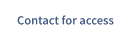 Contact for access displays, you do not have permission to the content. Contact your Diligent Customer Success Manager for access.
Contact for access displays, you do not have permission to the content. Contact your Diligent Customer Success Manager for access.