Navigating the Results app
When you open the Results app, the home page displays a navigation side panel and all the data you have access to. Use the side panel to quickly switch between Storyboards and data in Results. Data is organized into containers called collections. Results includes some default collections to get your started.
Home page
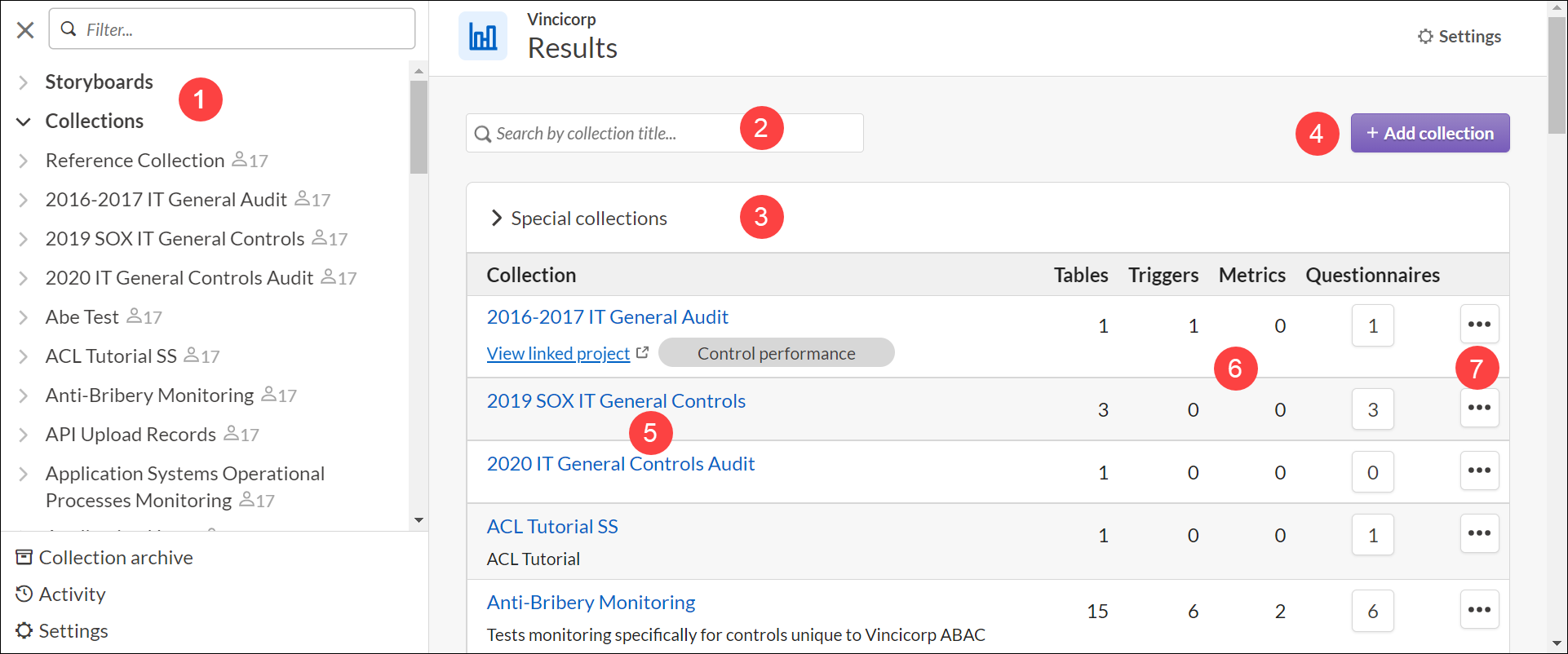
| Number | Description |
|---|---|
| 1 |
Navigate to any page in Results and Storyboards. Pages are organized into the following sections
The bottom of the side navigation pane contains some additional tools: access to archived collections, the activity log for Results and Storyboards, and Settings. Tip Use the Filter field at the top of the side panel to search for items. Enter a term and the side panel only shows matching items. |
| 2 |
Search for collections based on collection name. |
| 3 | Special collections that are automatically generated by Diligent One. |
| 4 | Create a new Collection to house data. |
| 5 | Access existing Collections. |
| 6 | How many tables, triggers, metrics, and questionnaires each collection contains. |
| 7 | Control collection settings, membership, and questionnaires. |
Default collections
A collection is a container used to organize analyses that relate to different departments, business processes, or data sets. Collections are the highest level of organization in the Results app.
Special collections
Depending on your permissions, you may see special collections at the top of the screen. These collections store data and metadata that support other features in Diligent One and may have certain features or limitations based on that collection's purpose. Diligent One generates these on its own, as needed, and you may not be able to alter or delete them through Results.
For example, the Reference Collection stores data from other sources that you want to reference throughout Diligent One. One possibility is you can bring in Active Directory contacts and reference them in Diligent One.
Your First Collection
Your First Collection is an example Collection that you can use to learn how to use the Results app. All users with access to Results can access this Collection. It contains the following:
| Sample content | Name | Location of sample content and steps |
|---|---|---|
| Analyses |
|
Click Your First Collection and navigate to the appropriate area. |
| Data analytics |
|
|
| Survey | Pre-audit Facility Survey (3 records) | |
| Event report | Health & Safety Hazard Event Report (7 records) | |
| Triggers Note All sample triggers are disabled by default. |
|
|
| Interpretations |
|
|
| Questionnaires |
|
Click the Your First Collection, then click Questionnaires. |
| Files |
Two files you can use to import data. The sample files contain 334 records of employees suspected of making unauthorized transactions. |
Template Questionnaires
Template Questionnaires is an example Collection that contains a series of questionnaires that you can use to learn how to use Surveys and Event Reports.
All users with access to Results can access this Collection.
For more information, see Using template questionnaires.