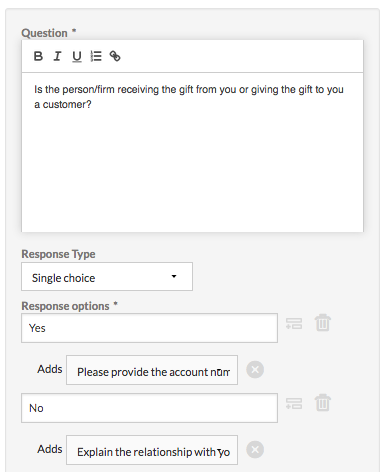Questionnaire components
Questionnaires consist of a series of questions, layouts such as page or section breaks, and conditional logic. There are a number of response types available, and each type has a specific application.
Response types
| Icon | Response Type | Data type | Remarks |
|---|---|---|---|
|
|
Single choice |
Character |
|
|
|
Dropdown | Character |
|
|
|
Multiple choice | Character |
Note
If you reorder the response options, any subsequent questionnaire responses are stored in the new order. |
|
|
Short answer |
Character |
|
|
|
Paragraph | Character |
|
|
|
Numeric | Numeric |
validates numeric data, including decimals |
|
|
Numeric Scale | Numeric |
allows the respondent to select a single value from a defined scale range |
|
|
Date | Date |
allows the respondent to select a date using the date picker, or by manually entering a date Note If the respondent is a Results app user, the date format is based on their profile settings. If the respondent is not a Results app user, the date format is based on the locale setting under organization settings in Launchpad. |
|
|
Character |
validates email addresses
Note You can select the Enable the Contact Book checkbox to allow the respondents with required access to choose contact book users from the drop-down list or manually enter the email ID. The checkbox is not selected by default. |
|
|
|
Attachment | File |
Note For security reasons, Diligent One does not accept file attachments with the following extensions: .bat, .com, .dmg, .exe, or .scr. Note
If your questionnaire requires a large number of attachments, we recommend inserting page breaks into your questionnaire and spreading attachments over several pages. For more information, see Layouts. Tip If you need to manage a certification process that requires people to provide information in an Excel spreadsheet, you can do the following:
|
|
|
Signature | File |
A digital signature used to identify the respondent that completes the questionnaire:
|
Layouts
- Page break
 allows respondents to save portions of their responses and return later, move back and forth between pages, and skip pages that contain optional questions
allows respondents to save portions of their responses and return later, move back and forth between pages, and skip pages that contain optional questions - Section
 groups similar questions together and provides optional instructional or informational text for the group
groups similar questions together and provides optional instructional or informational text for the group
Supporting file attachments
Supporting files are attached to questionnaires in the instruction area and provide additional context for respondents.
You can attach default files to the questionnaire that are sent to every respondent. When manually processing records, you can also include additional ad-hoc files for the specific respondent to whom you are sending the invitation.
Supporting files cannot be changed for a record after a response is submitted.
Note
Ad-hoc files are sent with any default files attached to the questionnaire. Ad-hoc files do not replace default files.
Conditional logic
Conditional logic displays different questions depending on the answer provided to previous questions. Use conditional logic to tailor the relevance of questions based on each respondent's answers.
You can apply conditional logic to the following response types:
- Single choice
- Dropdown
- Multiple choice
To create conditional logic, you link a question to a specific answer. If a respondent selects the answer, then the linked question is added to questionnaire for that responded as a follow-up question.
Example
You want to deploy a survey that asks Sales Representatives about the recipients of gifts that were given on behalf of your company. Specifically, you want to gather information about the types of non-customer recipients of gifts.
To gather this information, you ask a simple yes or no single choice question to determine if a recipient is a customer:
- For those respondents that answer "yes" you follow up the question with another question that asks for the account number
- For those respondents that answer "no" you follow up the question with another question that asks for clarification about the recipient