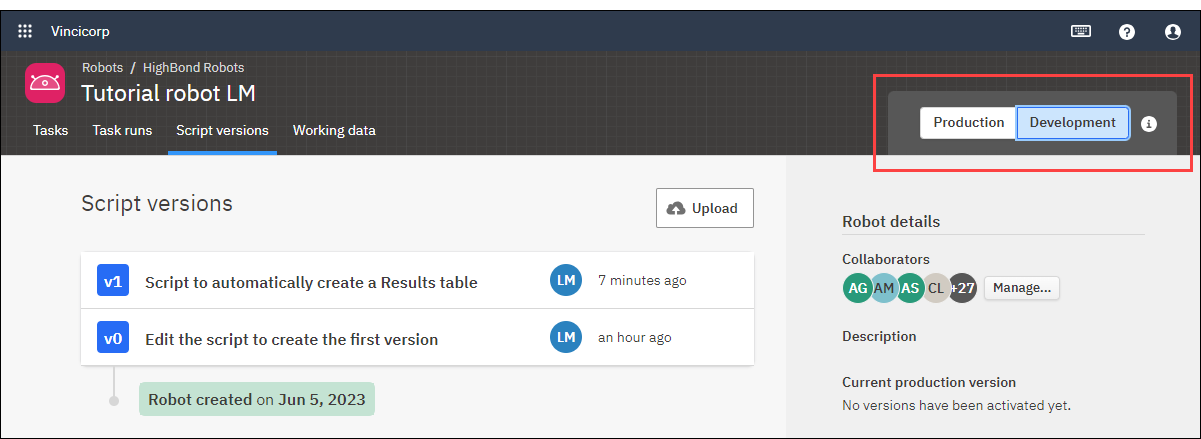Development mode and production mode in Robots
The Robots app provides two environments for managing and running scripts: development mode and production mode. As you build automation in Robots, you need to move between the two modes. The modes are accessible after you enter a robot.
Two parallel environments
Inside each robot, development mode and production mode are two parallel environments that allow you to maintain separate sets of tasks, scripts, and associated data. You can freely switch back and forth between the two modes. When you switch between modes, the set of tasks, scripts, and associated data that you interact with are completely independent from each other.
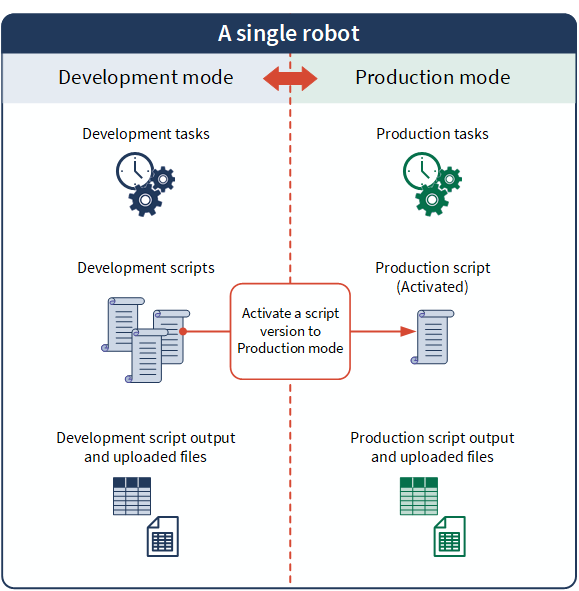
Development mode
Use development mode to test scripts under development against data that you have segregated for testing purposes. (See Data segregation considerations below.) When you are satisfied that a script version is working correctly, you can activate the version to production mode and run it against production data.
Production mode
Use production mode to schedule and run activated script versions against production data.
You cannot perform any script maintenance in production mode. If you need to update a script, you perform the maintenance in development mode and then activate the updated version to production mode.
Activating a script version
The only object in common between development mode and production mode is the script version that you choose to activate. Activating a script version creates an exact copy of the development script or scripts in production mode.
You can replace the production script at any time by activating a different or more recent development script version. For more information, see Activate a script version.
Data segregation considerations
Development mode and production mode segregate data stored inside Robots. They do not segregate data stored outside Robots. Nothing prevents you from running a script in development mode that interacts with externally stored production data, or that saves test data to a production data store.
Likewise, nothing prevents you from exporting development mode data to a production collection in the Diligent One Results app.
When you work in development mode, you are responsible for ensuring that:
- You test scripts against sample or replicated data that you have appropriately segregated for testing purposes
- Scripts under development do not save data to any production destinations
Switching between modes
To switch between development mode and production mode, use the Production and Development buttons in the upper-right corner of a robot.
Production mode
Production mode is distinguished by a header with a light background, and the Production button is selected. When you first enter a robot, you are in production mode.

Development mode
When you switch to development mode, the header changes to a dark background and the Development button is selected.
The permissions associated with an individual robot (robot role) control who can access development mode for the robot. Users with a robot role of Owner or Editor can access development mode. Users with a robot role of Reviewer cannot.