Use this guide to understand the different relationships that make up the Projects app and the workflows associated with the Projects app.
What is Projects?
Projects is an app that allows you to plan, manage, execute, and report your work across your team and organization. The Projects app provides a fully automated working papers solution intended for audit management, compliance management, operational risk management, and risk and control monitoring.
What does Projects consist of?
The Projects app consists of a series of relationships between different components.
There are two workflows in the Projects app: Workplan and Internal Control. The diagram below showcases the relationships defined by an Internal Control workflow. Terminology can be customized, as necessary.
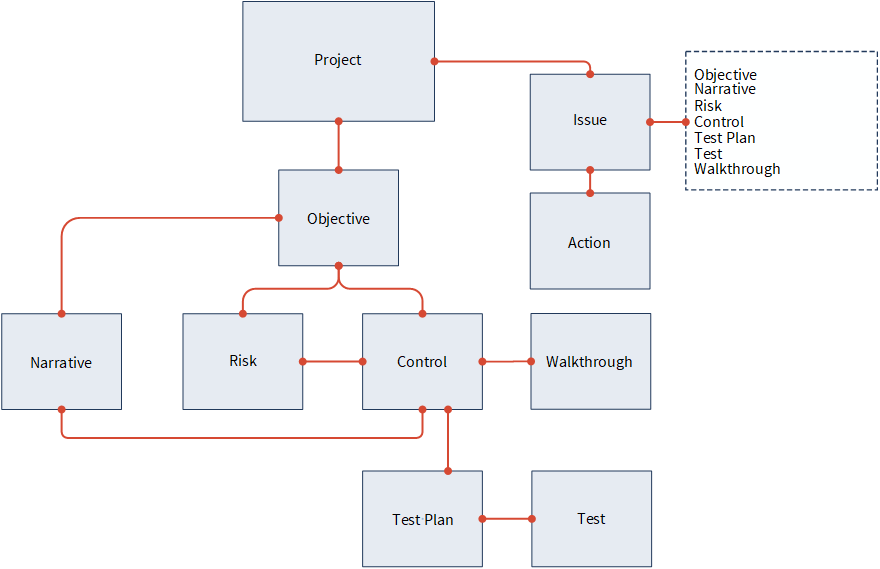
Components
Each component in the Projects app serves a specific purpose and relates to other components.
Project
A project is a management system that allows you to define objectives, risks, and controls, perform tests, and compile information for reporting purposes. Projects are also known as programs or engagements.
Objective
Objectives are the key areas of a project, and the organizing containers for work done within a project. Each objective states the subject matter under examination and how performance will be assessed. Objectives are also known as sections, cycles, or control objectives.
Narrative
A narrative is a description of an objective or area under review. Narratives are also known as policies, process descriptions, or control guides.
Risk
A risk is an effect of uncertainty on an objective, with the effect having a positive or negative deviation from what is expected. Risks are organized by objectives, and can be associated with one or more controls.
Control
A control is a program, policy, routine, or activity that is intended to mitigate a risk. Controls are organized by objectives, and can be associated with one or more risks. The combination of identified risks and corresponding controls defines the Risk Control Matrix. Controls are also known as procedures.
Test Plan
A test plan is a document that details how controls are assessed. Test plans identify the testing method or type of evidence obtained, specify the total sample size (split amongst testing rounds), and illustrate test steps or attributes.
Walkthrough
A walkthrough is a series of steps you perform to establish the reliability of controls and test the design of controls. Each control you define has a corresponding walkthrough that is used to verify that the control is designed appropriately. Walkthroughs are also known as outcomes, or procedure results.
Test
A test is an assessment that ensures the operating effectiveness of internal controls within an organization. Each control you define has a corresponding test (or series of tests, if there are multiple testing rounds).
Issue
An issue is a problem or exception that has been identified within a project. You can identify issues at any time during your project work. Issues are also known as deficiencies, observations, or findings.
Action
An action is an activity or follow-up plan that is intended to remediate an issue. Actions are also known as remediation activities or recommendations.
Entity relationships
The following entity relationship diagram can help you map your processes to the Projects app.
There are three types of entity relationships:
- One-to-one relationship - occurs when one parent entity has either zero or one child entities only.
- One-to-many relationship - occurs when one parent entity has multiple child entities.
- Many-to-many relationship - occurs when multiple parent entities have multiple child entities.
Note
- Interface terms are customizable, and fields and tabs are configurable. In your instance of Diligent One, some terms, fields, and tabs may be different.
- If a required field is left blank, you will see a warning message: This field is required. Some custom fields may have default values.
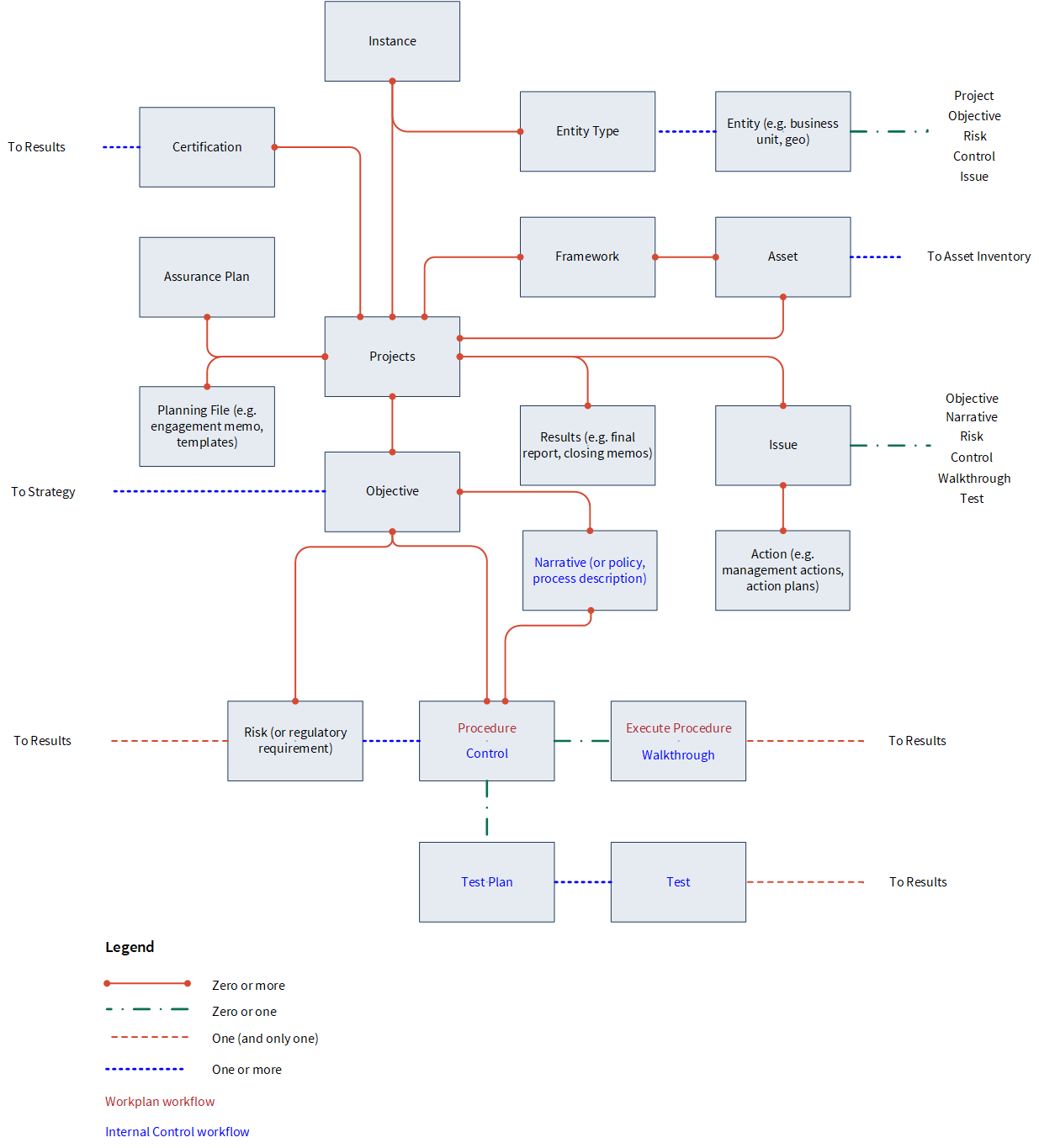
How does the Projects app connect with other apps?
The Projects app connects to a variety of other apps.
Note
The apps available to you depend on the edition of Diligent One (standard or premium) in use, and whether or not your organization has purchased any add-ons. For more information, see Subscriptions, editions, and capabilities.
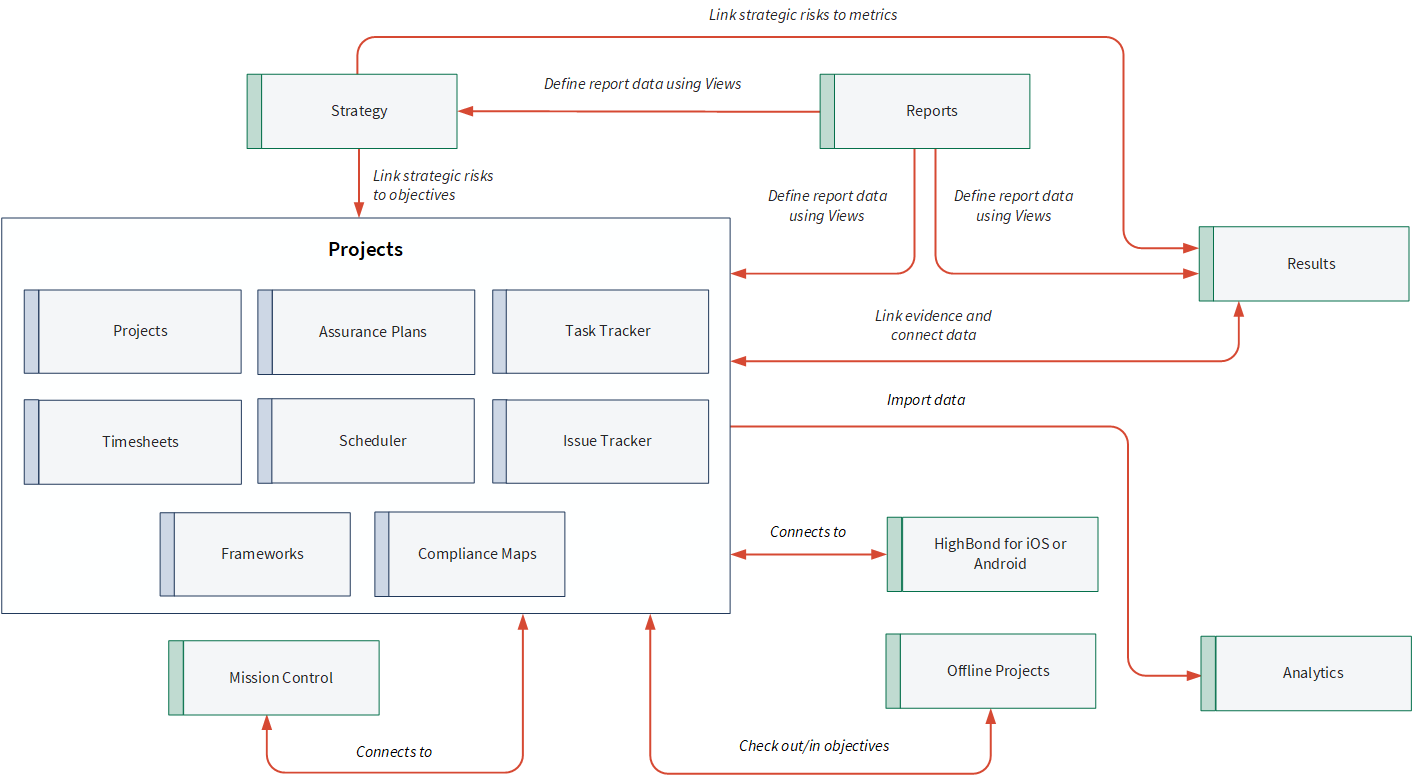
How does the Projects app work?
Before using the Projects app, an administrator must add users to Launchpad, and assign users the appropriate access in the Projects app.
Once users are granted the appropriate access, they can begin working in the Projects app. Additional setup and administration tasks are optional and can be completed at anytime.
The following diagram shows a simple workflow for conducting work in the Projects app:

1. Create a project
Creating projects involves choosing an appropriate project type and centralizing your workpapers and communications. You can create a project from scratch, from a project template, or by reusing an existing project (rollforward).
2. Plan a project
Planning projects involves assigning the appropriate access each person will have in a project, entering basic information about the project, and attaching planning files.
Once you have completed the planning documentation, you can begin defining objectives, risks, and controls in the project.
3. Gather and evaluate evidence
Gathering and evaluating evidence involves a variety of different activities including performing walkthroughs, testing controls, documenting observations or issues, reviewing and analyzing evidence, drafting interim conclusions and recommendations, and requesting additional information from clients and other team members, as necessary.
4. Schedule and track a project
Scheduling and tracking projects involves managing timelines and dates associated with all active projects in the organization, recording time spent on and outside of a project for reporting purposes, and tracking project progress.
5. Conclude and maintain a project
Concluding and maintaining projects involves drawing factual conclusions about the work completed in the project, including recommendations where necessary, and organizing project work so it can be easily retrieved, reused, or discarded.
Working with projects in offline environments
If you need to work in an offline or remote environment, you have two options:
| Option | Detailed information |
|---|---|
| Diligent HighBond for iOS or Android | Diligent HighBond for iOS or Android |
| Offline Projects | Using Offline Projects |
Next step
Try out a simple workflow in the Projects app: Creating your first project