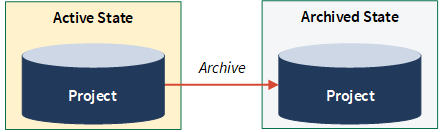Archiving and unarchiving projects
Archive your project when it is complete, or when you have finalized the settings for a project you want to use as a custom template. Unarchive a project if you need to retrieve information from or add information to a project.
How it works
When a project is archived, it is moved from the Projects homepage to the Project Library. The project remains in read-only format in Project Library until it is unarchived or rolled forward, with certain exceptions.
The following also occurs:
- To-dos and prior versions of attachments are deleted.
- Any recurring notifications previously configured for actions and request items stop.
- Public links to action and request items (that have been distributed to non-licensed users) expire.
- Assessment drivers are automatically disabled.
- Control performance schedules and certification requests stop running.
- The project is unlinked from assurance plans.
Reporting on issues from archived projects
If your organization has access to Reports, you can use the Archived IssuesView to report on issues from archived projects. For more information, see View reference.
When an issue is remediated, you can unarchive the project, close the issue, and archive the project once again.
Considerations and limitations
Updating project types
If you archive a project, and subsequently make changes to the project type associated with the project, the changes are also applied to the archived project.
Updating entities
If you archive a project, and subsequently make changes to entities, the changes are also applied to the archived project.
Restoring projects before archiving
If you previously deleted a project, and it is still available in the Project Library under Deleted projects , you must restore the project before you can archive it.
Checking out sections
If you previously checked out a section from a project using Offline Projects or the Diligent One iPad app, and subsequently archive the project, you will not be able to check in the section again until you unarchive the project.
Scenarios
Depending on what you need to do, you can archive a project, unarchive a project, or rollforward an archived project.
| Scenario | Action |
|---|---|
| You want to finalize a project and make it read-only. |
Archive the project
|
| You want to finalize the project and make it read-only, but also have the ability to retrieve information or add information at later date. |
Archive and unarchive the project
|
| You want to reuse the project as a custom template because you are conducting a similar project in the future. |
Archive and rollforward the project
|
Availability of project items
The availability of project items is based on whether you archive, unarchive, or rollforward an archived project.
Notes
- Interface terms are customizable, and fields and tabs are configurable. In your instance of Diligent One, some terms, fields, and tabs may be different.
- If a required field is left blank, you will see a warning message: This field is required. Some custom fields may have default values.
| Item | Archive | Unarchive | Rollforward |
|---|---|---|---|
|
Settings |
|
|
|
|
Planning files |
|
|
|
| Objectives |
|
|
|
| Narratives |
|
|
|
| Project Plan / Risk Control Matrix |
|
|
|
| Execute Procedures / Walkthroughs and Tests |
|
|
|
|
Published Issues |
|
|
|
| Unpublished Issues |
|
|
|
| Actions of Published Issues |
|
|
|
| Actions of Unpublished Issues |
|
|
|
|
Requests |
|
|
|
|
Reviews |
|
|
|
|
Sign-offs |
|
|
|
|
Results (fields and files) |
|
|
|
|
Timesheets |
|
|
|
|
To-dos |
|
|
|
|
Recent Activity |
|
|
|
|
History |
|
|
|
| Latest versions of attachments |
|
|
|
|
Prior versions of attachments |
|
|
|
Item available = ![]()
Item available if Include project results is selected in the Project Rollforward form= ![]() *
*
Item hidden = ![]()
Item unavailable = ![]()
Permissions
Archive, unarchive, and rollforward projects
Project Admins, Project Creators, and Professional Managers can archive, unarchive, and rollforward projects they have access to.
View archived projects
To view an archived project, you must be assigned one of the following roles in the project AND the View Archived Projects privilege:
- Professional Manager
- Professional User
- Oversight Executive
- Oversight Reviewer
System Admins with a Professional subscription are automatically assigned the View Archived Projects privilege.
For more information, see Projects app permissions.
Note
Users need to be assigned the View Archived Projects privilege before the project is archived. If the project has already been archived, you need to unarchive the project, assign the user the View Archived Projects privilege, and re-archive the project.
Archive a project
-
The Projects homepage opens.
- Open the project you want to archive.
- Click the Settings project management tab.
The Settings subtab opens.
- In the Archive Project side panel, click Archive to library.
- Click OK in the confirmation dialog box.
Result The archiving process begins and an email confirmation is sent when the process is complete. If a problem occurs during the process of archiving a project, an email notification is sent with further instructions.
Unarchive a project
-
The Projects homepage opens.
- Under Planning and results, click Project Library.
The Project Library page opens.
- Navigate to the appropriate archived project, click the overflow button
 , and click Unarchive.
, and click Unarchive.Result The project is removed from the Project Library and displays on the Projects homepage. Any hidden items are now visible in the project, and any assessment drivers that were not manually disabled or broken prior to archiving the project are automatically re-enabled.