Manage the policy settings
As an organization administrator, you can view, manage and edit the security settings, and other general settings associated with your organization. Selected settings will be applied to all organization users.
To undertake this task you must be in the Administration mode, accessible from your profile icon.
Important
We have removed the Level 5 setting in Password strength.
To mirror the Level 5 user experience in Secure File Sharing we have applied an enhanced Level 4 to those users currently with Level 5, which requires a minimum password length of nine characters in addition to the other four special requirements.
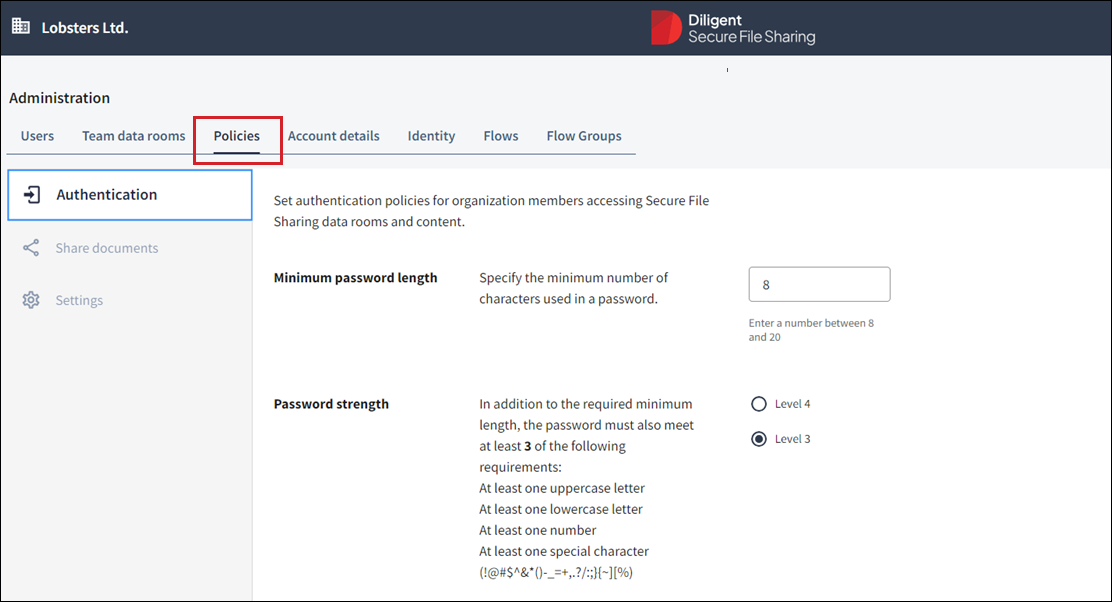
-
Go to the Policies tab in your Administration view.
-
Select the area you want to manage.
There are three tabs: -
Authentication Set access requirements applied to all organization users accessing their Secure File Sharing data rooms.
-
Collaboration security Define organization-wide security settings, including access controls for team rooms and secure document requirements for the Send link feature.
-
Custom watermark Add custom text to the default watermark when sending documents by Sent link. The default watermark is the email of the recipient and a time stamp.
-
Settings Manage who can delete permanently locked files.
-
After the settings have been applied, select Save changes.
Note
These settings cannot be removed by other members of the organization.