Manage Agenda items
There are several ways you can manage agenda items in your Flow. This can be done using the more options icon  on an agenda item and selecting from the menu.
on an agenda item and selecting from the menu.
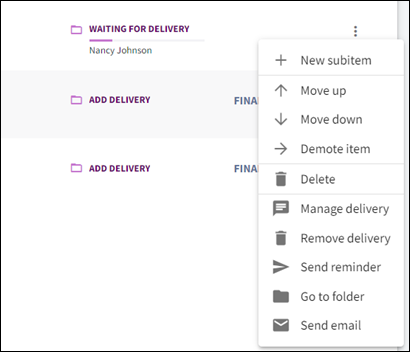
Note
To go back to the agenda, use the breadcrumb navigation on the top left of the screen. To exit to the Flows pane, select My Flows.
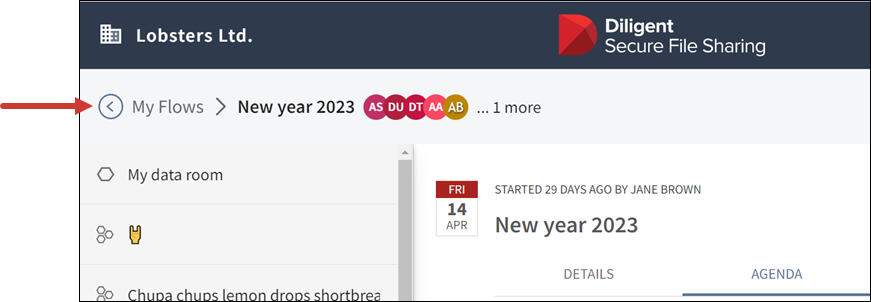
Change the agenda structure
You can rearrange the agenda as needed. When you transfer a board book, the collated documents follow the same order as set in the Agenda tab.
-
Select the meeting Flow > Agenda tab.
-
Go to the agenda item and the more options icon
 .
. -
Select the Move up, Move down, or Demote item option. Subitems will have a Promote item option.
Note
You can also drag the agenda item to the desired position.
Cancel a request
-
Select the meeting Flow > Agenda tab.
-
Go to the agenda item and the more options icon
 and Manage delivery from the menu.
and Manage delivery from the menu.If the delivery is already overdue, you will see Delivery Overdue instead of Waiting for delivery.
-
Select Cancel invitation.
-
In the next window add a personal message if desired, and then confirm by selecting Cancel invitation.
Now you can upload a new document if desired and select the confirmation option that is shown. Confirmation options are Deliver, Ready for review, or Ready for approval.
Change the name
You can change the name of an agenda item at any time.
-
Select the meeting Flow > Agenda tab.
-
On the Agenda tab, select the name of the agenda item.
-
In the Edit agenda item window change the name, and select Done.
Add a subitem under an existing agenda item
-
Select the meeting Flow > Agenda tab.
-
Go to the agenda item and the more options icon
 and select New Subitem.
and select New Subitem. -
Create the agenda item as desired.