Adding a third-party
New third-parties can be entered manually, via API![]() Application Programming Interface (API) is the developer interface for the platform. Use the API to develop your own applications., or by request through an internal intake form
Application Programming Interface (API) is the developer interface for the platform. Use the API to develop your own applications., or by request through an internal intake form![]() A form is a questionnaire to gather information.. All new third-party profiles are in Pending status
A form is a questionnaire to gather information.. All new third-party profiles are in Pending status![]() Third-party Status used for searching, for example, Active or Inactive. Approval Status is a subset of the Status. See Approval Status.
Case Status used for searching, for example, Only Open Cases or Only Closed Cases. when entered.
Third-party Status used for searching, for example, Active or Inactive. Approval Status is a subset of the Status. See Approval Status.
Case Status used for searching, for example, Only Open Cases or Only Closed Cases. when entered.
If a business sponsor submits an internal intake form via Open URL (for example, http://yourcompanyname.securimate.com), a case![]() Assigned to a third party profile related to a questionnaire sent for response, due diligence investigation, or other action. is created. To link the case to a third-party profile, go to Case Management, Case List, and select the broken link.
Assigned to a third party profile related to a questionnaire sent for response, due diligence investigation, or other action. is created. To link the case to a third-party profile, go to Case Management, Case List, and select the broken link.
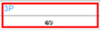
Follow these steps to manually add a third party if the third party is not added via an intake form or the API:
-
From your dashboard, select ADD THIRD PARTY or, from the Third Party List tab, select the Add Profile button.
-
Complete the required information or select a possible match from Possible existing matches.
Important
Street address and city are not required on the profile record, but they are required for a case investigation. An error occurs if the information is missing when a case is triggered.
- Select Continue | Enter Details.
-
Complete further relevant and required information. Optionally, enter a INTERNAL ID as a unique identifier for the profile, possibly to align with other systems managing third parties.
-
Select Continue | Review.
-
Review the summary information and select Create Profile. A message displays indicating Third-Party Manager is performing initial screenings. You can view the third-party profile and see the 3P Number which is Third-Party Manager's identifier for the profile.
Once the third-party profile is complete, you can send a due diligence questionnaire. See Sending a questionnaire.
For more information about third-party profiles, including other actions you can take, see Third-party profiles (3P Profiles).
If you have engagements enabled, you can add one or more engagement. For details, see Engagements.