Adding workflow statuses
A workflow![]() A series of tasks generated based on an event or form submission. Status
A series of tasks generated based on an event or form submission. Status![]() Third-party Status used for searching, for example, Active or Inactive. Approval Status is a subset of the Status. See Approval Status.
Case Status used for searching, for example, Only Open Cases or Only Closed Cases. is set by the last activated task
Third-party Status used for searching, for example, Active or Inactive. Approval Status is a subset of the Status. See Approval Status.
Case Status used for searching, for example, Only Open Cases or Only Closed Cases. is set by the last activated task![]() Part of a workflow that itemizes certain work to be completed. in the workflow. By default, the system comes with workflow Statuses like these: Active, Complete, On Hold, and Withdrawn. You can create other Statuses using the Reference Code (Value) WorkflowWorkItemStatus and add a new Code.
Part of a workflow that itemizes certain work to be completed. in the workflow. By default, the system comes with workflow Statuses like these: Active, Complete, On Hold, and Withdrawn. You can create other Statuses using the Reference Code (Value) WorkflowWorkItemStatus and add a new Code.
In the example that follows, the workflow Status of Active was set when the Review Screening Results task was initiated.
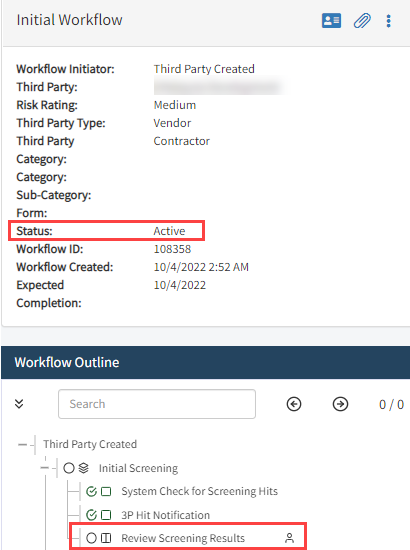
To create or edit a workflow Status:
-
Select Settings, Content Control, then Workflow Builder. Workflow Builder displays in a separate browser tab.
-
From the left menu, select Configure Values.
-
Perform one of the following:
-
To create a Status, select the Reference Codes
 button.
button. -
To edit an existing Status, in the Search field
 A field is a way to input information, often a question., enter WorkflowWorkItemStatus. Locate the status Code you want to edit then select Edit.
A field is a way to input information, often a question., enter WorkflowWorkItemStatus. Locate the status Code you want to edit then select Edit.
-
-
Add or update:
-
Code: Enter the name of the status. This is an internal reference and is not seen by the end user. A Code cannot be edited after it is saved. You can deactivate a Code by deselecting the Active checkbox.
-
Description Enter a description.
-
Domain: The Domain must be WorkflowWorkItemStatus.
-
Meaning: Enter the end user meaning, which is the label users will see in the system and on reports.
-
Active: Select to activate (display) or deselect to deactivate (hide) the Status.
-
Order: Enter the order the status will display in the user interface. If all values are the same, they will display alphabetically.
-
-
Select Save.