Analytics projects
Analytics projects are the highest level of organization in Analytics, and they store the information associated with a data analysis project.
The main Analytics project file (.ACL) stores most of the project information. A set of additional files store particular types of information about the project, such as the log or indexes. Data is stored outside the project in native Analytics data files, or in a database.
The Analytics project you are currently working with is displayed in the Overview tab in the Navigator. The contents of the log are displayed in the Log tab. Only one project can be open at a time.
Sample Project.ACL appears below in the Navigator.
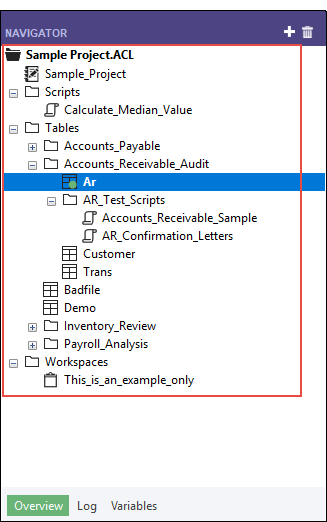
Navigator: Overview tab
Analytics projects contain several different item types. You can view and work with these items in the Navigator.
The table below lists the item types that can appear in the Navigator treeview.
|
Icon |
Item type |
Description |
|---|---|---|
|
|
Table |
An Analytics table, which consists of two parts: a table layout and an associated data source. The table layout contains information about how to display the data, such as record length and field names. The data source is a file or data set (e.g., database table) that contains the content of the table. The data source exists outside the Analytics project. |
|
|
Server Table |
A table with a table layout that resides locally in Analytics, and an associated data source on a server. The table layout connects to the data source using a database profile and/or server profile. |
|
|
Script |
A series of ACLScript commands that can be run from within the Analytics project. |
|
|
Server Script |
An ACLScript file (.aclscript, formerly .bat) that is located on a server. |
|
|
Workspace |
An Analytics project item that contains one or more field definitions that have been saved for reuse with other tables. |
|
|
Project |
The top-level entry in the treeview is the Analytics project. Projects are stored in physical files with a .ACL file extension. |
|
|
Log |
A record of the commands issued when working with the Analytics project. |
|
|
Folder |
A folder inside the Analytics project. These folders exist only in the Analytics project file (.ACL). They are not physically created as Windows folders. |
Navigator: Log tab
The table below lists the types of entries that can appear in the Log tab in the Navigator.
|
Icon |
Entry type |
Description |
|---|---|---|
|
|
Group |
A group of log sessions within a specific date range. |
|
|
Session entry |
Individual sessions indicated by date and time. Sessions are created whenever you open the project, or when you create a session manually. |
|
|
Command successful |
Identifies a command completed successfully. |
|
|
Command failed |
Identifies a command that failed. |
Analytics project files
The following file types are used to record information for Analytics projects. When you back up or archive a project, you must ensure that you copy all of the files to restore the complete project.
| File type (extension) |
Description |
|---|---|
| Analytics Project file (.ACL/.acl) |
The Analytics project file is where all of the critical information
for your data analysis project is stored:
|
| Analytics Project autosave file (.ac) |
A temporary
autosave file is created each time the project is opened. The purpose of the file is to record all unsaved changes to the Analytics project, so that the changes can be recovered if Analytics closes unexpectedly. If the project is saved and closed normally, the .ac file is deleted, otherwise you are prompted to restore your project from this file. |
| Analytics data file (.fil) |
In many cases, when
you define an Analytics table from a data source, the data is copied
from the data source into a new Analytics data file with a .fil
file extension. For a list of data source types that copy data to .fil files, see Data sources you can access with Analytics. |
| Log file (.log) |
The log file records all commands
executed by Analytics while the project is open. The default log is assigned the same name as the Analytics project file, with a .log extension. If necessary, you can specify a custom log file name. |
| Log index file (.lix) |
An index file used to associate log entries with particular sessions. Sessions are created each time you open a project, and can also be created manually at any time. |
| Index file (.inx) |
An index file is created
when you index an Analytics table. The file name is the same
as the name of the index in Analytics, with an .inx extension. An index file is also created when you use the Quick Sort Ascending or Quick Sort Descending commands on a table. The filename for indexes created by quick sort commands is ACLQSTMP.inx |
Additional Analytics file types
Four additional file types can be created from an Analytics project, or imported into an Analytics project.
These file types are not required by the project, however if they exist, you may want to include them in any backup process.
| File type (extension) |
Description |
|---|---|
| Table
layout file (.layout) |
An external copy of an Analytics table layout. |
| View file (.rpt) |
An external copy of an Analytics view. |
| Analytics script file (.aclscript) |
An external copy of an Analytics script or analytic. |
| Workspace file (.wsp) |
An external copy of an Analytics workspace. |
Analytics analysis app files
Analysis apps are bundled sets of Analytics analytics. Analytics are regular Analytics scripts written using the ACLScript language, with the addition of an analytic header that allows the script to run in AX Client, AX Web Client, or the Analysis App window.
Analytics are created and tested in Analytics and in order to be run in the Analysis App window they must be packaged and saved outside Analytics as an analysis app package with an .aclapp file extension.
When the .aclapp file is opened in the Analysis App window it is automatically installed as an analysis app file with an .aclx file extension.
For more information, see Working with analysis apps.