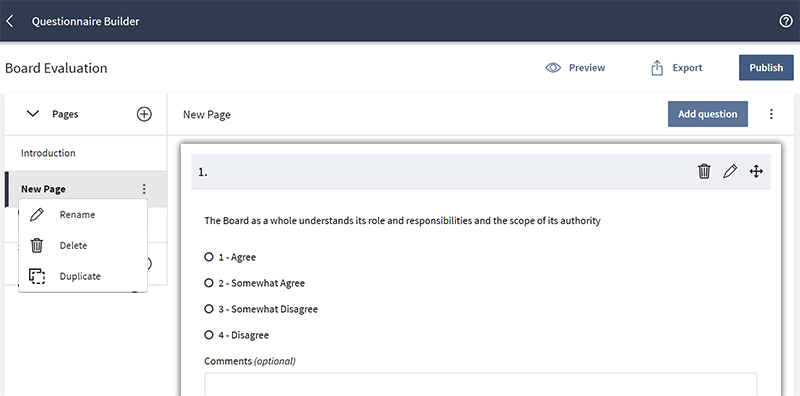Adding and managing questionnaire pages
Use pages to organize a questionnaire in manageable sections and group questions by topic. This topic describes how to add, name, order, and remove questionnaire pages.
-
By default, your questionnaire includes one blank page, titled New Page. Select that page to begin editing it.
-
To add a new page to the questionnaire, select the add page icon
 .
. -
To change the name of a page, select the menu icon
 for that page, and then select "Rename". Page names are useful to keep content organized as you build the questionnaire and are only visible to you and other administrators.
for that page, and then select "Rename". Page names are useful to keep content organized as you build the questionnaire and are only visible to you and other administrators. -
To change the order of pages, select and hold the page in the Pages list, then drag it to a new location. Release the page to leave it in the new location.
-
To remove a page from the questionnaire, select the menu icon
 for that page, and then select "Delete".
for that page, and then select "Delete". -
To view a page, select it from the Pages list. From here, you can add and manage questions for that page.