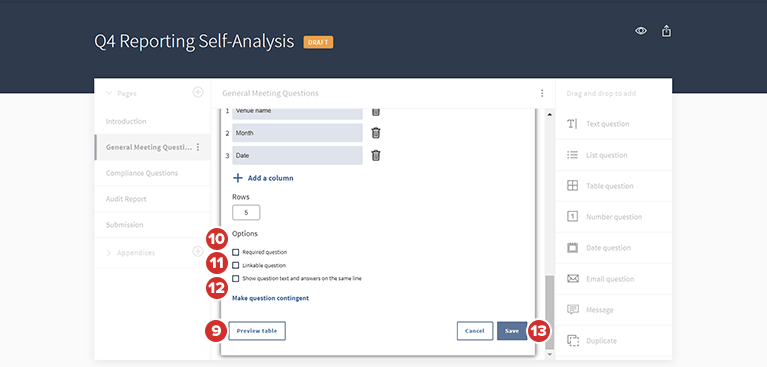The Table question type
Learn more about Table questions, which accept multiple answers via a spreadsheet-like table.
-
After adding a Table question, a question editor dialog appears. If you would like the question to display a title, type it into the Enter title field.
-
To write the question, type it into the Enter text field. You may also copy and paste text into the text editor.
-
The Numbered question checkbox is enabled by default. When enabled, the question will be numbered in sequence with all other numbered questions.
-
The Show title bar background checkbox is also enabled by default. When enabled, a gray background will display behind the question title. This option can be used to delineate sections of related questions.
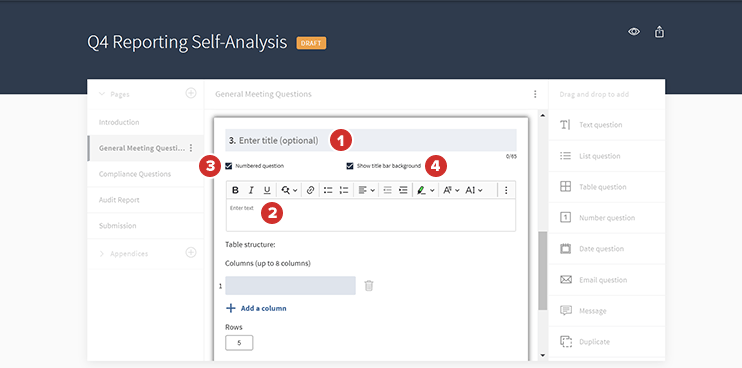
-
To create the table structure, first add columns by selecting Add a column.
Note
You can add up to eight columns in the table.
-
Each column will contain a header. Type the text you'd like to display as a header in the Column header field.
-
To remove a column, select the Delete icon.
-
To change the number of rows in the table, select the Rows field, and then enter the number of rows you'd like to display.
Note
You can add up to 100 rows in the table.
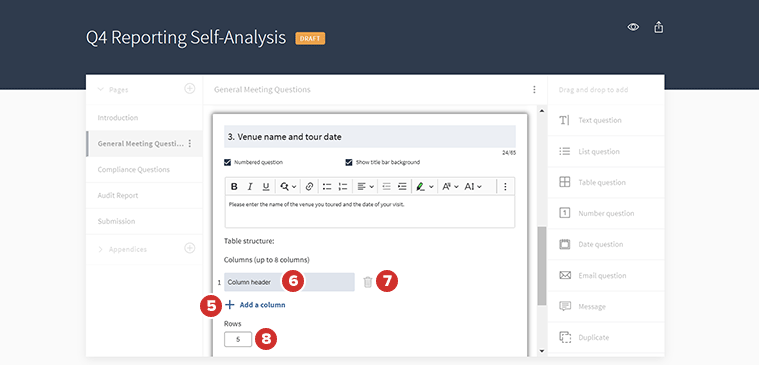
-
To view the table before publishing it, select Preview table.
-
To require a question to be answered, select the Required question checkbox. On required table questions, respondents will need to fill out at least one cell in the table in order to submit the questionnaire.
Note
Cells can hold a maximum of 1,500 characters.
-
To make a question linkable, select the checkbox next to Linkable question. A linkable question should be any question that you know will be referred to later in a questionnaire. You can make a question linkable at anytime, not only upon creation of the question.
-
To display the question text and response field side by side, select the checkbox next to Show question text and answers on the same line. If not selected, the response field appears below the question.
-
Select Save to add the table question type to the questionnaire.