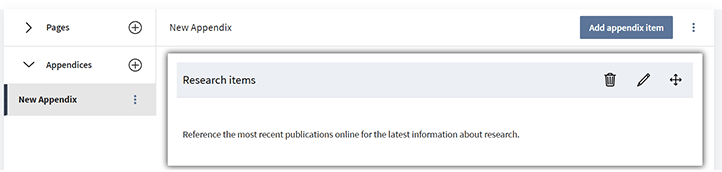Creating an appendix (Boards Web Admin)
Appendices bring global information, like glossaries or board-specific reference material, directly into the questionnaire.
-
To begin building your first appendix, select the add appendices icon
 . The New Appendix page appears.
. The New Appendix page appears. -
Select Add appendix item. Similar to adding a question in the main questionnaire, an appendix is a grouping of individual appendix items.
Note
The power of appendices lies in the ability to link to individual items throughout the main questionnaire. Documents or attachments with many distinct pieces, like glossaries, should be created as individual appendix items, rather than one large appendix item.
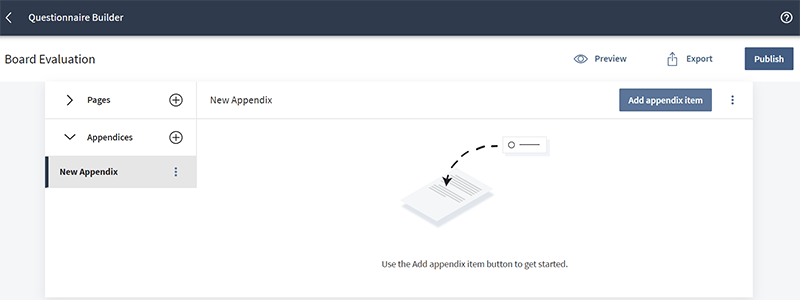
-
If you would like the appendix item to display a title, type it into the Enter appendix item title field.
-
To display a gray background behind the appendix title, select the checkbox next to Show title bar background. This option can be used to delineate sections of related appendix items.
-
Type text for the appendix item into the Enter text field. You may also copy and paste text into the text editor.
Note
The editor window features many of the same formatting options as the message question editor window, such as bold and italics.
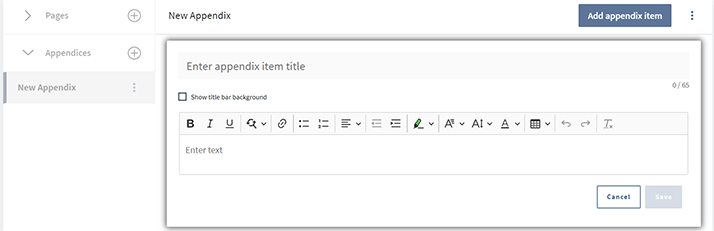
-
To continue adding appendix items, follow steps 2 through 5 until all desired items are in the appendix.
-
Your work is saved automatically. You can delete, edit, or reorder appendix items using the delete
 , edit
, edit  , and move
, and move  icons.
icons.