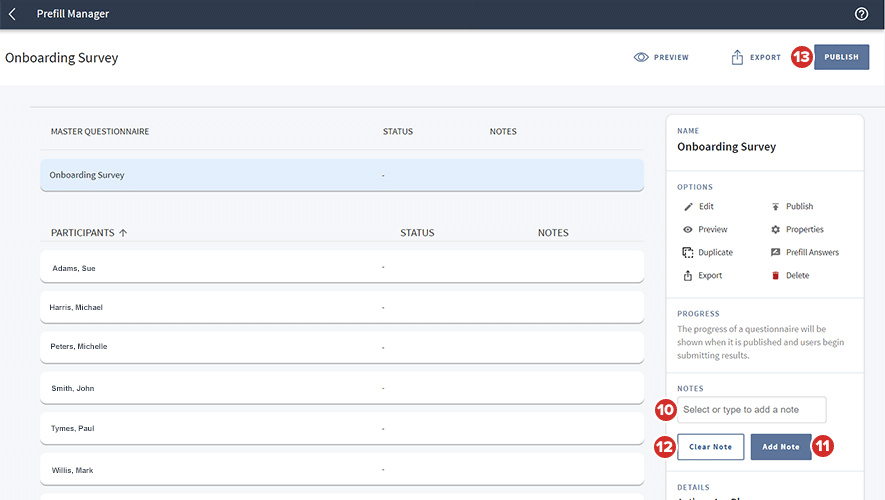Using the Prefill Manager
The Prefill Manager contains the tools needed to answer questions on behalf of any or all questionnaire participants.
-
To open the Prefill Manager, select a prefilled questionnaire from the Questionnaire Manager. For information about creating a prefilled questionnaire, see this topic.
-
Select the Prefill Manager button.
Note
This button only appears if the questionnaire you've selected is a prefilled questionnaire that is of "Draft" status. If the questionnaire has been published or closed, the "Submission Manager" button appears instead.
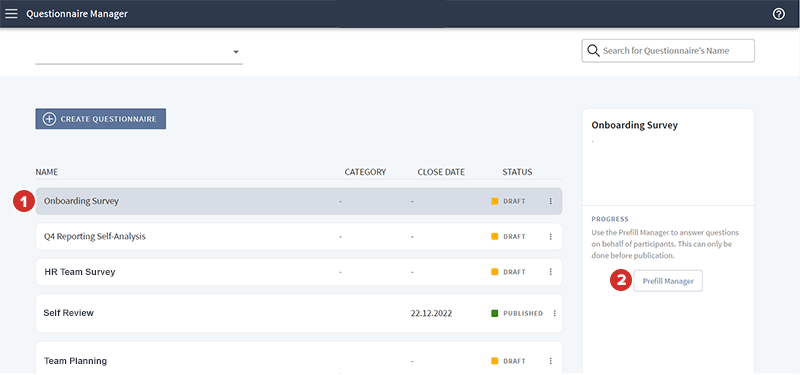
-
Many of the same options that appear in the Questionnaire Manager appear in the Prefill Manager. To perform general questionnaire management, select the Master Questionnaire.
-
Select one of the options on the right side of the page, including "Edit", "Preview", "Publish", or "Delete".
-
To prefill answers for every participant, select the Prefill Answers option.
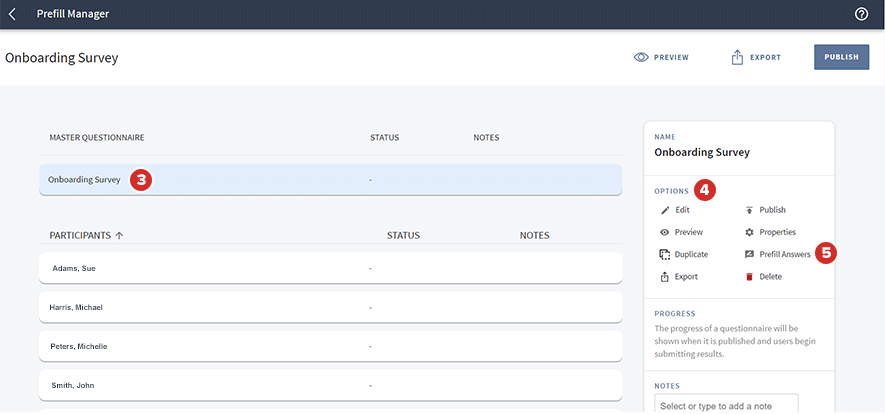
-
To prefill answers for a single participant, select the participant's name from the Participants list.
-
Select the Prefill Answers option.
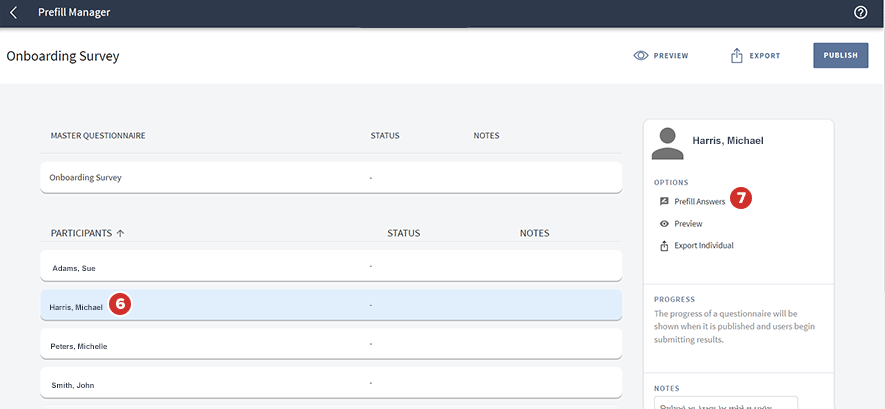
-
The questionnaire opens. Answer the questions as you'd like them to appear for participants.
-
Your work will be saved. To return to the Prefill Manager, select the back arrow on top of your screen.
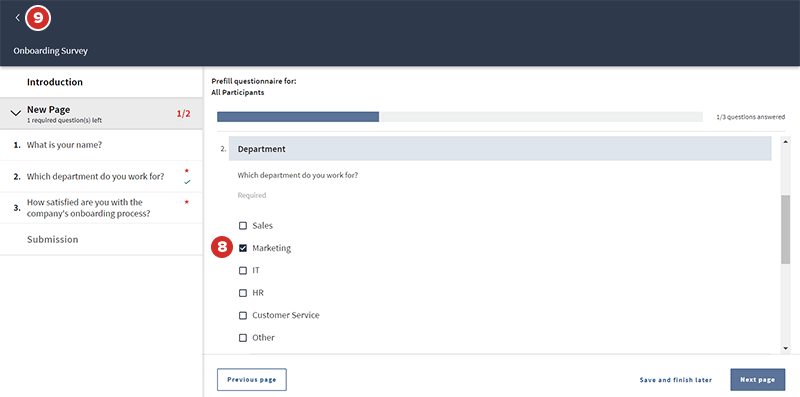
-
On either the master or individual questionnaires, you can leave yourself reminders with notes so you don't forget where you are in that specific answer prefill. Type a custom note in the Notes field. You can also select a prewritten note by selecting the arrow to the right of the field, and selecting from the menu that appears.
-
Select Add Note to save it. Notes only appear in the "Notes" column of the Prefill Manager. Only administrators can see notes.
-
To delete a note, select Clear Note.
-
When you're ready to publish the prefilled questionnaire and make it visible to respondents, select Publish. Publishing a prefilled questionnaire is similar to publishing any type of questionnaire.