View and manage responses to questionnaires or surveys posted by your organization. Progress is saved in real time so you can return to the questionnaire and submit your response anytime.
Video — How to Submit and Respond to a Questionnaire
Step-By-Step Instructions
-
Select the Section menu icon to expand the section menu.
-
Select Questionnaires to navigate to the Questionnaires hub where you can view a list of your questionnaires.
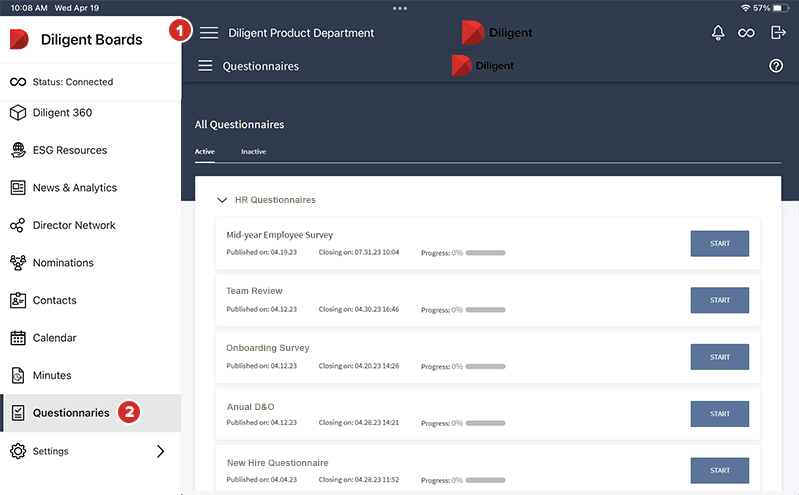
-
Questionnaires are categorized by their status. By default, a list of your active questionnaires are displayed.
-
Active questionnaires are pending your response.
-
Inactive questionnaires are ones that you have submitted or the administrator closed all submissions.
-
-
Select the arrow next to a meeting group name to expand the list of questionnaires assigned to that meeting group.
-
Each questionnaire's row may include the following labels:
-
Start indicates a questionnaire that has yet to be started.
-
Resume indicates that you have started the questionnaire, but have not yet completed it.
-
Published on displays the date an administrator published the questionnaire.
-
Closing on displays the questionnaire close date, when responses are due.
-
Progress displays the percentage of questions you have completed out of the total number of questions.
-
-
Select Start or Resume on a questionnaire's row to open it.
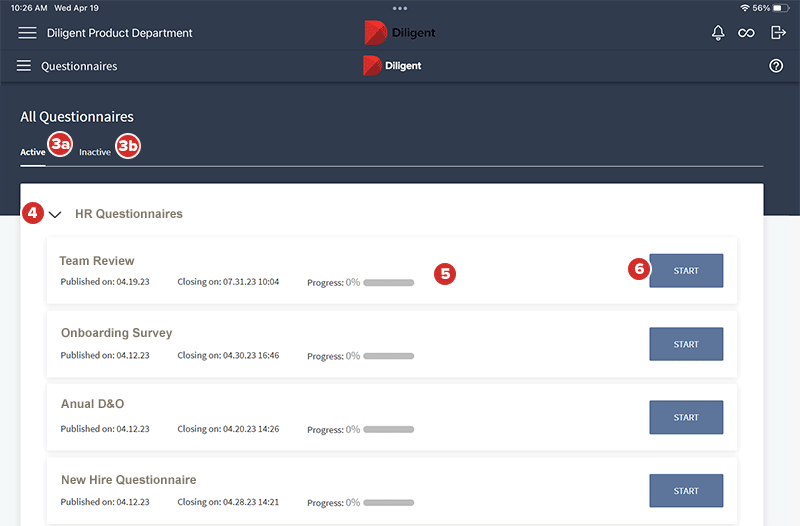
Once you've selected a questionnaire to respond to, move on to filling it out.