Setting up your Strategy Map
The Strategy Map is a graphical representation of your business and legal entity structure. It allows you to assess your company's strategic risks.
How it works
The Strategy Map is used to represent and associate your company's operating segments and strategic objectives. Operating segments and strategic objectives are represented using a two-column layout.
The associations you define between operating segments and strategic objectives in the Strategy Map are used for:
- filtering risks
- calculating inherent and residual risk scores
- calculating likelihood and impact in the Risk Heatmap
- visualizing risk aggregations in the Strategy Heatmap
Operating segments and strategic objectives
An operating segment is a region, business unit, division, location, or entity that you assess strategic risks across.
Example
You assess strategic risks across multiple operating segments, including Canada, United States, and China.
A strategic objective is a business process, functional area, or auditable area that relates to an operating segment.
Example
You assess strategic risks in Canada that relate to the strategic objective of compliance with procurement regulations.
Columns labels
You can customize the column labels in your Strategy Map to align with your company's terminology.
By default, the left column is labeled Operating Segments and the right column is labeled Strategic Objectives.
| Column | Customized column label examples |
|---|---|
| Left Operating Segments |
|
| Right Strategic Objectives |
|
Example
Setting up a Strategy Map
Scenario
You are the CEO of a company that offers a subscription-based service. You want to gain insight into the risks and opportunities that impact your company at a high level. Your company is comprised of several operating entities, with each operating entity associated to a relevant annual objective.
Process
First, you customize the column labels as follows:
- Left column Operating Entities
- Right column Annual Objectives
Then, you add your company's operating entities and annual objectives to the Strategy Map, and associate the operating entities to the relevant annual objectives.
Result
Your Strategy Map is setup as follows:
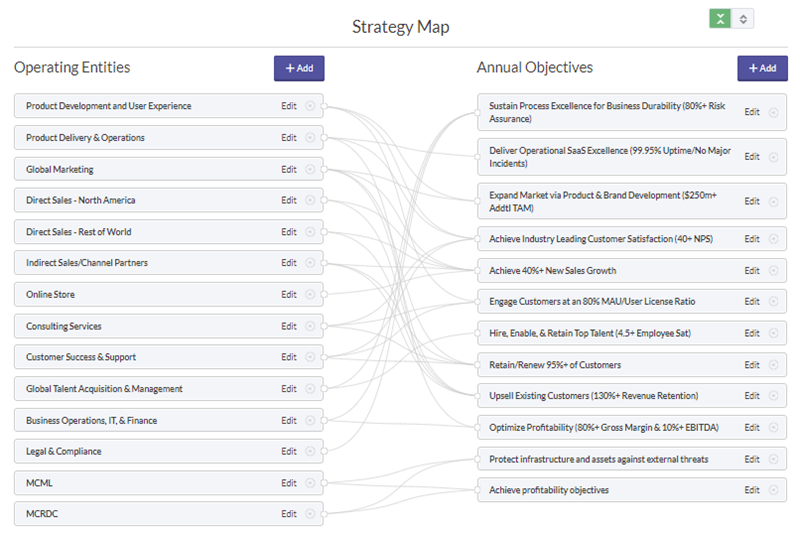
Permissions
Only Strategy Admins can set up and configure the Strategy Map.
Steps
Note
- Interface terms are customizable, and fields and tabs are configurable. In your Diligent One organization, some terms, fields, and tabs may be different.
- If a required field is left blank, you will see a warning message: This field is required. Some custom fields may have default values.
Customize column labels
-
From the Platform home page (www.diligentoneplatform.com), select the Strategy app to open it.
If you are already in Diligent One, you can use the left-hand navigation menu to switch to the Strategy app.
Note
Diligent One Platform also supports the domain www.highbond.com. For more information, see Supported domains.
- Click Settings.
The Users page opens.
- Click Strategy Map.
- Optional. Customize the left and right column labels.
- Click Update.
Add operating segments
-
From the Platform home page (www.diligentoneplatform.com), select the Strategy app to open it.
If you are already in Diligent One, you can use the left-hand navigation menu to switch to the Strategy app.
Note
Diligent One Platform also supports the domain www.highbond.com. For more information, see Supported domains.
- Click Strategy Map.
- Click + Addat the top of the left column.
- Enter the name of the operating segment in the text box.
- Select a strategic objective to associate to the operating segment with from the dropdown list.
To select multiple strategic objectives, select each strategic objective individually and add it to the list.
- Click Save.
Add strategic objectives
-
From the Platform home page (www.diligentoneplatform.com), select the Strategy app to open it.
If you are already in Diligent One, you can use the left-hand navigation menu to switch to the Strategy app.
Note
Diligent One Platform also supports the domain www.highbond.com. For more information, see Supported domains.
- Click Strategy Map.
- Click + Add at the top of the right column.
- Enter the name of the strategic objective in the text box.
- Select one or more operating segments to associate the strategic objective with from the dropdown list.
To select multiple operating segments, select each operating segment individually and add it to the list.
- Click Save.
Reorder items
Drag an operating segment or strategic objective to any location in the list.
The order of the operating segments and strategic objectives is reflected in the Operating Segments and Strategic Objectives filters.
Edit Strategy Map items
-
From the Platform home page (www.diligentoneplatform.com), select the Strategy app to open it.
If you are already in Diligent One, you can use the left-hand navigation menu to switch to the Strategy app.
Note
Diligent One Platform also supports the domain www.highbond.com. For more information, see Supported domains.
- Click Strategy Map.
- Optional. Click the arrows
 to expand all Strategy Map items and show associated Operating Segments and Strategic Objectives.
to expand all Strategy Map items and show associated Operating Segments and Strategic Objectives. - Click Edit next to the appropriate item.
- Edit the name of the item or any associations, as necessary.
- Click Update.
Delete Strategy Map items
Deleting a strategic objective or operating segment permanently removes all associated items, including assessments.
-
From the Platform home page (www.diligentoneplatform.com), select the Strategy app to open it.
If you are already in Diligent One, you can use the left-hand navigation menu to switch to the Strategy app.
Note
Diligent One Platform also supports the domain www.highbond.com. For more information, see Supported domains.
- Click Strategy Map.
- Complete any of the following tasks:
Task Steps Delete an operating segment or strategic objective - Hover your mouse over the appropriate item.
- Click the "x" to the right of the item.
- Click Delete to permanently remove the item.
Delete an entry associated with an operating segment or strategic objective - Hover your mouse over the appropriate item.
- Click the arrow to the right of the item to expand the item.
- Click the "x" to the right of the appropriate entry to permanently remove the entry.