Syncing projects with Frameworks
Over time, linked items in projects and frameworks change, either in the projects or in the framework. You can sync updates made to items in a framework to the appropriate projects, or updates made to items in projects back to the framework.
Before you start
Before you can sync projects and frameworks, you must import one or more items from a framework to a project.
Importing an item from a framework to a project creates a link between the item in the framework and the item in the project.
For detailed information on importing specific items, see the following topics:
- Cloning and importing objectives
- Importing narratives
- Importing risks
- Importing procedures or controls (including test plans)
How it works
Syncing works either way: from a project to a framework, or from a framework to a project. Each item must be synced in its entirety. For example, if a control has changes in a project and in a framework, you must sync all changes from the project or all changes from the framework. You cannot accept and reject individual changes to an item.
When you are working with the Risk Manager framework, the syncing works only one way: From a framework to a project. You cannot sync changes from a project to the Risk Manager framework.
If a linked item has changed in both the framework and projects, when you sync changes, the item you are syncing from overwrites the item you are syncing to, even if the destination has more recent changes. To avoid unintentional data changes or loss, carefully inspect the predicted result of each sync before proceeding.
Items must be imported from a framework to a project before they can be synced. Merely adding new items to a framework does not prompt you to sync the item to the project.
Items you can sync
You can edit any of the following items in a framework and sync changes to the equivalent imported item in the project:
- Objectives
- Narratives
- Risks
- Procedures / Controls
- Test Plans
Notifications
You are notified about out-of-sync items in the following ways:
- Framework dashboard a single view of all possible updates from the framework to any linked items in all projects
- Framework item page a view that shows all of the projects where the framework item is referenced
- Project notifications a message that displays the next time you view the linked item in the project:
Example The source risk was updated on January 20, 2020. Update.
NoteYou cannot dismiss notifications about out-of-sync items. The notifications display within the project until you choose to update the items, or until you archive the project.
Syncing objectives
Generally, updating an objective in a framework will prompt you to update the objective in the project. However, updates to the following fields will not prompt you to update the objective in the project.
| Fields grouping | Default field names |
|---|---|
| Custom date fields |
|
| Custom attributes | These are custom objective fields that the Project Admin or Project Type Admin has defined in the project type. |
Objectives can contain other items too
Objectives can contain narratives, risks, controls, and test plans.
When you import an objective from a framework to a project, the objective, and any items contained in the objective, are imported to the project. This means that a link is created between the items in the framework and the equivalent imported items in the project.
Syncing an objective from a framework only updates the objective in the project. Updates to other related items (narratives, risks, controls, test plans) must be synced separately.
Syncing narratives
You can associate a narrative to a control. When you import a narrative from a framework to a project, you can choose to import any associated controls. Similarly, when you import a control from a framework to a project, you can choose to import any associated narratives.
- If both the narrative and control exists in the framework and the project You can sync updates to both the narrative and control.
- If only the narrative or control exists in the framework and the project You can only sync updates to either the narrative or control.
Narrative attachments
You can attach files when you work with narratives in frameworks and projects. Changes to narrative attachments in a framework or project can be synced.
Changes to narrative attachments include:
- uploading a new attachment
- uploading a new version of an existing attachment
- removing an attachment
Only the latest attachment uploaded to a narrative is synced. If an attachment with the same name and file type already exists in the framework or project you are syncing to, the attachment is uploaded as a new version.
Syncing risks and controls
You can associate a risk to a control. When you import a risk from a framework to a project, you can choose to import any associated controls. Similarly, when you import a control from a framework to a project, you can choose to import any associated risks.
- If both the risk and control exists in the framework and the project You can sync updates to both the risk and control.
- If only the risk or control exists in the framework and the project You can only sync updates to either the risk or control.
Syncing test plans
Test plans are associated with controls. If you import a new control from a framework to a project, the test plan in the framework will also sync with the test plan in the project.
Subsequent updates to the control in the framework or project will not prompt you to sync the test plan. Only updates to the test plan will prompt you to update the linked test plan.
Sign-offs
Signing off on a narrative or test plan will not prompt you to update the linked narrative or test plan.
Updating entities
Any updates to entities associated with items in a framework will not prompt you to update the item in the project.
Changing or updating project types
Changing or updating the project type of a framework or a projectcan make the linked item out of sync.
If you need to sync projects with frameworks, ensure that both your framework and project have the custom attributes and fields you need. The project type of the framework and project can be different. However, for an optimal syncing experience, the two project types must both contain the custom attributes and fields you need.
Example scenarios
In both scenarios below, the control is marked as not up-to-date in the project until you sync changes with the framework.
| Scenario 1 | Scenario 2 |
|---|---|
|
|
Examples
Syncing risks and controls from a framework to projects
Scenario
You need to manage changes to risks and controls in an evolving regulatory environment. Previously, you imported framework controls to a project. After you imported the framework controls to the project, you updated a risk and three controls associated with the Network Security process in the framework.
Process
You open the framework and view the dashboard. To sync your changes in the framework with the project, you click Update All next to Risk and Control.
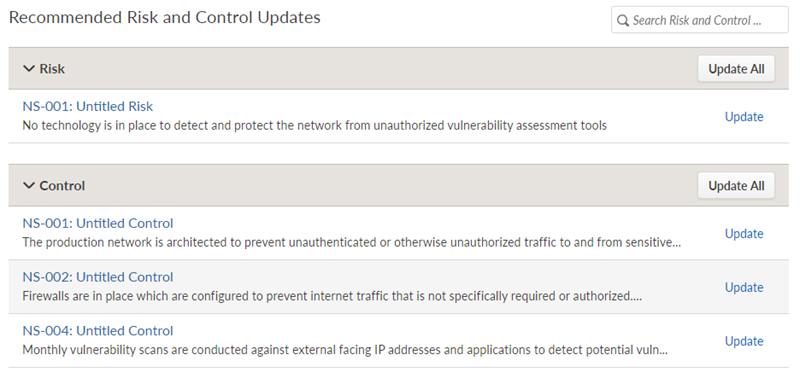
Result
The risk and controls in the framework are now synced with the risk and controls in the project.
Syncing control changes from a project to a framework
Scenario
Responsibility for internal controls is shifting to the first line of defense. Operational managers test controls in projects while you manage those controls in a framework.
While executing his test plan, one of the managers realizes that changing a control from preventative to detective makes it more effective. You want to disseminate that change more widely within your organization.
Process
You sync the manager's change from his project to your framework. Then, you sync the change from your framework to all the projects using that framework.
Result
The optimized control is now in use for all projects that use your framework.
When you are working with the Risk Manager framework, the syncing works only one way: From a framework to a project. You cannot sync changes from a project to the Risk Manager framework.
Permissions
Only Professional Managers and Professional Users can sync projects and frameworks.
Sync updates for multiple items from a framework to projects
If there are changes to the framework that can be synced to projects, the framework's dashboard contains a Recommended Updates section. Use this section to update any number of items in linked projects. Items that do not need to be synced do not display in this dashboard.
When you sync changes from a framework to projects, your changes to that item in the framework overwrite changes to that item in projects, even if the projects have more recent changes. To avoid unintentional data changes or loss, carefully inspect the result of each sync before syncing.
-
From the Platform home page (www.diligentoneplatform.com), select the Frameworks app to open it.
If you are already in Diligent One, you can use the left-hand navigation menu to switch to the Frameworks app.
Note
Diligent One Platform also supports the domain www.highbond.com. For more information, see Supported domains.
- Open a framework. The framework dashboard opens.
- In the Recommended Updates area, search for an item by title or description, or expand the relevant section to view all items with recommended updates. Note
If you do not have any updates to sync from a framework to a project, the Recommended Updates area is not displayed, and no further action is required.
- Complete any of the following actions:
Action Steps Update one item at a time in projects Click Update beside the relevant item, and click Update in the confirmation dialog box. Update all items in projects Click Update All beside the relevant section, and click Update in the confirmation dialog box. Compare an item in the framework and a project Click the title of the item to view. Under Active projects using this item name, click Compare to examine the difference in this item between the framework and each project.
Sync updates for one item from a framework to projects
If you want to sync changes to one item in aframework to linked items in projects, you can do this for one, some, or all projects at once.
When you sync changes from a framework to projects, your changes to that item in the framework overwrite changes to that item in projects, even if the projects have more recent changes. To avoid unintentional data changes or loss, carefully inspect the result of each sync before syncing.
-
From the Platform home page (www.diligentoneplatform.com), select the Frameworks app to open it.
If you are already in Diligent One, you can use the left-hand navigation menu to switch to the Frameworks app.
Note
Diligent One Platform also supports the domain www.highbond.com. For more information, see Supported domains.
- Open a framework. The framework dashboard opens.
- In that framework, navigate to the item you want to sync.
- To understand the difference between the framework and each project, under Active projects using this item name, click Compare.Note
If you do not have an option to compare the item for a given project, this means the framework and the project are already in sync. No further action is necessary for that project.
- Update the item project-by-project, or all at once.
- To update the item project-by-project, from the Compare screen, ensure the Update project option above the comparison table is selected, then click Update project.
- To update the item in many projects at once:
- Close the Compare screen.
- Under Active projects using the Objective, select each project you want to update.
- Click Update all (n).
- In the confirmation dialog, click Update projects.
Depending on the size of the change, the update process may take several minutes.
Sync updates for one item from a project to a framework
You can sync changes made in a project to a framework from the framework.
When you are working with the Risk Manager framework, the syncing works only one way: From a framework to a project. You cannot sync changes from a project to the Risk Manager framework.
Syncing from a project will cause any other projects with items linked to this framework to be out-of-sync. This is not necessarily a problem, but you might need to sync these framework updates to other projects to resolve this issue.
When you sync changes from a project to a framework, your changes to that item in the project overwrite changes to that item in the framework, even if the framework has more recent changes. To avoid unintentional data changes or loss, carefully inspect the result of each sync before syncing.
-
From the Platform home page (www.diligentoneplatform.com), select the Frameworks app to open it.
If you are already in Diligent One, you can use the left-hand navigation menu to switch to the Frameworks app.
Note
Diligent One Platform also supports the domain www.highbond.com. For more information, see Supported domains.
- Open a framework. The framework dashboard opens.
- In that framework, navigate to the item you want to sync.
- Under Active projects using this item name, click Compare next to the project you want to sync from.Note
If you do not have an option to compare the item for a given project, this means the framework and the project are already in sync. No further action is necessary for that project.
- Click the Update framework option above the comparison table and review the framework changes that will result from the sync.
- Click Update framework.
- From the confirmation dialog, click Update framework.
The framework updates. If this framework is in use by other projects and you want to disseminate this change, you can sync from the framework to other projects.