Analytics Exchange to Robots migration guide
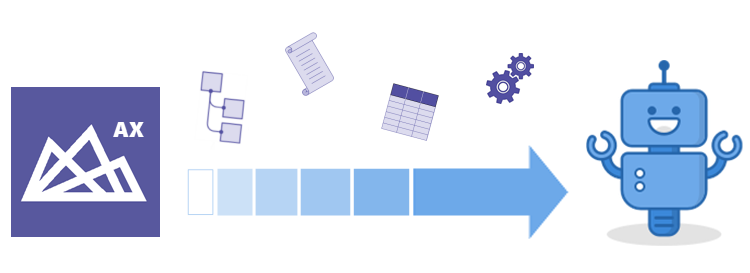
This guide explains how to migrate from Analytics Exchange (AX) to the Robots app in the Diligent One Platform. The guide covers setting up the necessary structure in Robots, migrating scripts and data, recreating automated AX processes in Robots, and post-migration activities. It also summarizes the benefits of migrating.
Migrating from AX to Robots requires a number of steps, but if you follow the guide the overall process is not difficult.
| View this guide as a PDF |
Who is this guide for?
This guide assumes your organization currently uses Analytics Exchange for running automated data analysis processes and that you are ready to migrate those processes to the Robots app in the Diligent One Platform. The guide also provides valuable information for organizations that are considering migrating.
The guide assumes that you are going to use an on-premise Robots Agent to analyze and process data on your own network rather than use the option of a cloud-based Robots Agent. Using a cloud-based agent is not practical for most, if not all, existing AX customers.
For more information about the considerations involved with migrating, see Additional information about migrating from AX to Robots.
Performing the migration: our recommended approach
- Before you start the migration, you must complete the prerequisite tasks and activities explained in Prerequisites (before you start the migration).
- Once the prerequisites are in place, we recommend performing the migration in four stages:
- After completing the migration, review Post-migration activities and perform post-migration tasks as required.
Quickly familiarize with the end-to-end process
The main steps in the end-to-end migration process are outlined below. Some of the steps may not apply to your organization, depending on how you have set up automated processes in AX.
| Migration stage | Steps | Applies to: |
|---|---|---|
| Recreate your AX repository structure in Robots |
Create empty robots in the Robots app in Diligent One. A robot is a container that houses uploaded analytic scripts, any Analytics data tables, and any related files. The robot is the object that you configure to carry out scheduled, automated tasks. |
All organizations |
| Migrate the scripts | Export your organization's analytic scripts from AX to an intermediary location | All organizations |
| Configure scripts to replicate AX analytic chains in Robots | Organizations that use analytic chains in AX | |
| Commit (upload) the scripts to an appropriate robot in Robots | All organizations | |
| Migrate the data | If Analytics data tables in AX do not contain historical data, recreate the tables in Robots | Organizations that use Analytics data tables in AX (tables created with the //DATA tag) |
| If Analytics data tables in AX contain historical data that you need to retain, use the Diligent migration scripts to migrate the tables from AX to Robots | Organizations that use Analytics data tables in AX (tables created with the //DATA tag) | |
| Upload or migrate non-Analytics related files | Organizations that use non-Analytics related files in AX (files contained in Related Files folders) | |
| Recreate automated AX processes in Robots | Re-link tables using shared and linked tables in Robots | Organizations that use master and linked tables in AX |
|
Set up automated processes in Robots:
|
All organizations |
Take an iterative approach
We also recommend that you take an iterative approach to the migration, especially if your organization has a large number of automated processes currently running in AX:
- Run in parallel Run AX and Robots in parallel for a period of time.
- Pilot the migration Pilot the migration by initially replicating in Robots only one or two automated processes. Recreate the structure, and migrate the scripts and data, for only this limited number of processes.
- Compare output results Compare the output results from the same processes running in AX and Robots. Once you are satisfied that the initial processes are working correctly in Robots, you can recreate the structure, and migrate the scripts and data, for the remainder of your automated processes.
Prerequisites (before you start the migration)
In preparation for the migration, you must complete several tasks and activities.
| Task/Activity | Details |
|---|---|
|
Required Verify your ACL Robotics subscription and permissions |
Work with your Diligent account representative to make sure that your organization has the correct type of ACL Robotics subscription, with enough licenses for all your intended users.
Make sure that you have the Diligent One administrator permissions required to perform the migration:
Note The assumption is that you are also an AX Server administrator. |
|
Required Confirm your Diligent One Platform and Robots administrator access |
Once the ACL Robotics subscription and permissions are in place, sign in to Diligent One, and make sure you can access the following admin-only locations:
|
|
Required Provision an additional Windows server |
Provision an additional Windows server for your network. The additional Windows server is for installing an on-premise Robots Agent, the data processing component of Robots. For server and operating system requirements, see On-premise Robots Agent system requirements. If you intend to use multiple on-premise agents for increased processing capacity and load-balancing, you need to provision an additional Windows server for each additional Robots Agent. You can choose to perform this portion of the migration later, after you have successfully migrated automated processes from AX to the first Robots Agent server. If your organization currently uses additional servers for AX Engine Node, you can probably repurpose those servers for installation of additional instances of the Robots Agent. Caution Do not install the Robots Agent on the same Windows server as AX Server. Resource conflicts and unexpected behavior can occur and troubleshooting can be difficult. |
|
Required Install the Robots Agent on the Windows server |
Install and configure the on-premise Robots Agent by following the instructions in these topics: |
| Optional
Install one or more additional instances of the Robots Agent on one or more additional Windows servers |
Use the same process that you used for installing the first instance of the Robots Agent. For more information, see Install an additional instance of the Robots Agent. Tip Focus on installing a single Robots Agent on a single server first. Once this first installation is operating successfully, you can set up a multi-agent cluster. |
|
Strongly recommended Confirm that the on-premise Robots Agent is working |
|
|
Required, if applicable Install Direct Link on the server where the Robots Agent is installed |
If you have been using Direct Link with AX to access SAP data, do one of the following:
Note If you take an iterative approach to the migration, and some of your automated processes do not require importing SAP data, you could install Direct Link as a post-migration task. |
|
Strongly recommended Familiarize with the Robots app |
The migration will go more smoothly if you first take the time to familiarize with the Robots user interface and the workflow. The easiest way to get familiar with Robots is to do the lightweight tutorial: Getting started with ACL Robotics. |